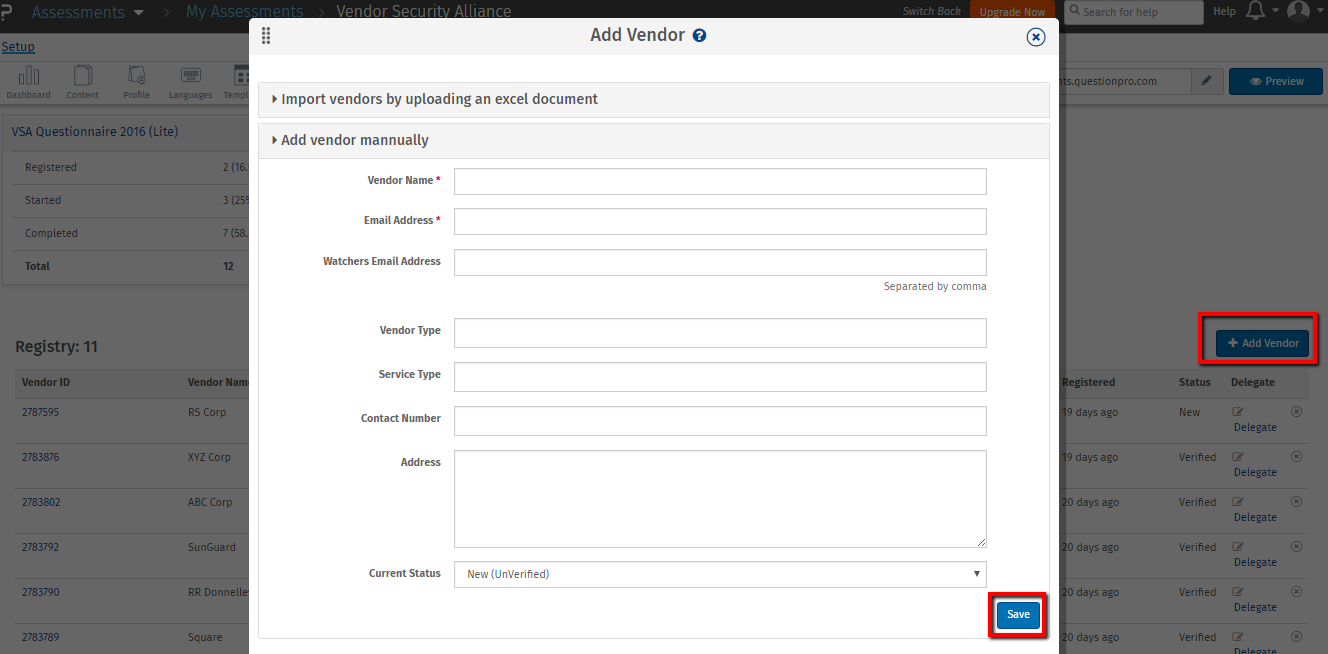Assessment: Multi-User Account
For Company which require multiple users to administer assessment for the company / departments we provide Multi-User Accounts
What are the benefits of having a Multi-User Account?
All tools/features that are available with the main assessment accounts for a portal are available with the Sub-Account(s). Once the main account user gives access permission to sub-account user, s/he can view portal related data created by main account user. For example, dashboard, number of vendor, add new vendor etc.
How do I add Sub-Account user?
To add a sub-account user, go to: Login » Assessment » User Profile » My Account » Organization
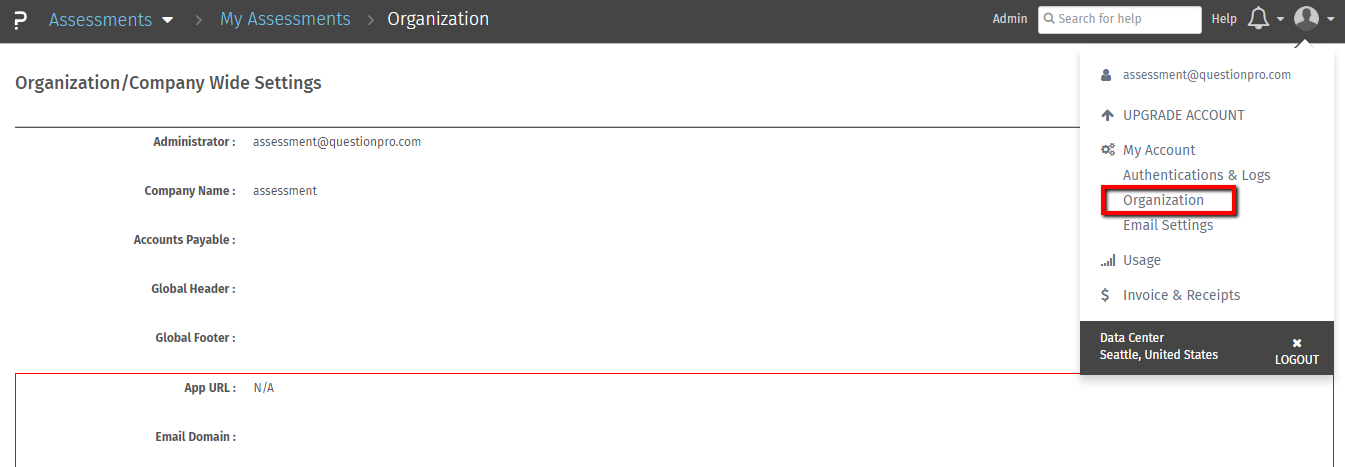 Click on “Add User” button and enter the details for sub-account user
Click on “Add User” button and enter the details for sub-account user
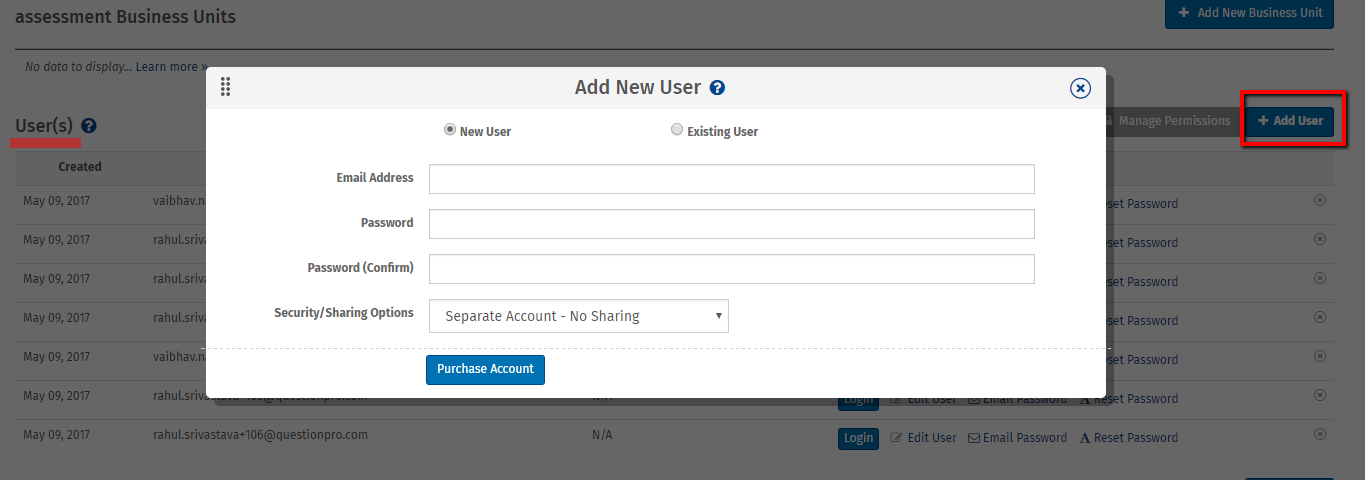 Once the sub-account user is added, the main assessment user will give access permission for a portal to a sub account user.
To give access permission, go to: Login » Assessment » Select Portal » Permission
Once the sub-account user is added, the main assessment user will give access permission for a portal to a sub account user.
To give access permission, go to: Login » Assessment » Select Portal » Permission
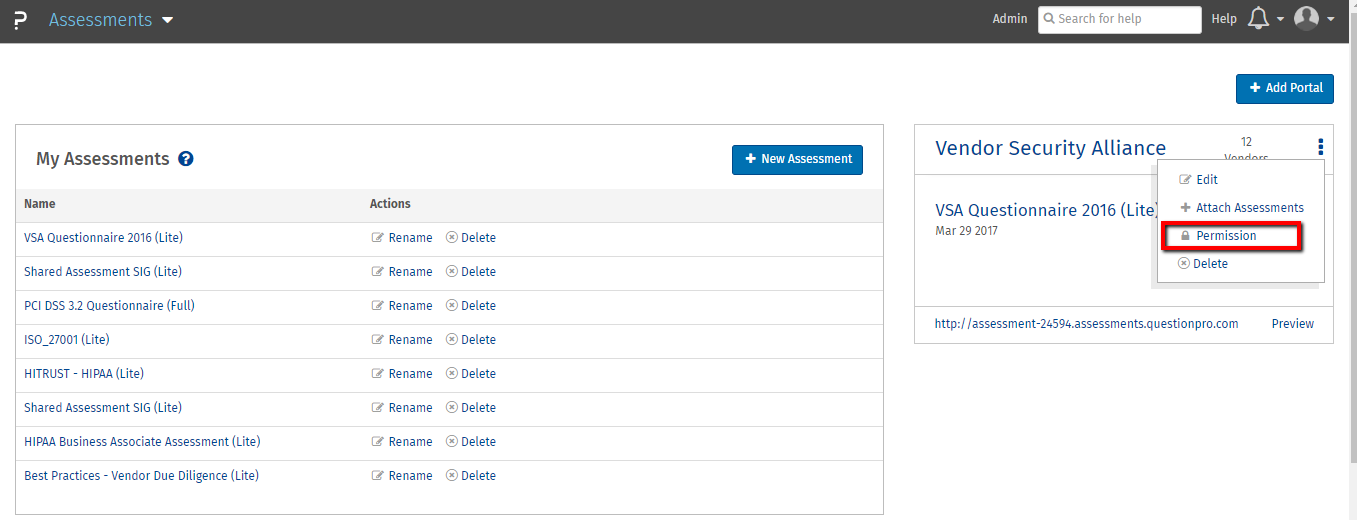 Select the sub-account user you want to give access for the portal
Select the sub-account user you want to give access for the portal
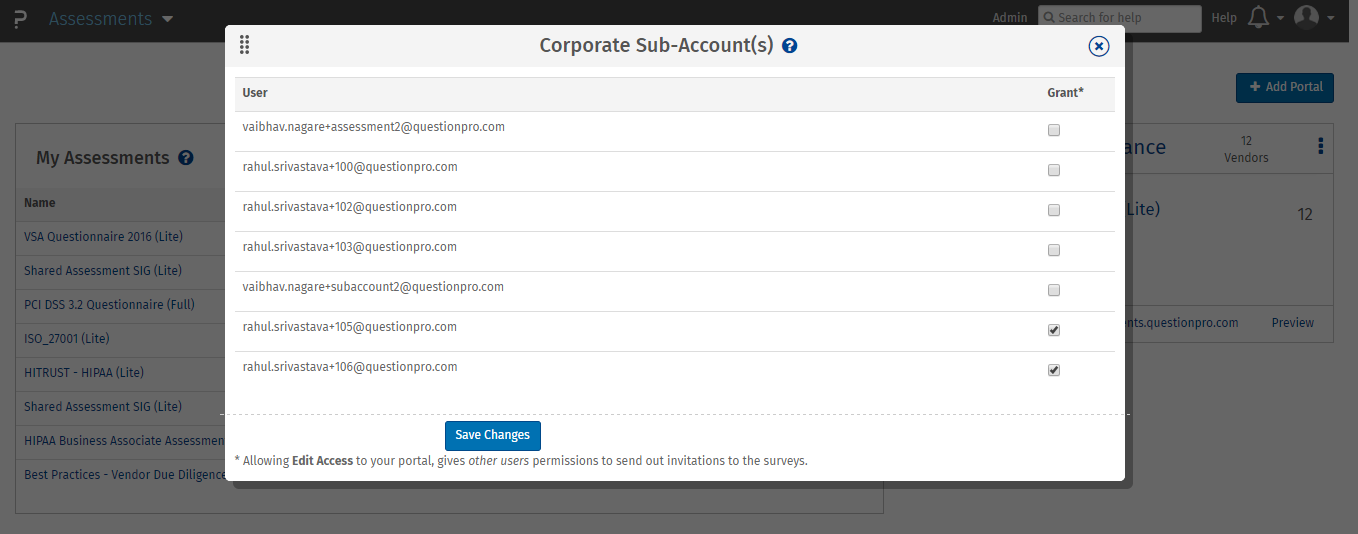
What access do the sub-account user get?
Once the sub-account user log into the system they will get a view of assessment and portal created by main account user. Sub-Account user can click on the portal name to view the list of vendors added or add more vendor. To view the score and dashboard, click on the assessment attached to a portal.
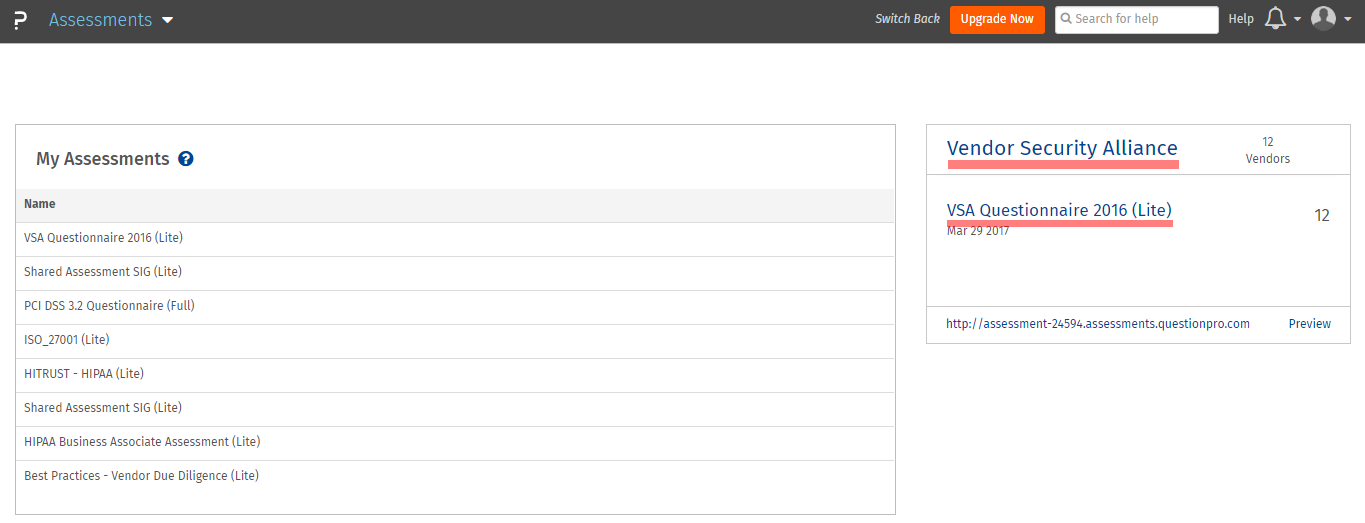 If sub-account user clicks on the assessment attached in a portal, s/he can view the progress of the vendors in the dashboard view
If sub-account user clicks on the assessment attached in a portal, s/he can view the progress of the vendors in the dashboard view
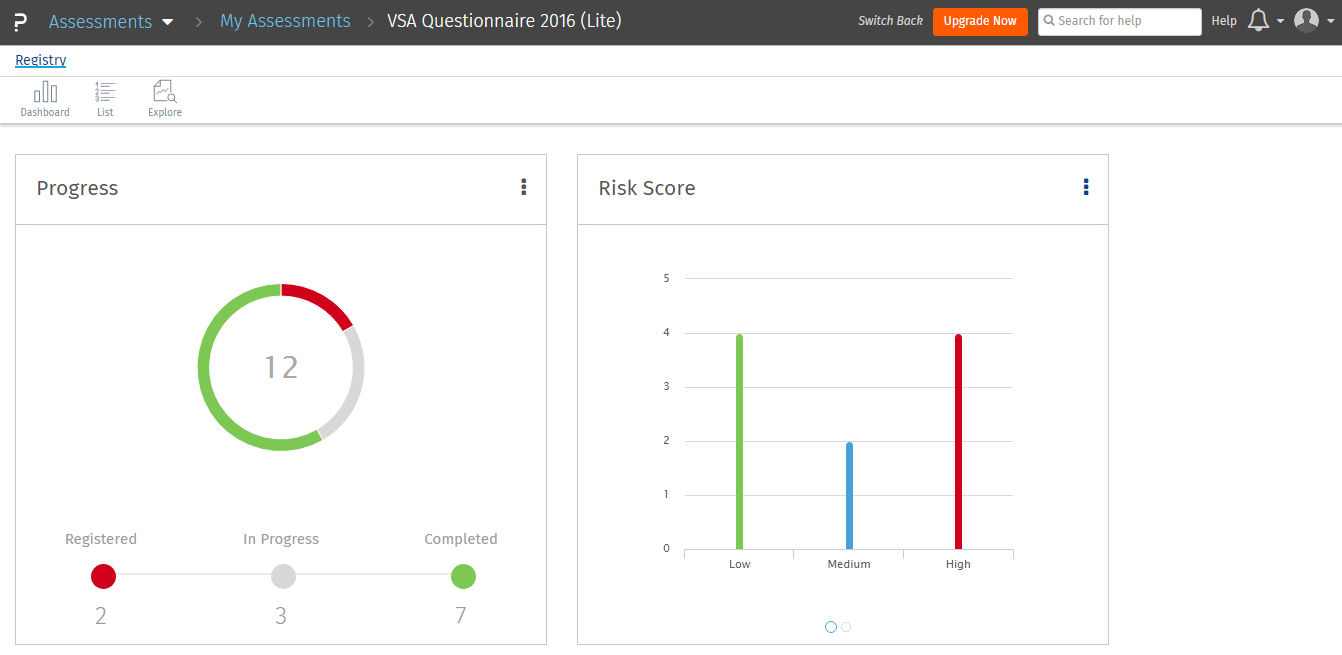 Click on the list view to view the scores of each vendor
Click on the list view to view the scores of each vendor
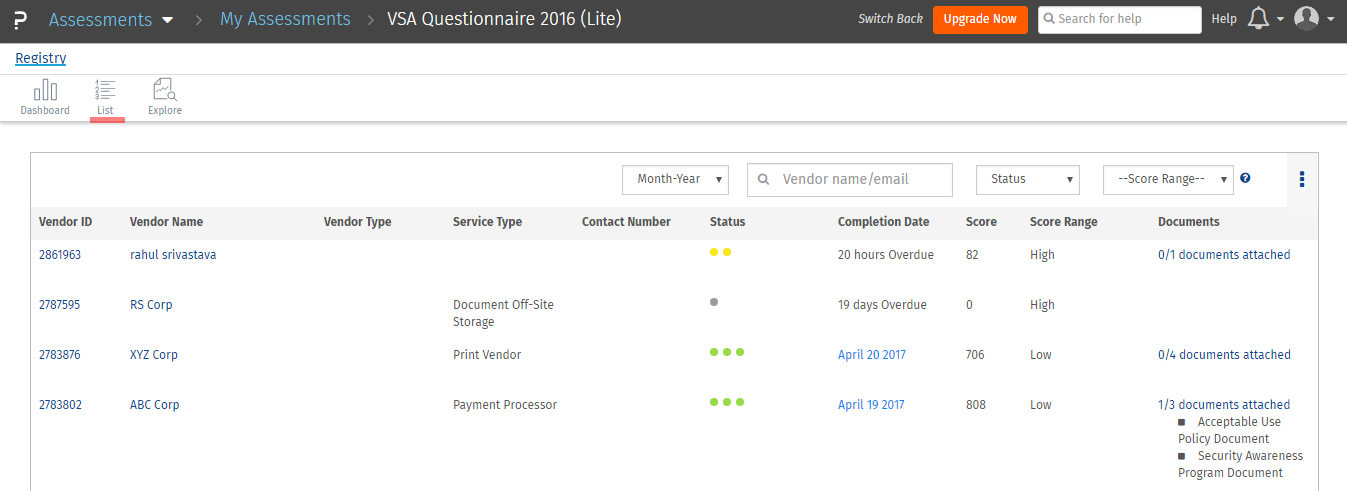 Further if the user clicks on the vendor name, s/he can view the detail section wise score along with document attached and responses for the vendor
Further if the user clicks on the vendor name, s/he can view the detail section wise score along with document attached and responses for the vendor
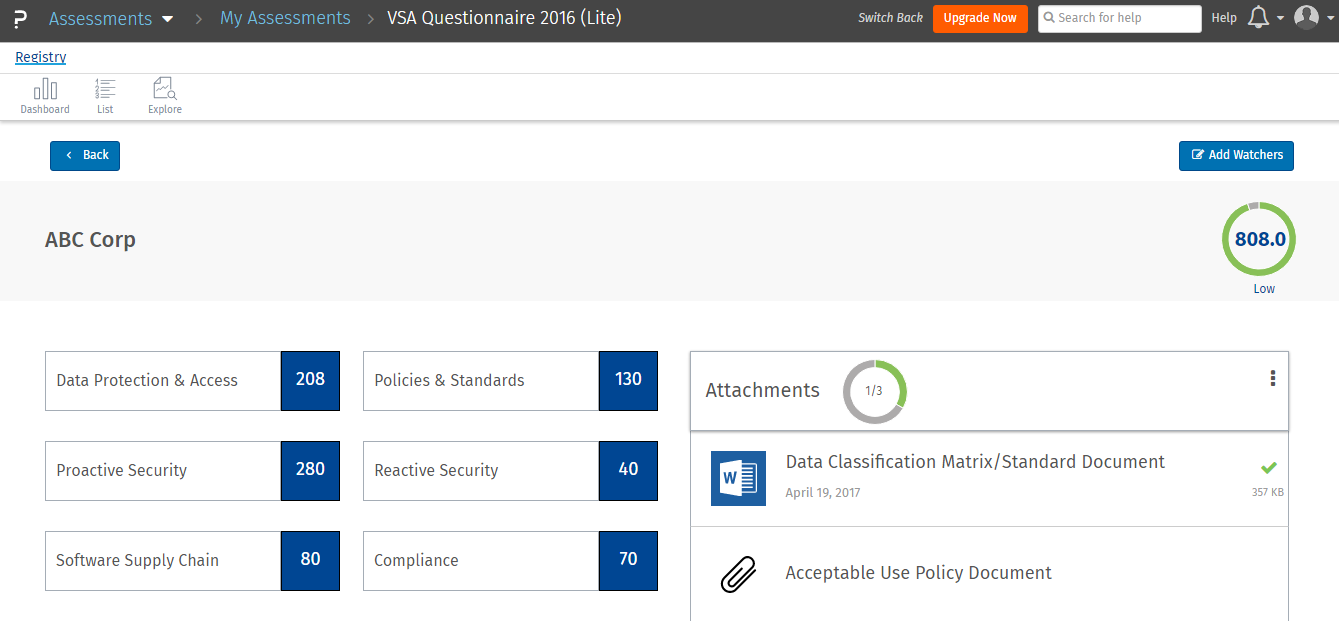 Sub-Account user can click on “Explore” tab to get additional risk insights based on vendor responses
Sub-Account user can click on “Explore” tab to get additional risk insights based on vendor responses
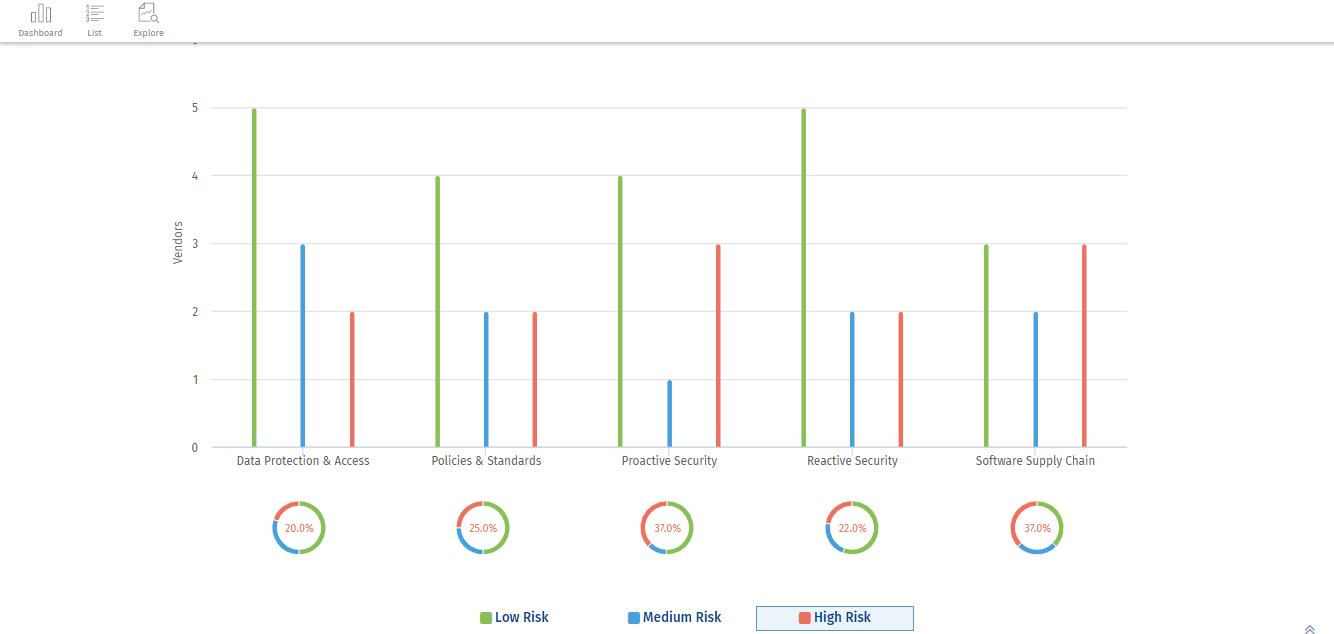 If sub-account user clicks on the portal name, s/he will get a view of all the vendors added to the portal.
If sub-account user clicks on the portal name, s/he will get a view of all the vendors added to the portal.
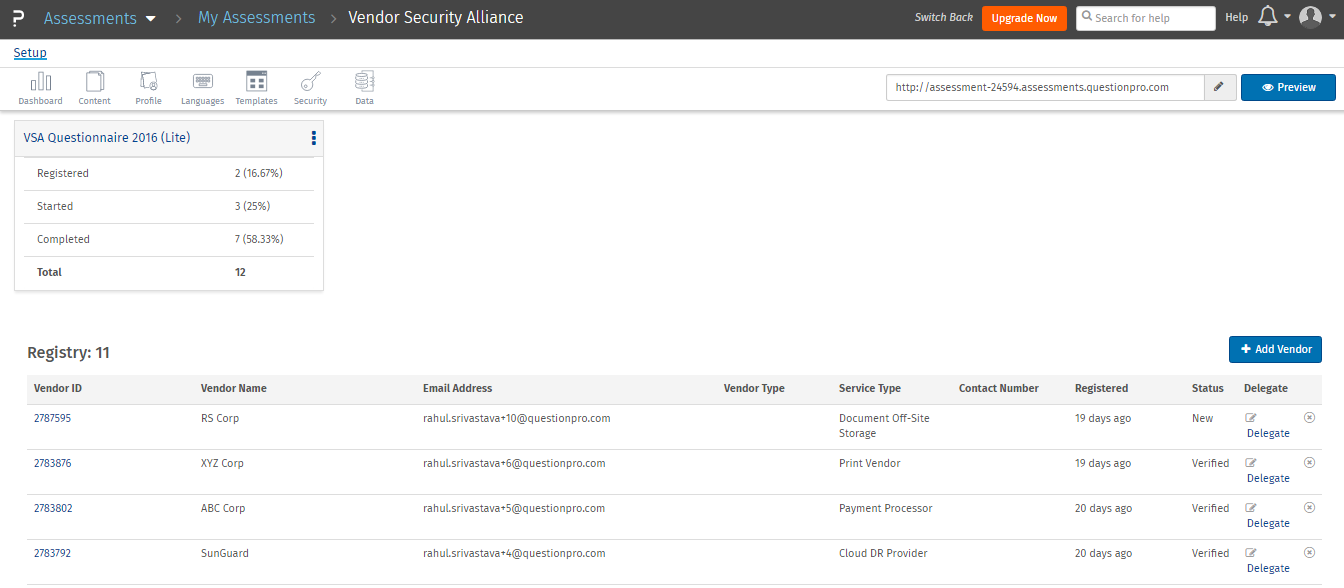 Further, user can add vendor by clicking on add vendor and entering details of the vendor.
Further, user can add vendor by clicking on add vendor and entering details of the vendor.