
Livepolls Workspaces
Workspaces help you organize polls into private (Personal Workspace) and shared (Company Workspace) environments.
Watch this quick walkthrough to understand how it works:
Click to download video
After logging in to Livepolls, you’ll find your available Workspaces listed in the left-hand menu. Every user automatically has a Personal Workspace, and if your company is set up, a Company Workspace will appear as well.
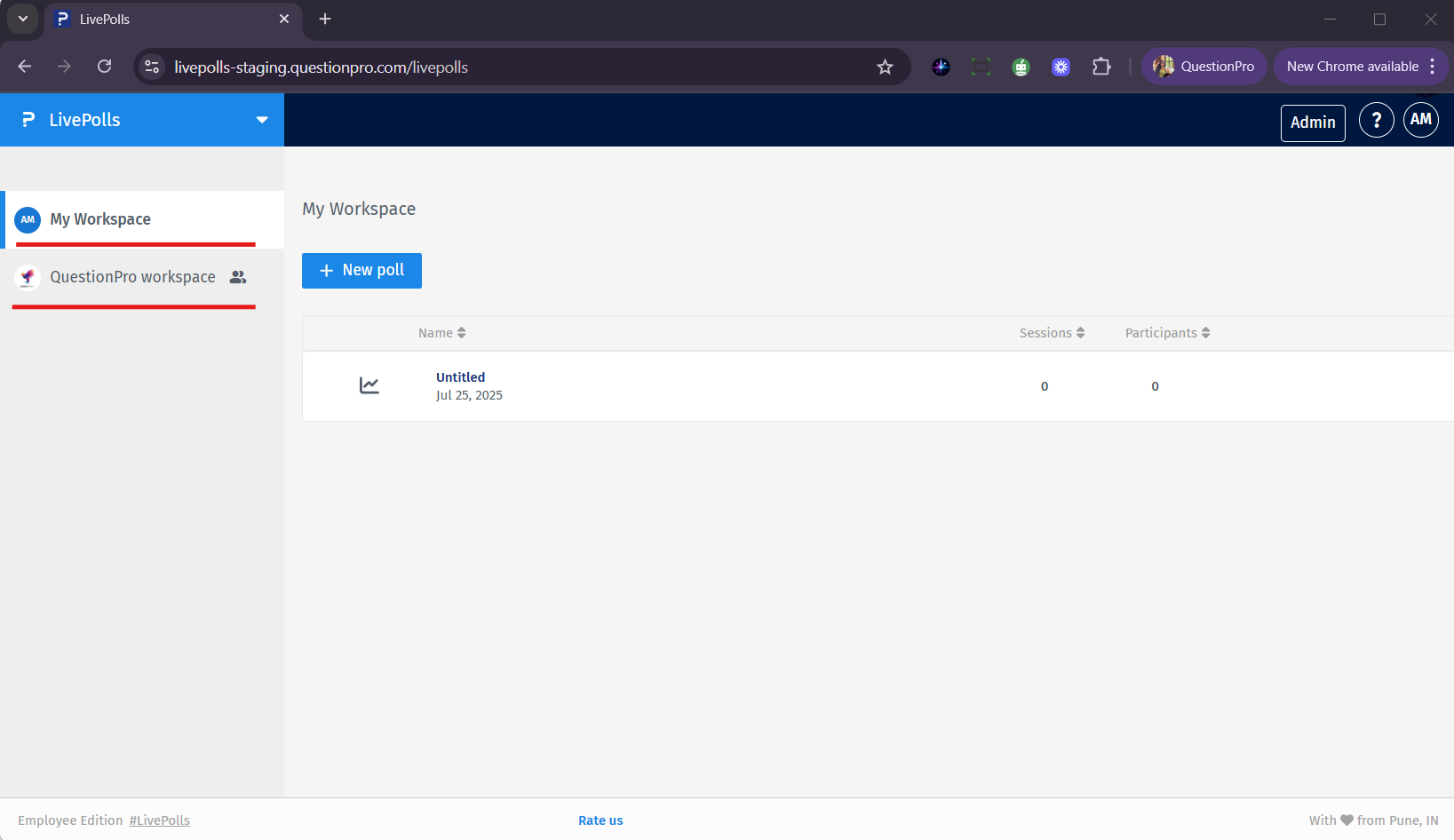
Personal Workspace is private and only visible to you. Polls created here are drafts or experiments not visible to others.
Company Workspace is collaborative. Polls here are accessible to others in your company for viewing, editing, or sharing (based on role).
When you create a new poll, it will automatically be saved to the currently active workspace. Ensure you are in the correct workspace before creating the poll to avoid misplacement.
Go to the poll in your Personal Workspace, open the options menu, and select Move to Workspace. A confirmation modal will appear with visibility warnings. Once confirmed, the poll will move to the Company Workspace.
Admins can open the Workspace Admin settings to view and manage members. Here, you can assign roles (Viewer, Editor, Admin), promote members, or remove them.
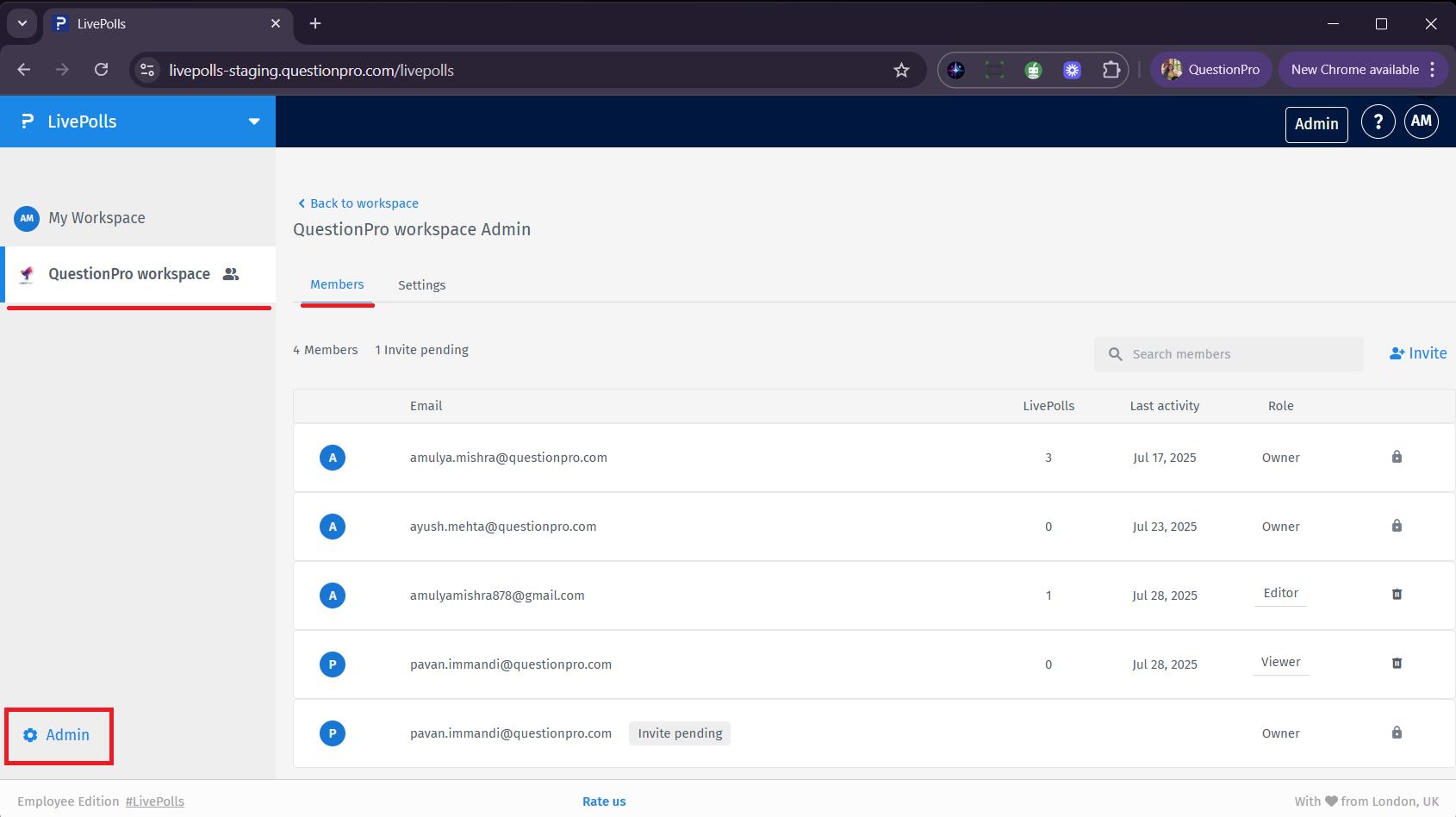
Navigate to Invite Members from the workspace or admin panel. Enter email addresses, assign a role, and send the invite. Pending invitations can be resent or revoked.
Yes. Admins can update the workspace’s name, description, and logo from the Workspace Settings. These changes help align the workspace with your team’s branding and usage.
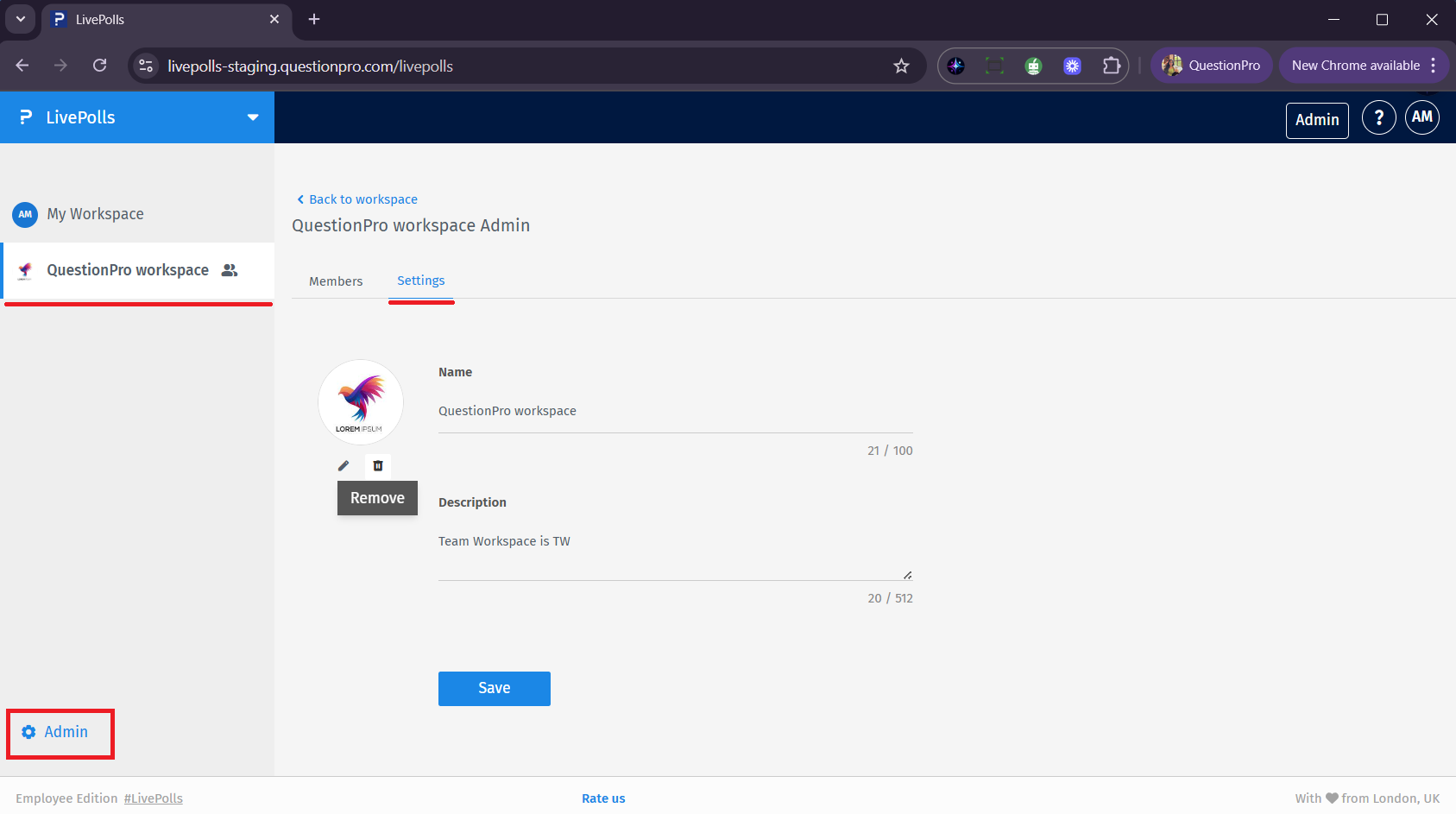
This feature is available with the following licenses :

