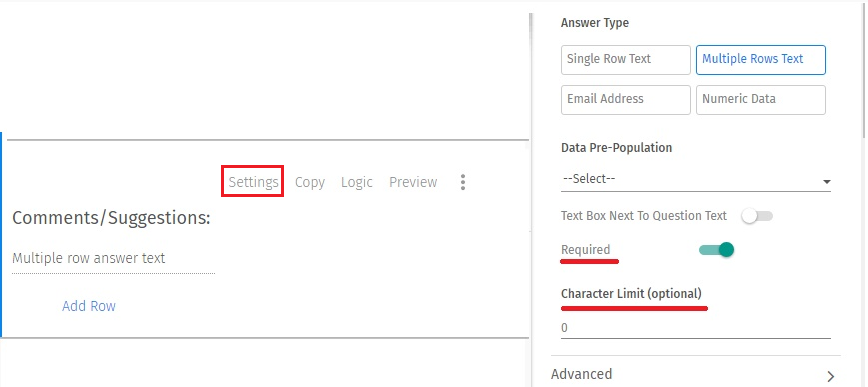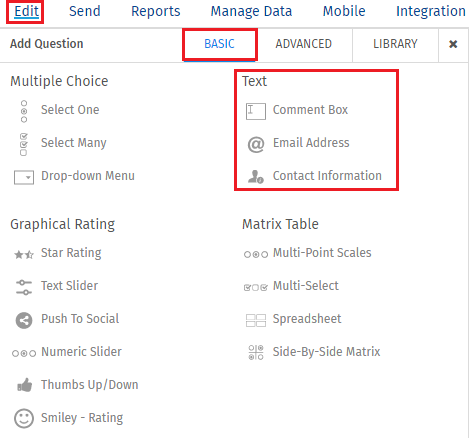
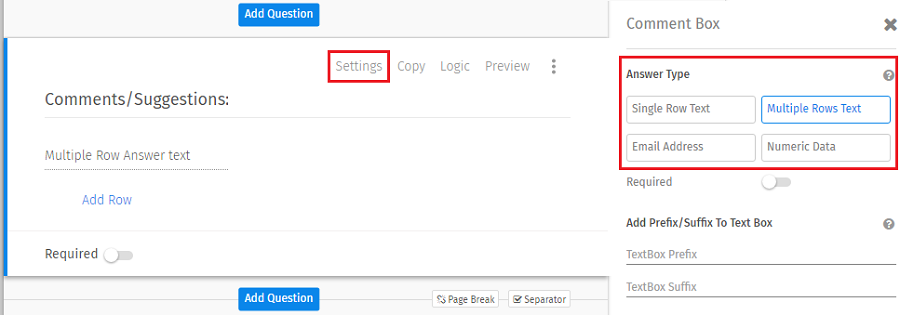
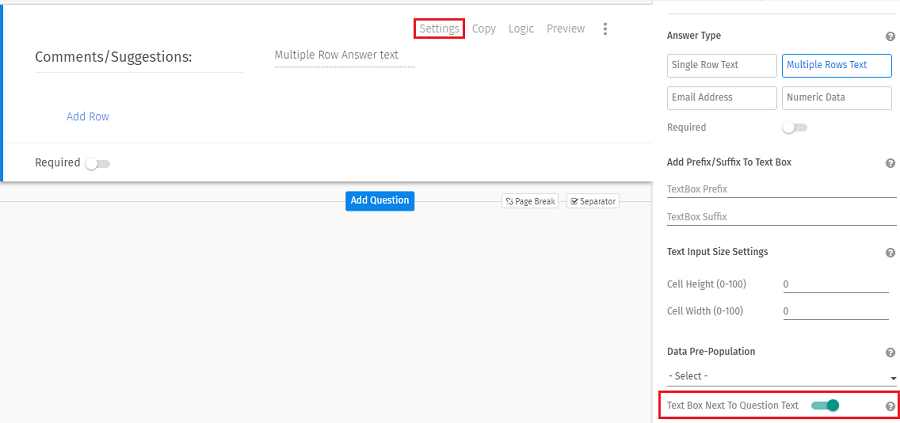
Where can I see reports/collected data?
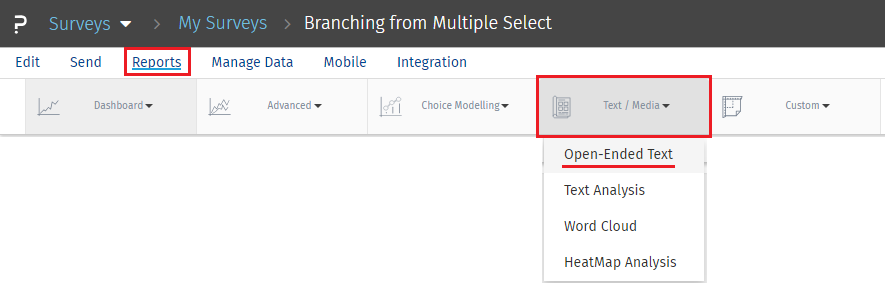
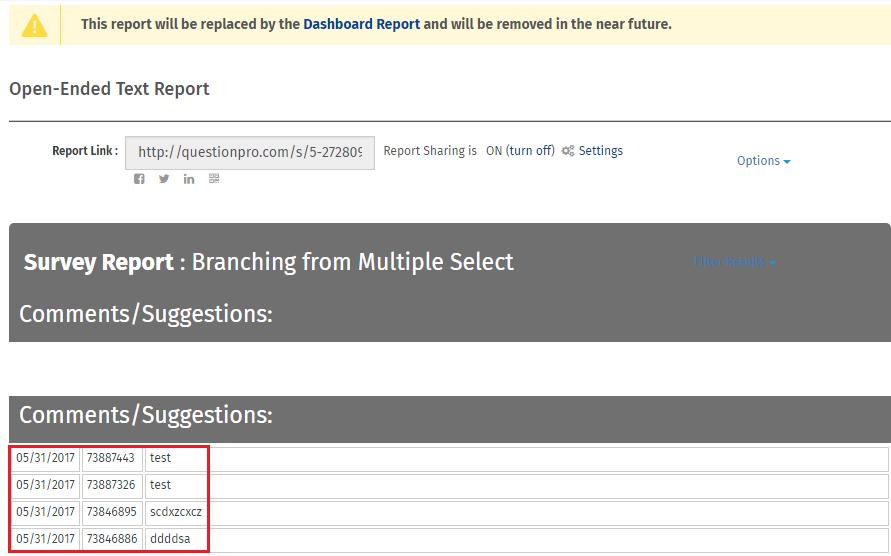
Please note that analysis for open ended text questions is not included in the Real-Time Summary Report. To view analysis on open-ended questions, you can view the Word Cloud report.
Can I limit the number of characters in a text question?
To make the question mandatory you can click on Settings and you will find a toggle button to turn ON the validation. WHY? When you add questions to a survey, by default, required option is turned off. When required option is not enabled, respondents can continue with the survey without selecting answers. If respondents go through all the pages in the survey without selecting answers, the response is still considered as complete. You can enable required option to make a question required so that respondents can continue with the survey only after responding to the questions.