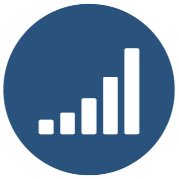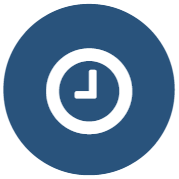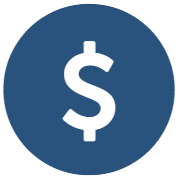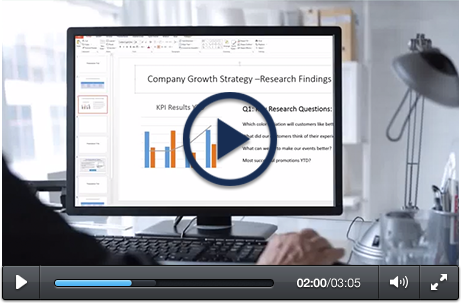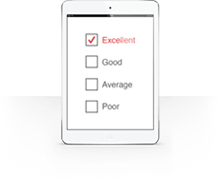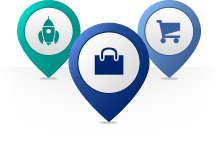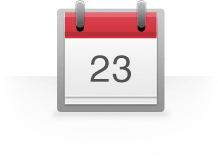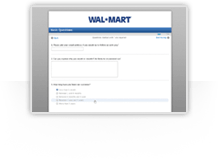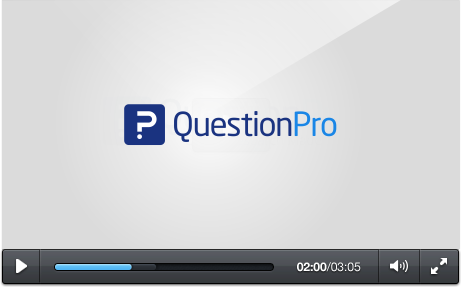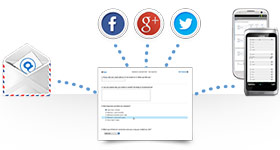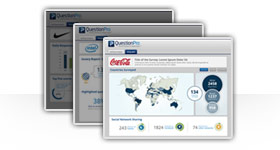With these types of surveys, the "introduction" of the survey to the site visitor is somewhat unique. For the exit survey, there is a 'popup' invitation they see when they get to your site (or to the particular page that triggers the survey), so this must be planned, and added in the configuration options. For a feedback tab, the title is what is displayed on your site while it's in the closed/inactive position. Also, a color is set to help the tab get noticed.
-
Products
Survey Software Easy to use and accessible for everyone. Design, send and analyze online surveys.
Research Suite A suite of enterprise-grade research tools for market research professionals.
Customer Experience Experiences change the world. Deliver the best with our CX management software.
Employee Experience Create the best employee experience and act on real-time data from end to end.
-
Solutions
- Resources
- Features
- Pricing