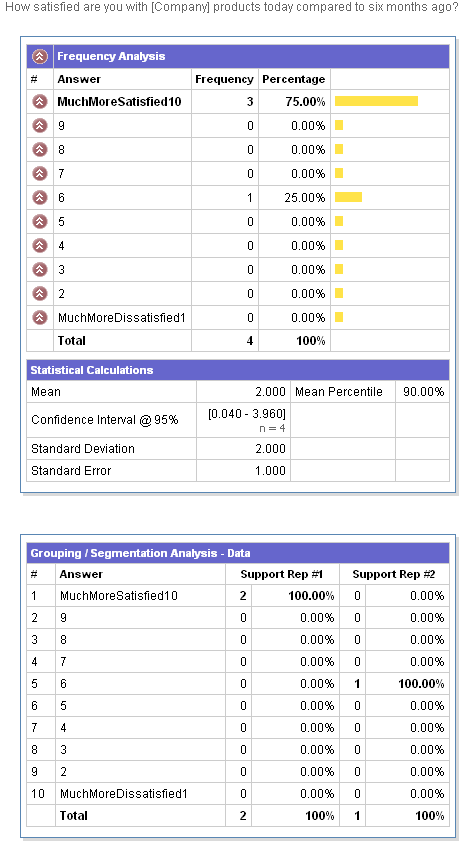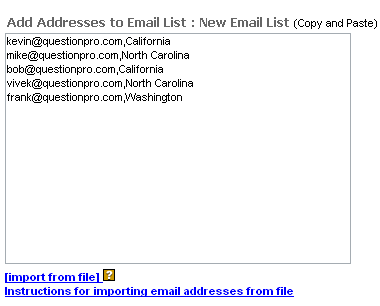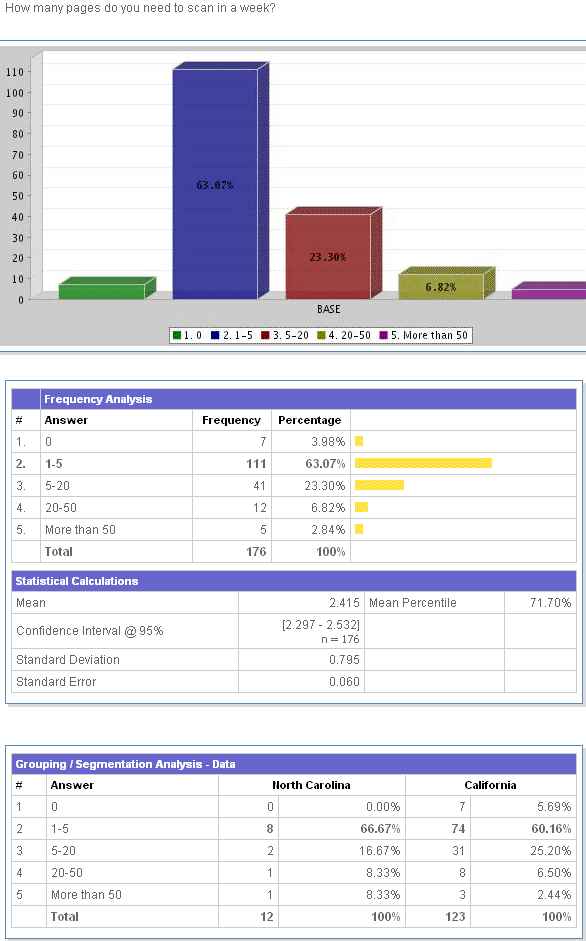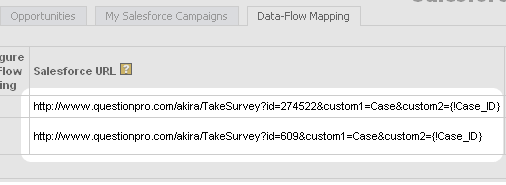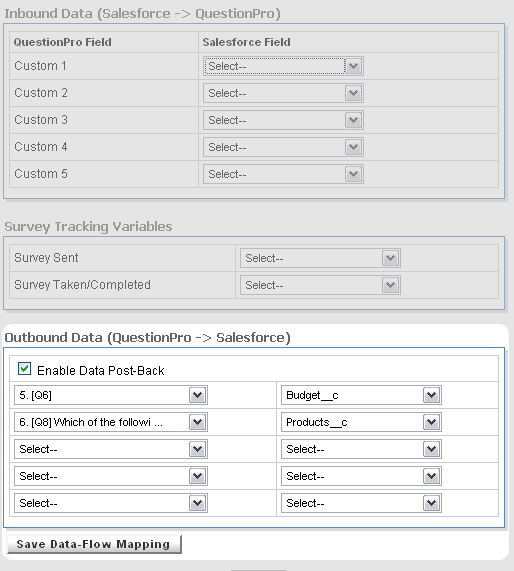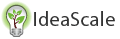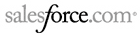Collecting feedback effectively closes the loop of Customer Relationship Management (CRM). By surveying customers, you've bridged a critical gap in CRM by adding customer satisfaction to your list of CRM data points.
A better understanding of existing customer relationships allows for greater control of customer attraction, conversion, and retention as a whole. Integrating customer surveys into existing CRM systems allows for the measurement of the success or failure of every customer interaction. Sound analytics can take this data and further drill-down to identify exactly what factors are affecting the satisfaction and attitudes of your current customers.
Taken a step further, surveying customers can improve your understanding of how your products and services may be cross-sold or enhanced to improve your value to your existing customers and make your products more attractive to prospective customers.
QuestionPro has solutions ranging from data pre-population to full CRM integration of the QuestionPro web-based survey system with your web based CRM system.
In one scenario, a special variable can be appended to the survey URL which is automatically captured when a respondents clicks on a link to a survey. In this scenario, the QuestionPro system will automatically capture this variable with each individual row of survey response data. After the completion of data collection, the researcher may export the survey data and cross-reference this variable, possibly a unique identifier for the customer, with data from another system.
The marriage of external data with survey response data allows for further segmentation analysis answering questions like, "What is the overall support satisfaction for Customer Service Representative X?". For example:
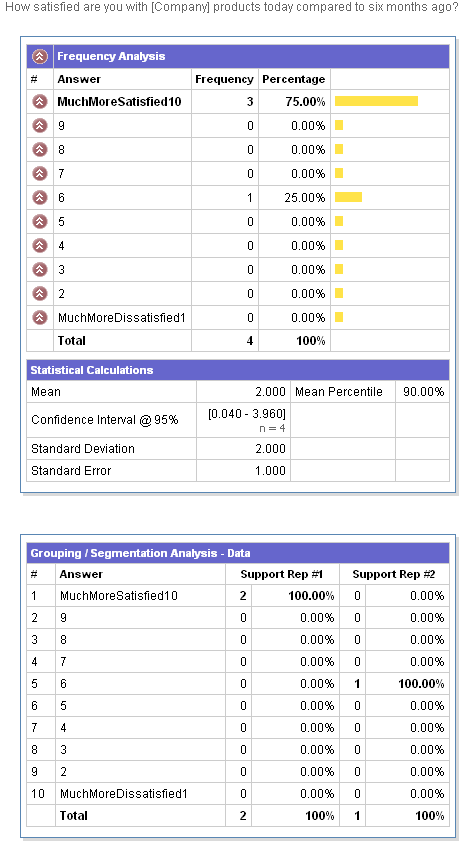
Note that the results include overall statistics as well as individual statistics for each support rep.
The cross-referencing of survey response data with data from another database expands the scope of analysis well beyond what would be possible if the analysis were done in isolation.
Advantages:
-
Ease of implementation by simply appending an additional variable to the URL to the survey makes this work.
-
Avoid asking the respondent for this information in a survey question.
The disadvantage is that after data collection, the data must be exported from the QuestionPro system for merging with external data. This process is manual and prevents the researcher from taking advantage of the online tools offered by QuestionPro.
The second scenario and recommended solution for basic data integration is uploading custom variables or respondent attributes to the QuestionPro system. When uploading data on the .Email/List Management. screen, the user is allowed up to 5 custom variables for each email address. For instance a given email address could be uploaded with data as follows:
[email protected],supp_case_id,cust_service_rep_id,location_id,tier_id,prod_id
After uploading custom variables with email addresses, you have the option of using the custom fields in 3 different places:
-
In the content of the survey: Use the custom fields in the body of the survey both as part of questions and answers OR you may also create branching logic the keys off the custom fields.
-
In the content of the survey invitations: Add the custom fields to the survey invitation to make it personalized.
-
Analyze survey data using the custom fields: For instance, segment you survey data by region, call center, employee location, etc. For example, "Show me the overall satisfaction for case resolution for my Tier I clients..".
The survey response data now includes 5 additional points of data that may be utilized for data segmentation and analysis. Creating data segments for any of the custom variables uploaded is simple using the grouping and segmentation online tool.
The process starts by uploading the appropriate custom fields:
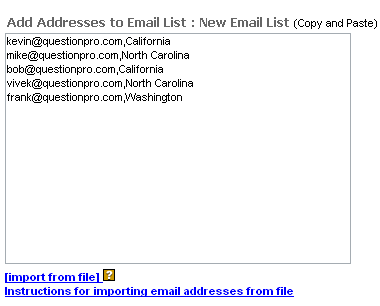
After uploading custom fields in the email list manager. Reports can be generated as follows:
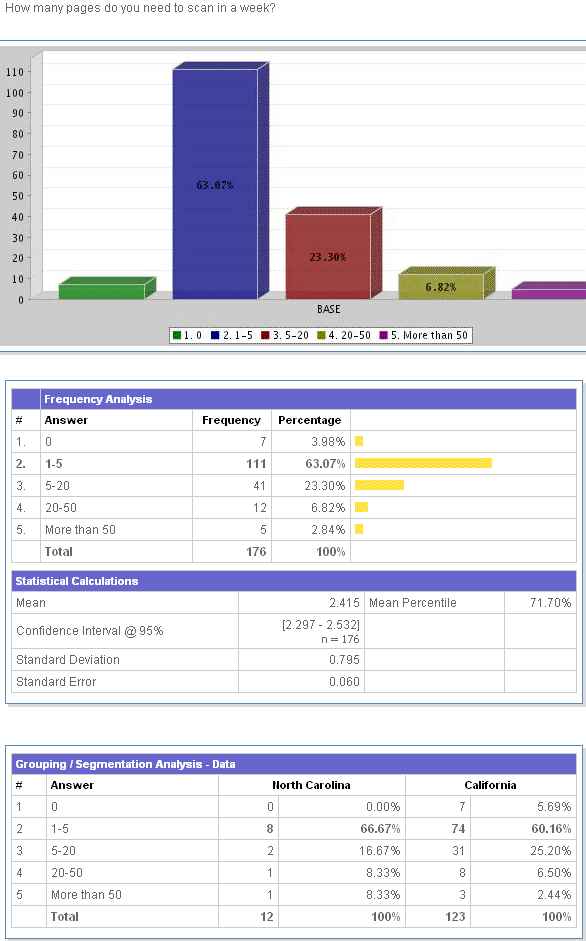
Note that the results for
North Carolina and
California are reported individually in addition to the overall results.
Unlike option #1, the data has been uploaded to the QuestionPro system and all of the tools provided online can be utilized without any manual steps for exporting the data and analyzing it using another package.
Advantages include:
-
Segment survey data easily by selecting a value for a custom variable and viewing the results of any survey question based on this data segment.
-
Make the collection of these custom variables transparent to the survey respondent. Avoid asking questions in the survey to gather data already known to the researcher.
-
Create branching logic in the survey using the external variables to route the respondent. For example, ask a set of questions specific to the product line.
A possible disadvantage is that a process must be established and manual work must be done to upload the data in the predetermined format.
QuestionPro and Salesforce.com bring together two important systems for managing customer data, CRM and surveying. This provides the tools necessary for measuring satisfaction of existing customers or conducting research to quantify the strengths and weaknesses of your products in the marketplace. The QuestionPro / Salesforce.com integration creates a seamless interface between your QuestionPro survey data and your database of Salesforce.com contacts, leads, and opportunities.
After developing the survey using QuestionPro's web-based wizard interface, a link is provided with custom variables for your Salesforce.com email campaign. The link contains an ID for the survey hosted at QuestionPro as well as an ID for the Salesforce.com object that you would like to integrate. Using this link, you can send invitations to your contacts in Salesforce.com to take a survey. When a respondent clicks on the link, QuestionPro will capture their survey responses locally and also populate your Salesforce.com system with the survey results.
The steps for implementing the QuestionPro / Salesforce.com interface are as follows:
-
Create a survey using QuestionPro.
-
Define the mapping between survey data at QuestionPro and fields in your Salesforce.com database.
-
Create an email template in Salesforce.com containing the customized link.
-
Invite respondents to the survey! QuestionPro automatically tallies the data and passes it back to Salesforce.com.
When generating a link from the Salesforce.com system, you will need to include the link to the QuestionPro system along with some custom variables that have been populated from the Salesforce.com system. The link should appear as follows:
Example URL:
http://www.surveyanalytics.com/a/TakeSurvey?id=xxx&custom1=Case&custom2={!Case_ID}
The link can include up to 5 custom variables that the QuestionPro system will automatically capture when the respondent clicks on the link. These variables will be populated by the Salesforce.com system when generating the email using email templates.
The url of the survey:
http://www.surveyanalytics.com/a/TakeSurvey?id=xxx
is the actual URL to the survey provided by the QuestionPro system. The xxx in the survey URL needs to be replaced with the ID to the survey hosted at QuestionPro.
The string of text:
&custom1=Case
defines the type of object in Salesforce.com.
The string of text:
&custom2={!Case_ID}
is a Salesforce.com variable that will get populated with the Salesforce.com case ID when sending the email from Salesforce.
The string of text:
&custom3={!Salesforce_Custom_Variable}
is included as an example of adding any other Salesforce.com custom field to the URL. An example may be the customer service representative ID. The link is provided by QuestionPro for each survey:
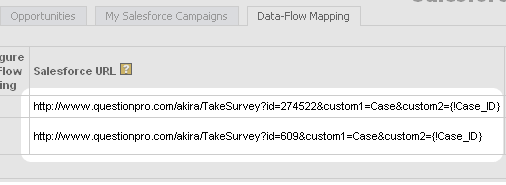
Add this link to an outbound campaign in Salesforce.com and use the mapping tool in QuestionPro to map survey responses to Salesforce.com data fields:
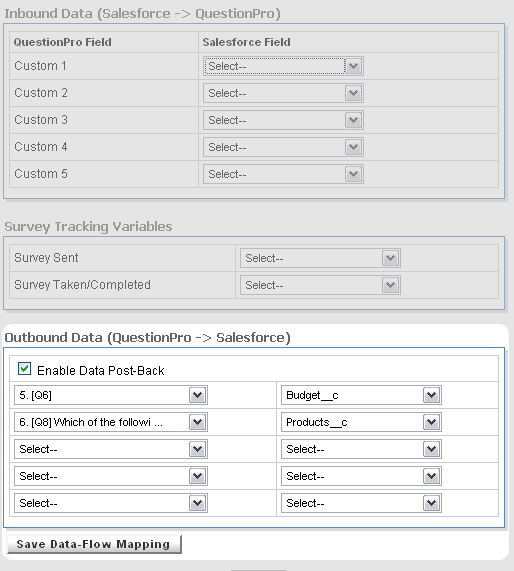
When a respondent clicks on the link in an email with the survey ID and custom variables configured as in the Example URL, all of the custom fields will be automatically captured and associated with the responses for that respondent. Subsequently, analysis may be done that groups survey responses by custom variables.
You have effectively enabled a two-way flow of data between your web-based Salesforce.com CRM system and your QuestionPro survey system.