
- Community Settings
- Survey Opt-Out for Members
- Security
- Facebook setup
- LinkedIn setup
- Google setup
- Twitch setup
- Social login
- Mobile app - privacy policy
- HMAC
- External passback
- Google Analytics
- Survey swipe
- Communities Authentication - SAML SSO
- Merge all Pending Surveys
- Regional Sign Ups
- User Roles and Permissions
- Data Sharing Options
- Login Authentication
- Global community member profile
- Profiling surveys
- Default surveys
- Global community profile - settings
- Hidden field
- Move profile fields
- Profile fields - survey integration
- Profile sync
- Confidence score
- Import Profile Data
- Profile Groups
- Default Surveys 2.0
- Profiling Surveys 2.0
- Member Profile Fields 2.0
Communities - Update Member Status
The status for each member in your community can be changed to reflect their current interaction level with you. For example if a community member is unverified and you want them to receive the survey emails, you can change the status from Unverified to Verified.
There are 3 ways by which member's status can be updated manually by the admin/moderator-
- Update status using filters
- Bulk upload members to change the status
- Member Pop-Up
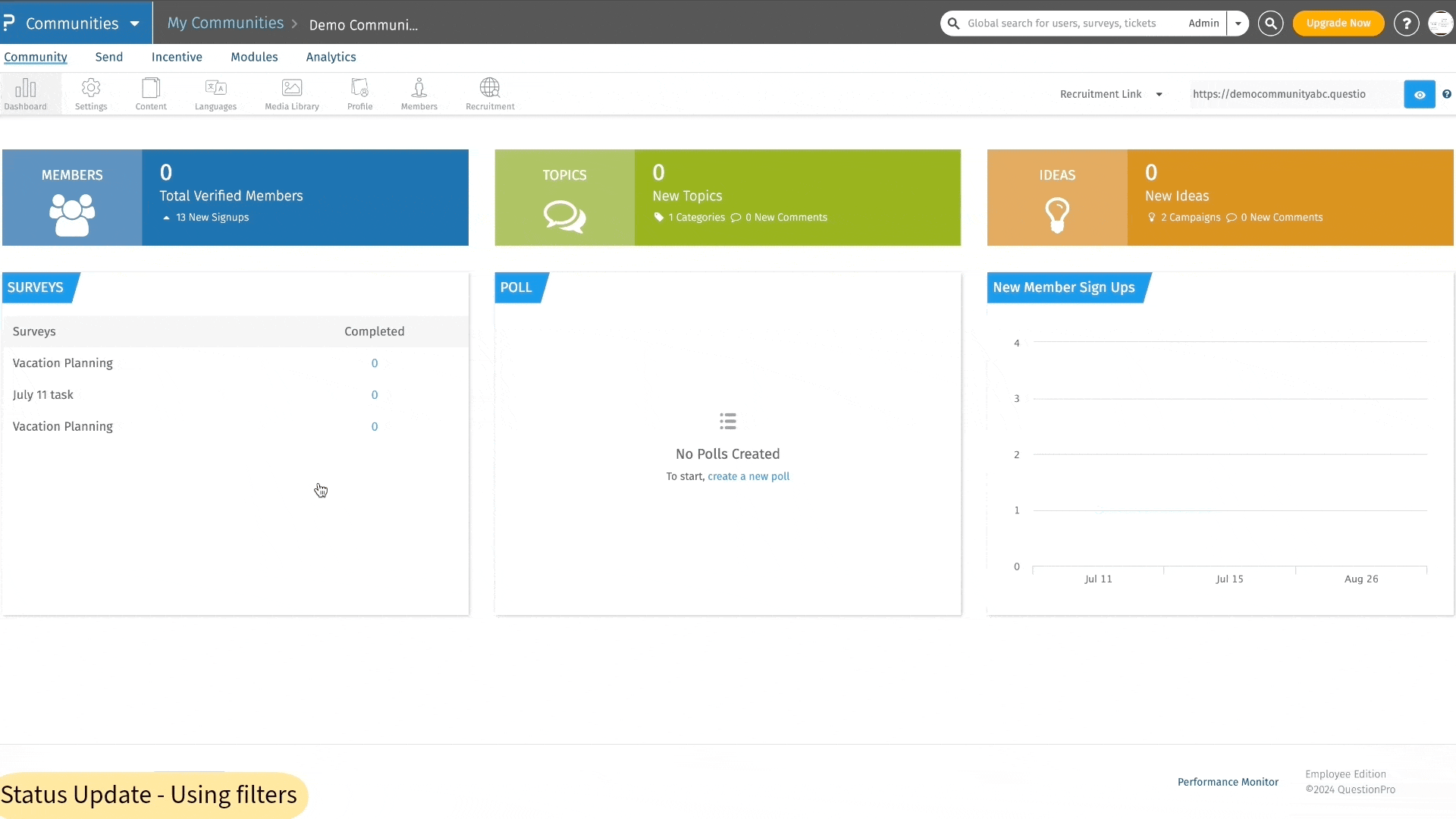 Click to download video
Click to download video
How can you update a members status?
You can update a members status by clicking on: Communities » Community » Members » Update Status
There are 2 ways for carrying out the function:
- Option 1 - Under Update Status Using Filters ,add the filters for whom you want to update the status.Then, select which status would you like to update for the member (s) in the Update Status to dropdown.
- Click on Update Status to get the status applied.
- In case of reselection of filters, click on Clear All link.
- Option 2 - Under Bulk Upload Members to Update Status ,download the template and then in the downloaded excel file, add the member IDs for whom the status needs to be changed.
- Upload the file.
- After the file is uploaded succesfully, select the status that you wish to get applied to all the members present in the list from the Update Status to dropdown.
- Then, click on Update Status to get the status applied.
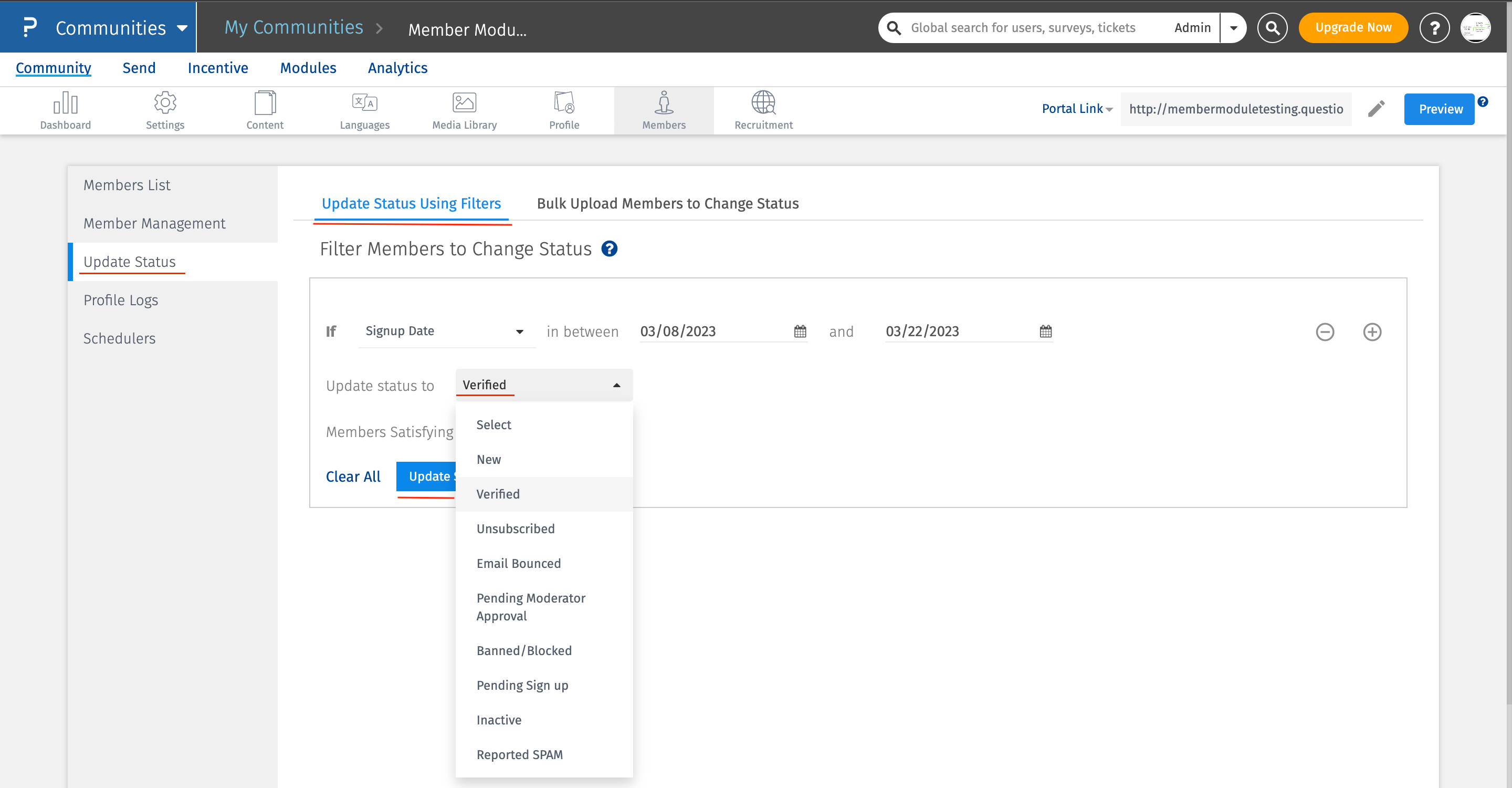
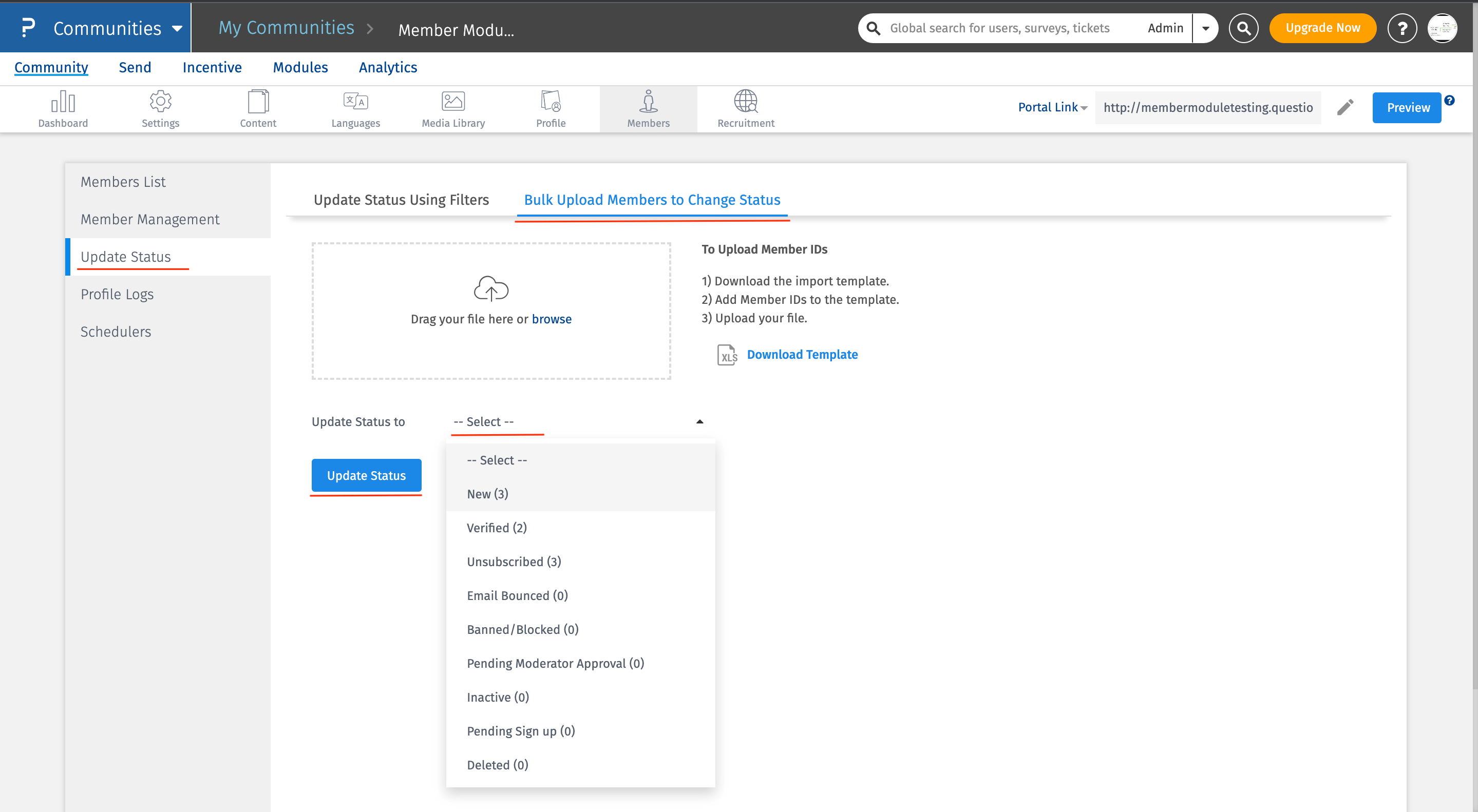
How can you change the member status individually?
Communities » Community » Members » Member List >> Search
Search the member by their email address, or by first or last name or by member ID.
Click on the email address to be directed to the member profile page and change the status.
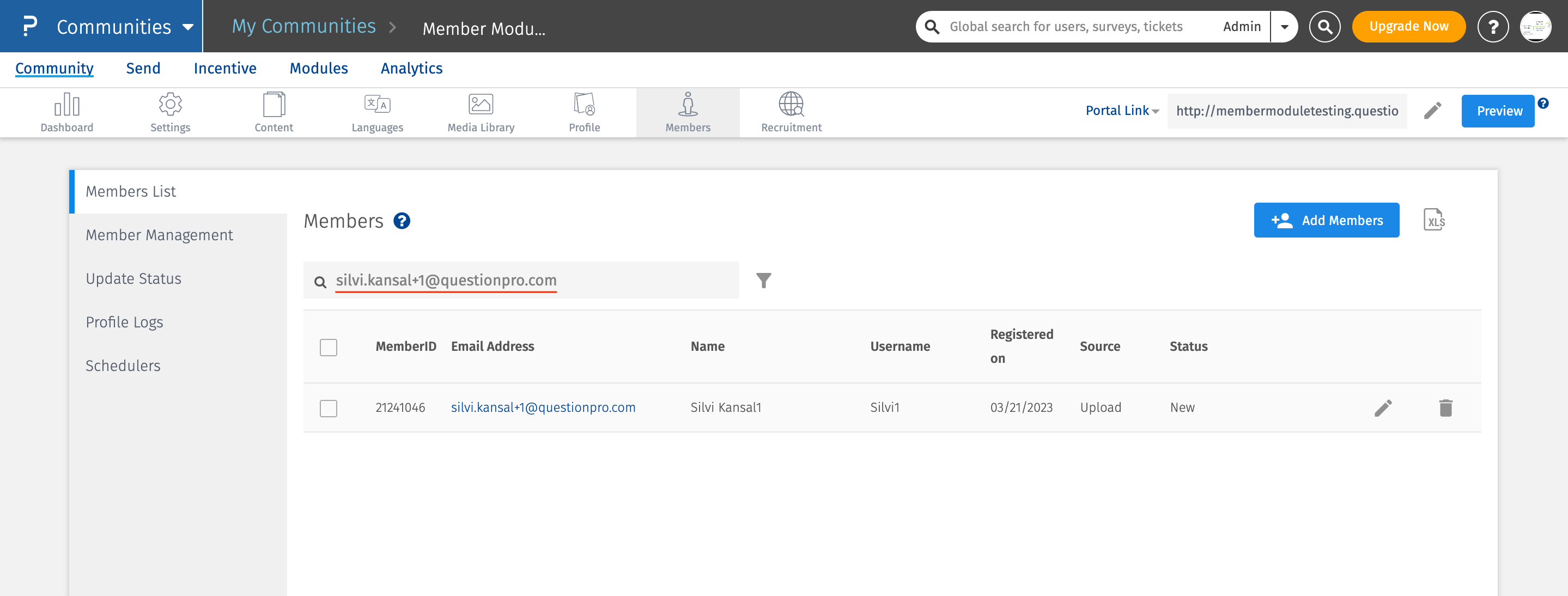
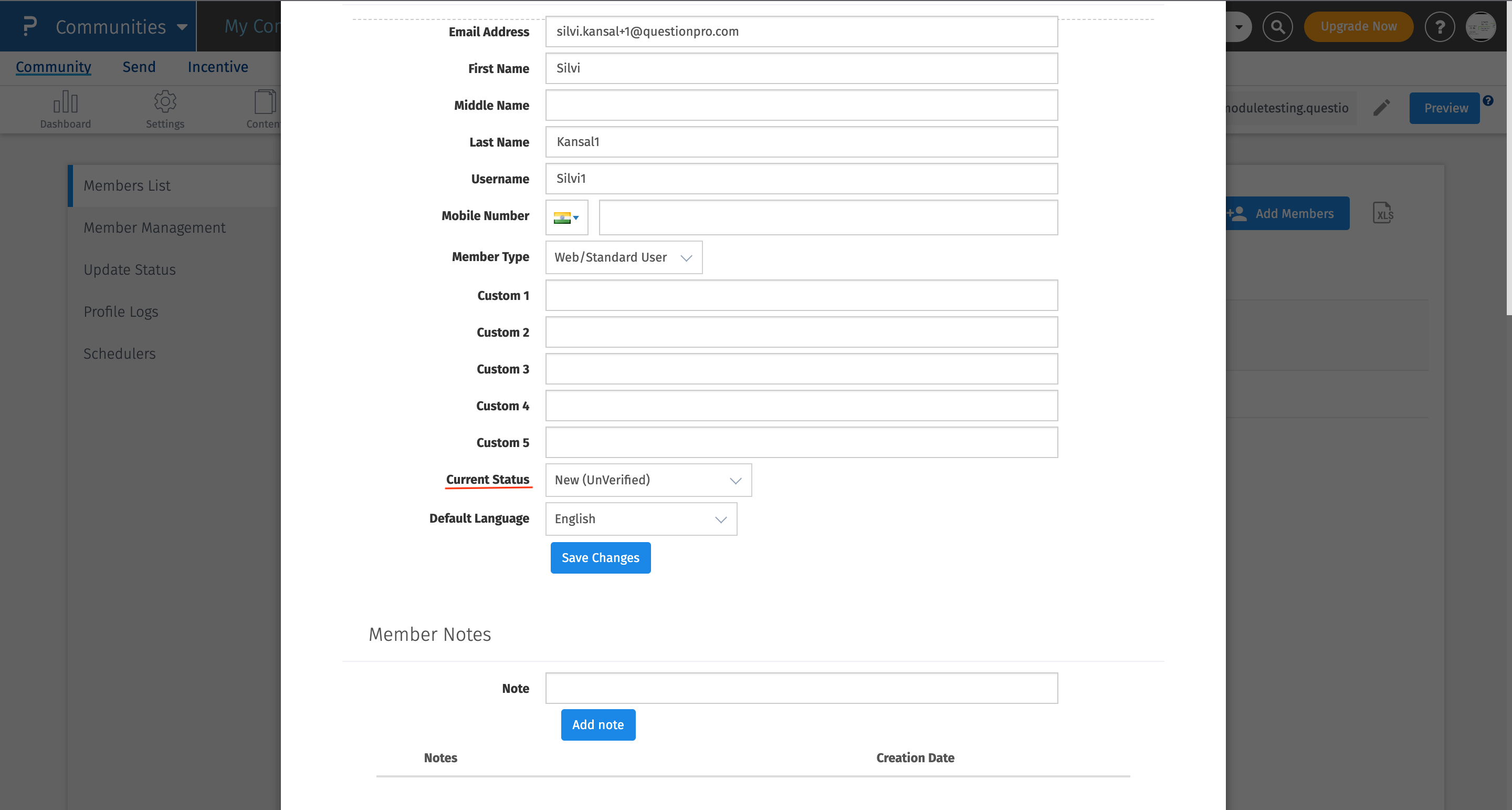
You may also be interested in...
Adding Members to Communities
Communities - Member Management
Communities - Schedulers
Communities - Profile Logs

