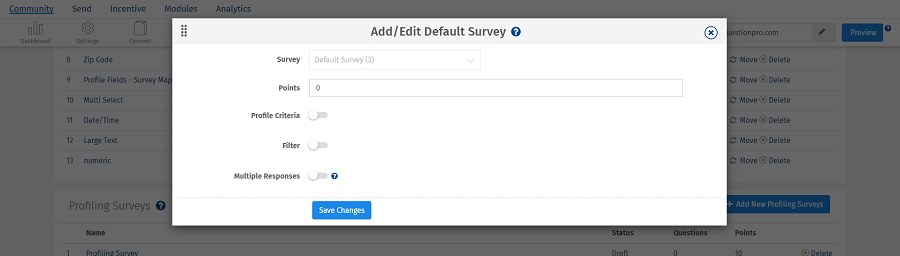- Community Settings
- Survey Opt-Out for Members
- Security
- Facebook setup
- LinkedIn setup
- Google setup
- Twitch setup
- Social login
- Mobile app - privacy policy
- HMAC
- External passback
- Google Analytics
- Survey swipe
- Communities Authentication - SAML SSO
- Merge all Pending Surveys
- Regional Sign Ups
- User Roles and Permissions
- Data Sharing Options
- Login Authentication
- Global community member profile
- Profiling surveys
- Default surveys
- Global community profile - settings
- Hidden field
- Move profile fields
- Profile fields - survey integration
- Profile sync
- Confidence score
- Import Profile Data
- Profile Groups
- Default Surveys 2.0
- Profiling Surveys 2.0
- Member Profile Fields 2.0
Communities - Default Survey
A Default Survey is the survey that will be displayed on the panel profile once a member logs in. It is a list of surveys that members will automatically get invited to, once they signup.
To specify default survey(s) for a panel go to:
Communities >> Profile >> Add Default Survey
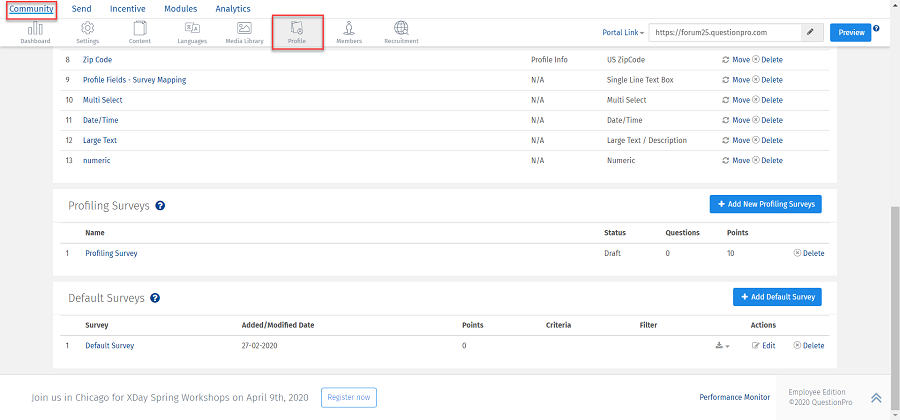
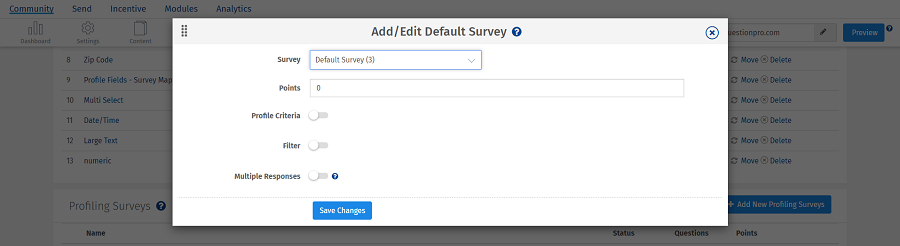
Default Survey: Select the survey from this list to set it as the Default Survey.
Points: Assign points for completing the survey.
Profile Criteria: All single select questions created under Global Community Member Profile will be visible here. Enable this option to select the criteria.
Referral Source Criteria: Add the profile criteria here based on the fields created under Global Community Member Profile. Check how to create criteria
Sticky Mode: Sticky mode allows respondents to take the survey multiple times.
Yes, more than one survey can be added to the Default Survey list. A specific Default Survey can be displayed to the panel members depending upon their profile data and criteria set.
Yes, you can update the settings for default survey after it has been added by using the Edit option under Actions in the default survey listing. You can edit Points member receives, update the filter criteria and multiple response option.