
- EX - Agendador de envio de pesquisa
- EX - Pesquisa de Experiência do Colaborador - Mensagens
- Acompanhar o Status de Entrega de E-mails no EX
- Criar convite por e-mail
- Distribuição por grupos
- Lembretes da pesquisa
- Status do e-mail
- Pesquisas por SMS
- Preços de SMS
- Distribuição de pesquisas do Slack
- Coletadores - Collector Forms
- Comparação de Pesquisas EX
- Mapa de calor
- Configurações de Anonimato
- eNPS no Portal de Análises
- QxBot Assist no EX
- Widget de notas
- Widget de Análise de Texto
- Taxa de resposta
- Relatório de Texto
- Widget de Análise de Tendência
- Exibir/Ocultar Marcadores e Blocos de Construção
- Filtro de Perguntas
- Widget de Pergunta Única
- Heatmap padrão
- Análise de Sentimento
- Scorecard
- Análise de Drivers
- 360 feedback introductory text
- Feedback 360 - pular lógica
- Feedback 360 - mostrar a lógica da pergunta ocultada
- 360 feedback configuration
- 360 feedback display configurations
- 360 feedback display labels
- Multi Level Priority Logic
- 360 Surveys- Priority Model
- 360 Survey Settings
- Customize the validation text
- 360 Survey design
- 360-Reorder section
- 360 Section Type - Single Select Section
- 360 Delete Sections
- 360 Add Sections
- 360 section type - Free responses text section
- 360 Section Type - Presentations text section
- 360 Section-Edit Configurations
- 360 Survey- Languages
- Matrix section
Filtro fixado
Como ativar filtros fixados no dashboard?
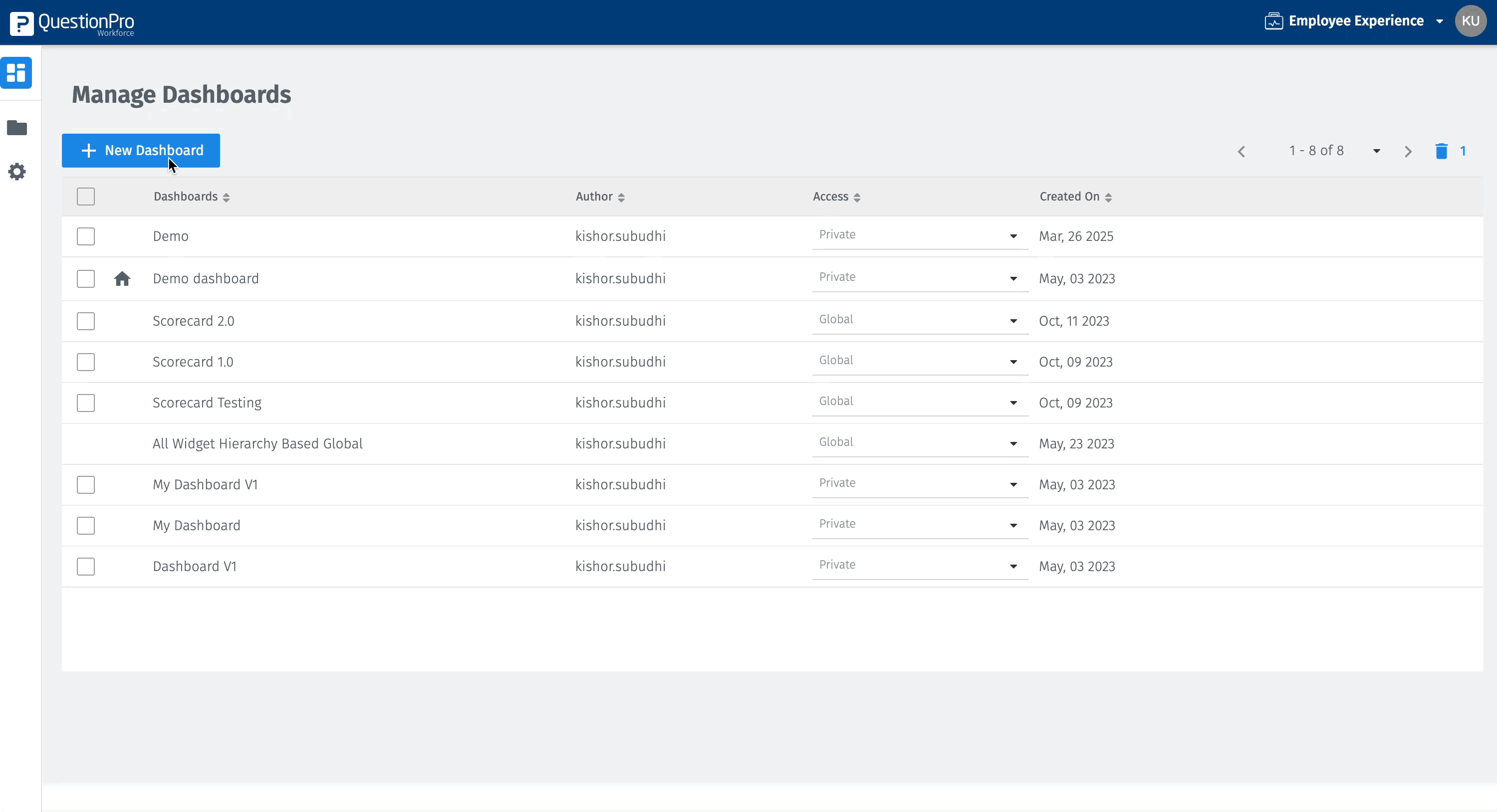
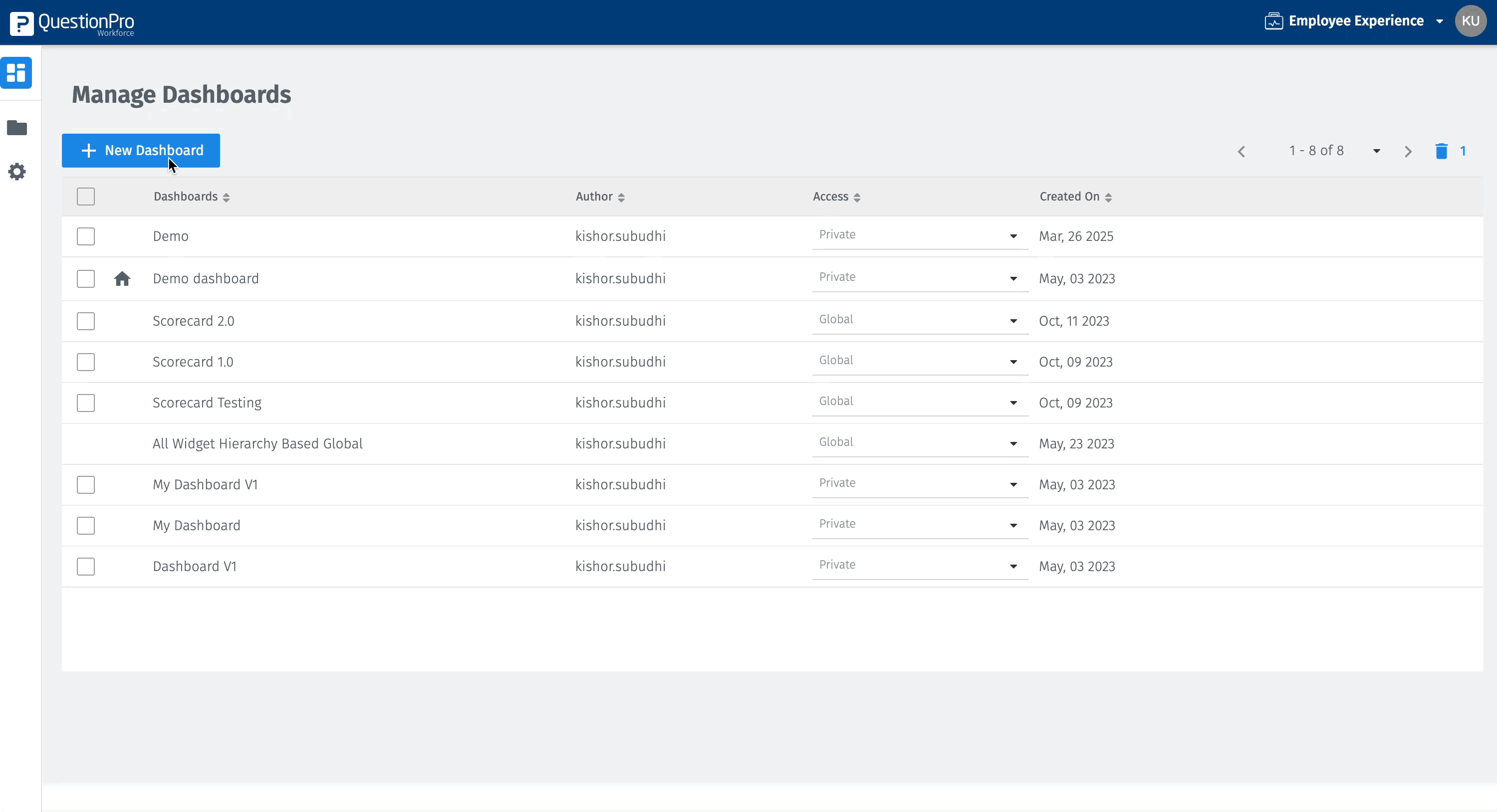
- Para dashboards recém-criados:
- Clique em "Novo Dashboard".
- Ative a opção "Filtro expandido" após inserir o nome do dashboard.
- Clique no botão "Filtro" no canto superior direito.
- Adicione o filtro desejado e clique em "Aplicar".
- Os filtros selecionados serão exibidos no topo do dashboard.
- Para dashboards já existentes:
- Acesse a página inicial de "Dashboards".
- Clique no ícone de "Editar".
- Ative a opção "Filtro expandido".
- Clique em "Salvar".
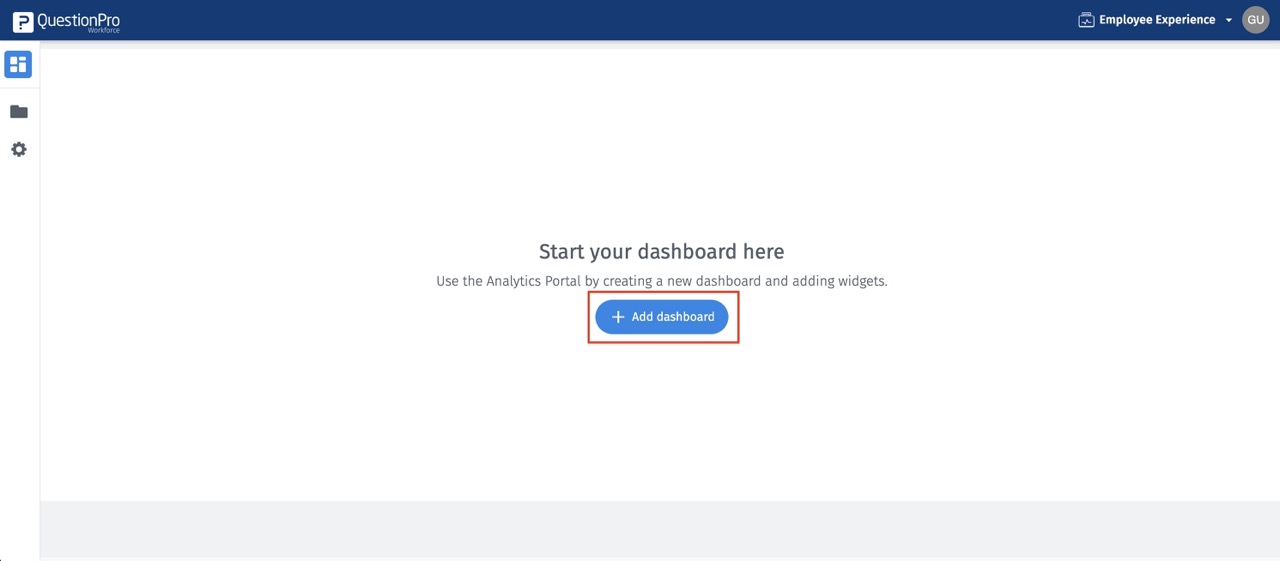
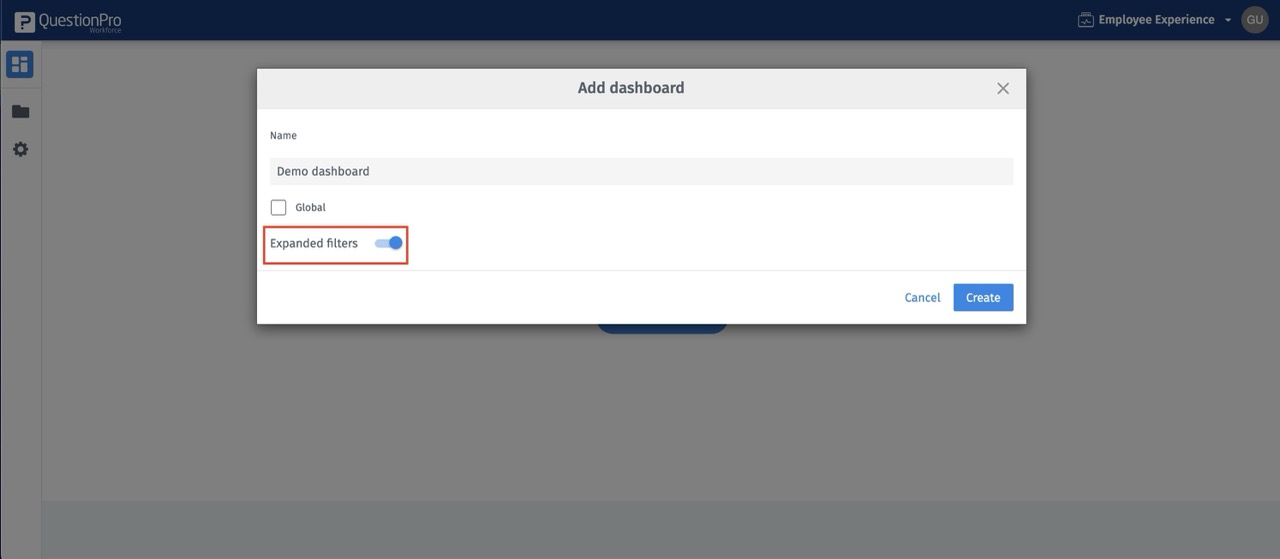

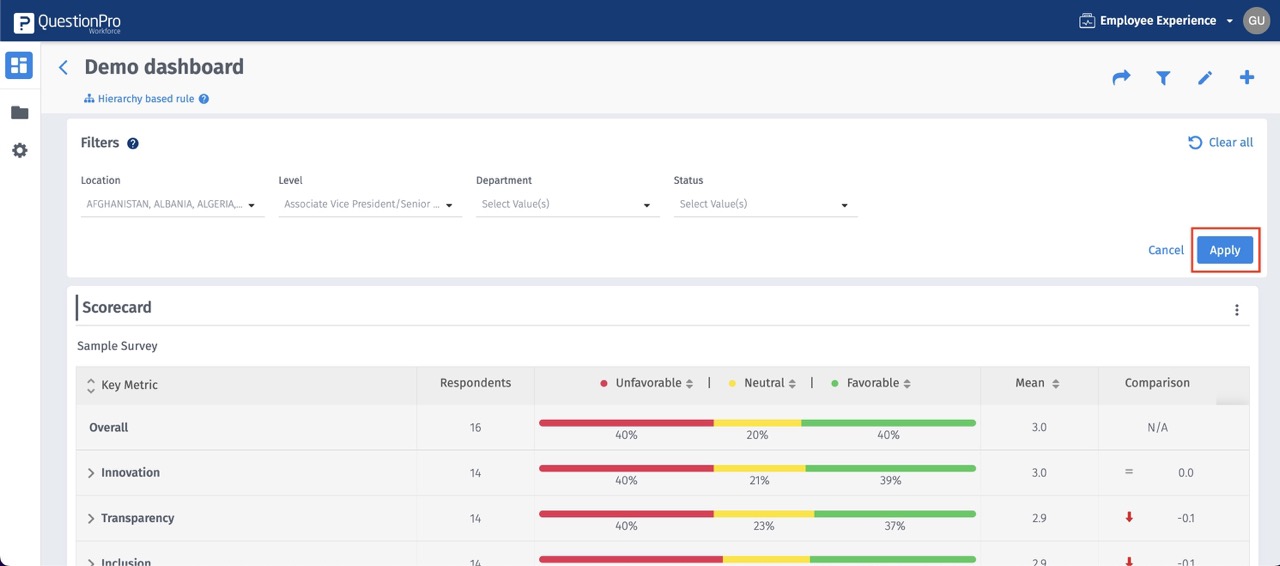
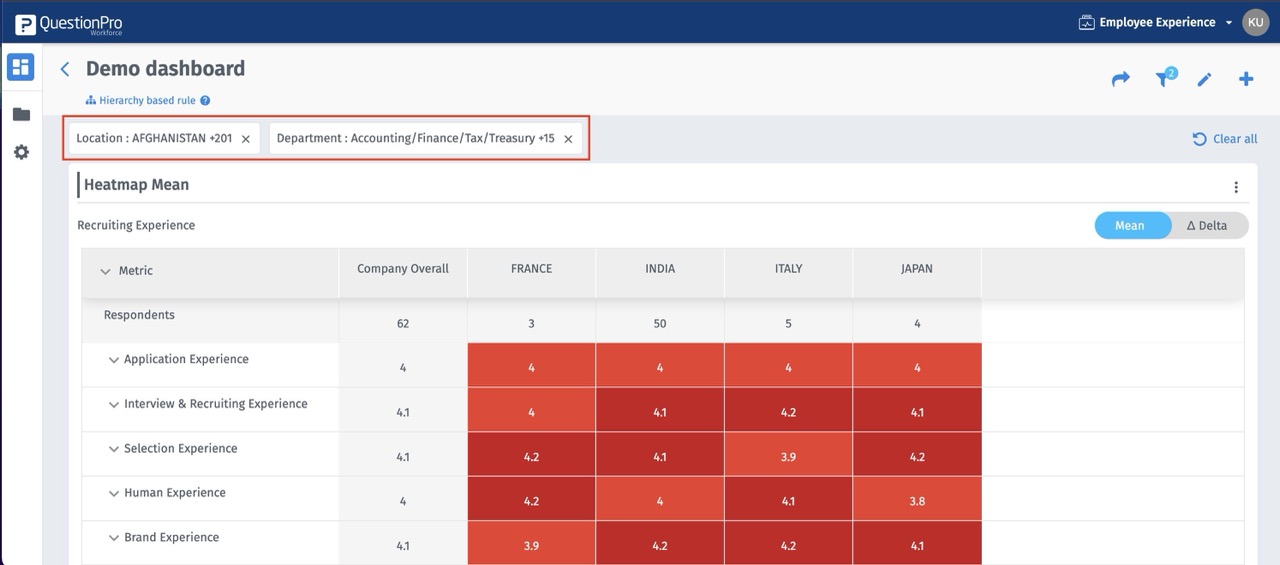
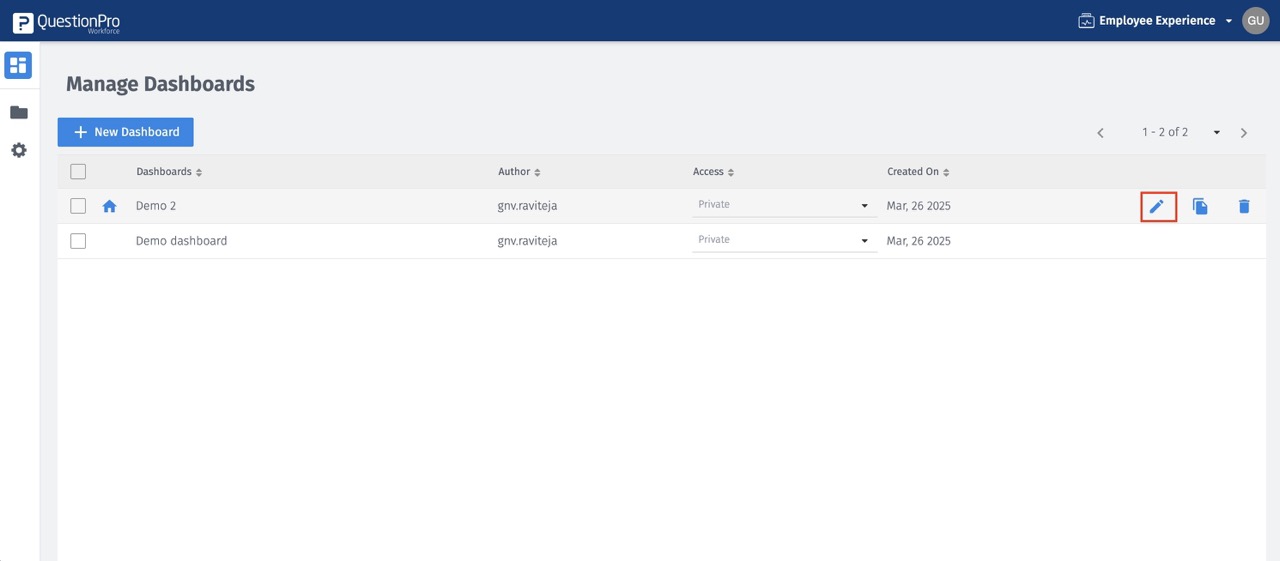
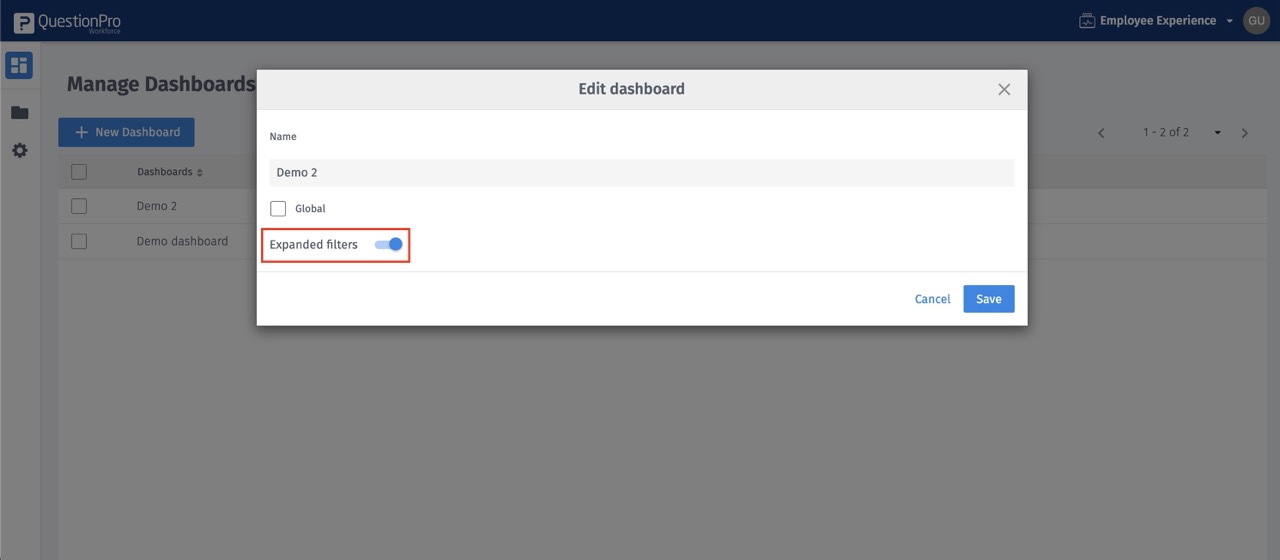
COMEÇA COM SUA PRIMEIRA PESQUISA AGORA
INSCREVA-SE GRATUITAMENTEYou may also be interested in...

