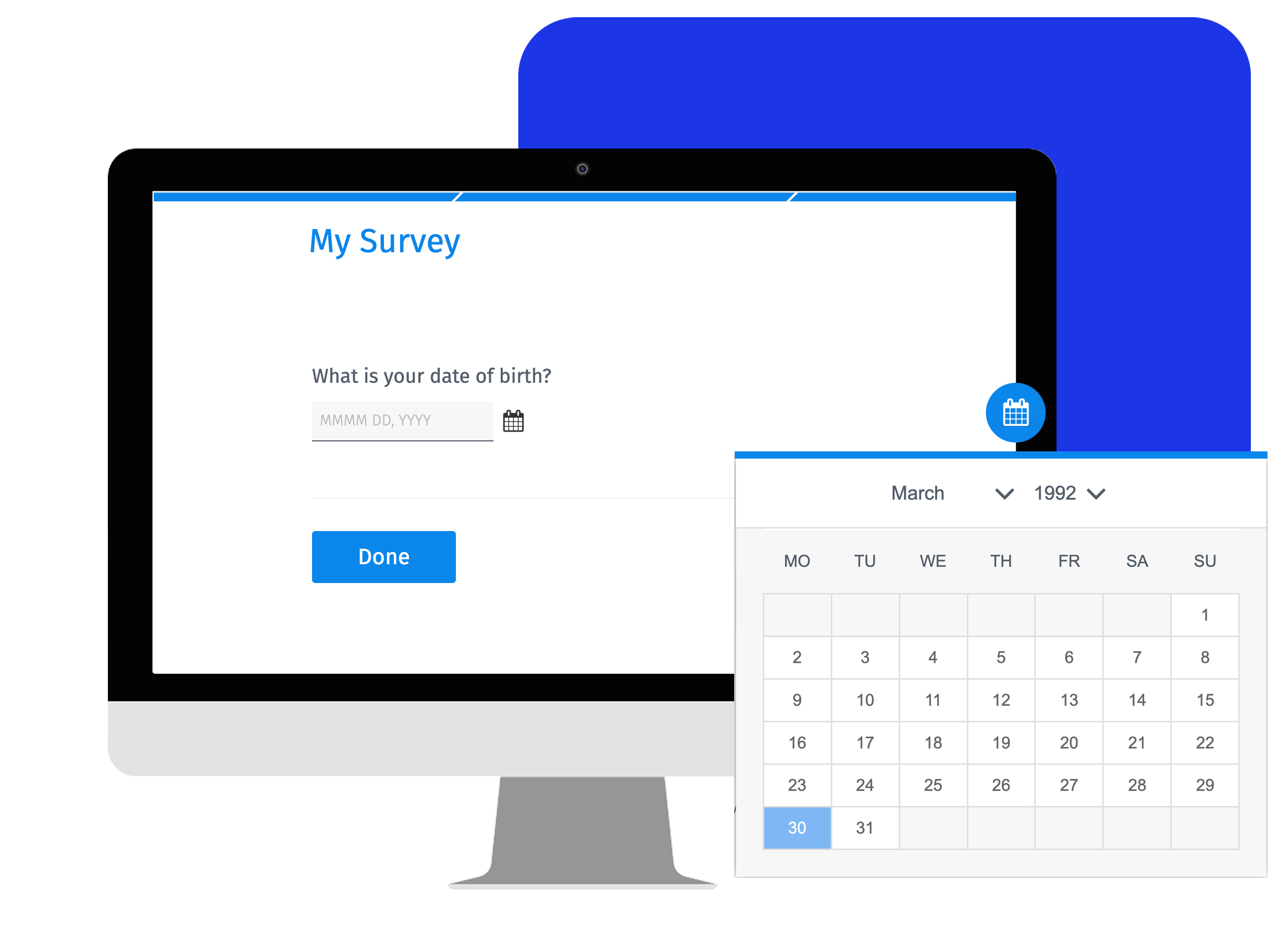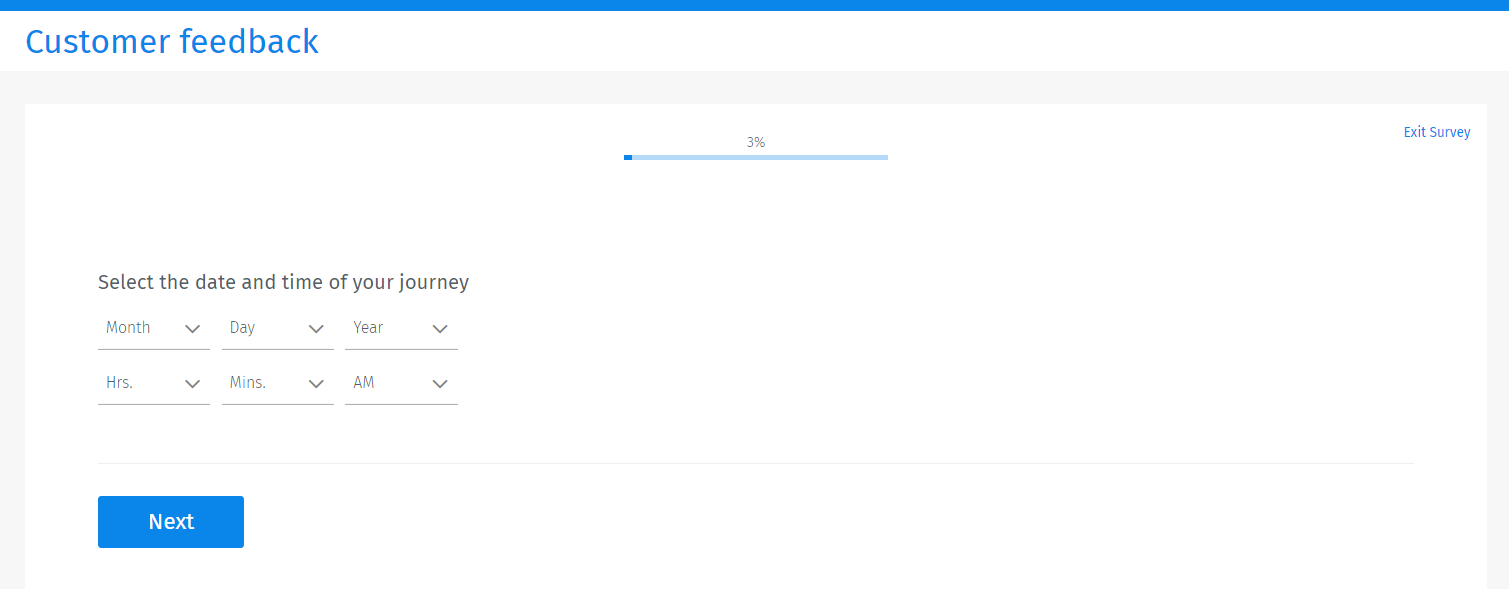When the data is captured in one form, researchers need to spend less time on cleaning data, especially when the sample is huge.
The calendar question is beneficial to respondents too. It helps them choose the date and time without worrying about the format. As different countries follow different date formats, respondents are saved the hassle of guessing the date and time format expected by the researcher.
The calendar question is very flexible. Researchers can choose date formats like MM-DD-YYYY, DD-MM-YYYY, or only the month and year or just the year. Time can be captured in either the 24-hour or 12-hour format.
Uses of the calendar question
A researcher uses the calendar question when there’s a need to collect the date or time responses in a specific format. When the survey sample size is enormous, spanning different countries, there are high chances of inaccurate answers to open-ended questions. The calendar question assists the researcher in collecting vast amounts of time and date data in a single format.
Example of the calendar question
Imagine you are a student conducting research, and you need to capture the date of birth from each respondent. If your survey takers are spread across the globe, there is no way of making sure that all the survey takers will use a specific date format to answer the open-ended date question. Adding the calendar question to the survey will help the researching student capture the date, month, and year separately, totally disallowing redundancies in the answers.
When capturing time, some respondents follow the 12-hour format and some, the 24-hour format. The researcher can go to settings and set up either a 12-hour or 24-hour format to maintain the style of the responses he/she wants to keep.

Advantages of using the calendar question
We’ve already seen the advantages above, but here’s a complete list of all the calendar question advantages:
Data quality: The most crucial feature for researchers is the quality of data. The drop-down prompts users to enter the date and month separately, thus clearing the date formatting confusion among respondents.
Data accuracy: When respondents have only to choose the date/month/year or time/minute from the drop-down, there’s no room for error. An open-ended date/time capturing field ought to reduce the data accuracy.
Eliminate formatting confusion: The researcher can set the date and time formats, so respondents don’t get confused about the date/time format to use.
Data analysis: This question helps in smoother data analysis as the data is captured in a specific format preset by the researcher.
How to set up a calendar question
Check out our help file on calendar survey questions to know more about setting it up.
Survey Software Easy to use and accessible for everyone. Design, send and analyze online surveys.
Research Suite A suite of enterprise-grade research tools for market research professionals.
Customer Experience Experiences change the world. Deliver the best with our CX management software.
Employee Experience Create the best employee experience and act on real-time data from end to end.