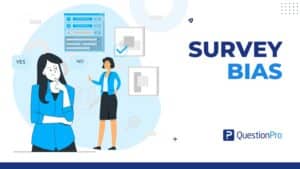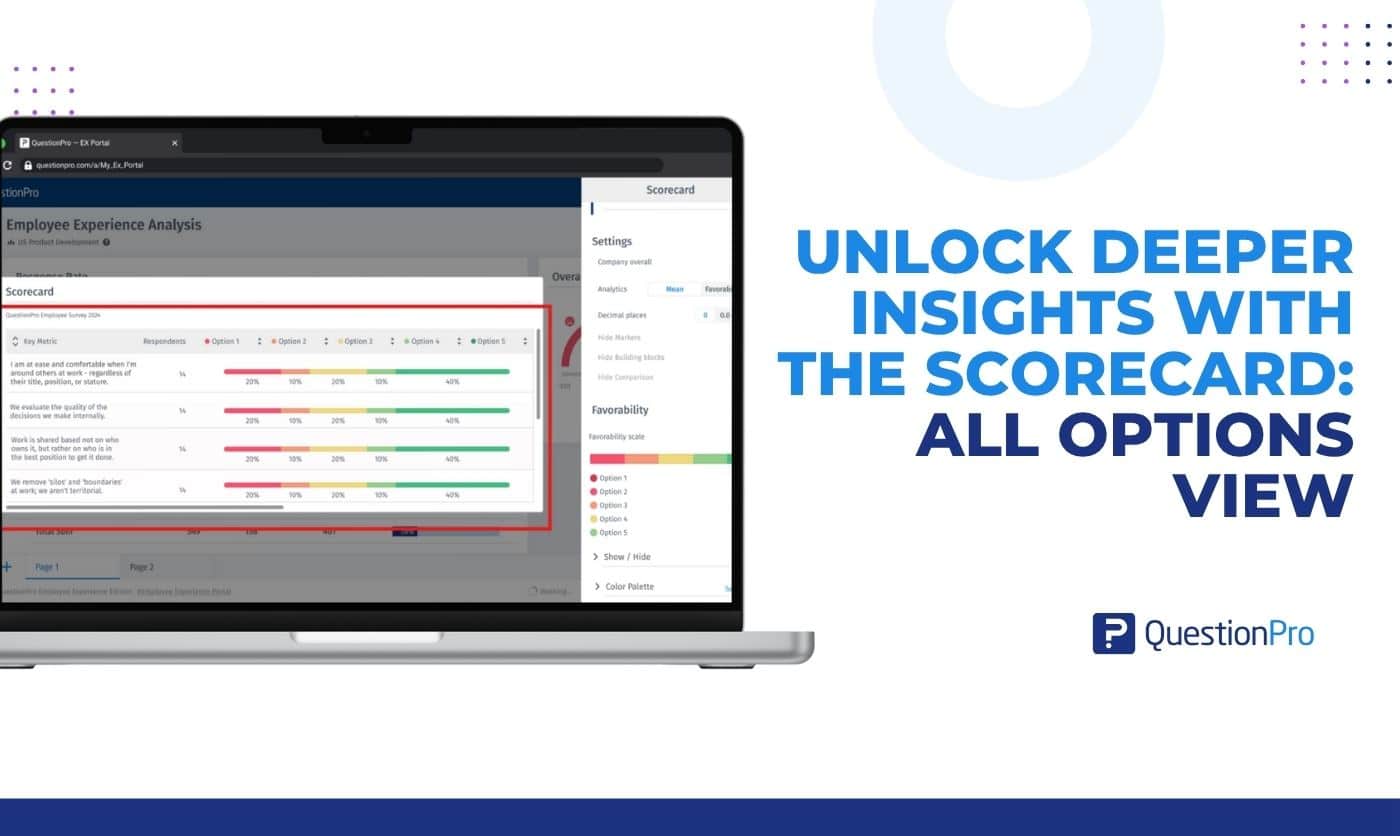
n survey analysis, clarity and flexibility are key. That’s why the Scorecard: All Options View feature in QuestionPro Employee Experience is designed to give you both. This feature allows you to toggle between a simplified 3‑category view (Unfavourable, Neutral, Favourable) and the original options view in the Scorecard widget for questions with seven or fewer response options.
By default, the 3‑category view is displayed to provide a quick, high-level understanding of your survey results. However, when you want to explore more detailed, nuanced feedback, switching to the All Options View reveals the original scale so you can see every response option in your data.
For questions with more than seven options, the toggle is disabled to maintain clarity, meaning the 3‑category view remains the only option.
How to Switch to the All Options View
Switching views is simple and intuitive. Here’s how you can do it:
- Access the Widget Settings
Click the Kebab menu (the three dots) at the top of the widget and select Edit Widget. - Open the Editing Sidebar
The sidebar will open, allowing you to adjust the widget settings according to your needs. - Locate the Favorability Scale Toggle
Scroll to the Favorability section in the sidebar and find the Favorability Scale toggle. - Turn the Toggle OFF
Switching this toggle OFF activates the All Options View, displaying your data in the original response scale.
Important Note: When using the All Options View, the scorecard displays data only at the Question level. Markers and Building Blocks are disabled to ensure consistent and easy interpretation of the data.
Want to see it in action? [Watch this quick walkthrough video] to see how seamlessly you can toggle between views and gain richer insights from your survey results.