
- Custom Variable Widget
- Priority Matrix
- Heatmap Widget
- Grid Widget
- Weighted mean widget
- Comment List widget
- Widget Filters
- Ranking List Widget
- Distribution Chart
- NPS Widget
- Trend Widget
- Word Cloud Widget
- Cross tab widget
- KPI Comparison Widget
- Bubble chart
- Custom Metric Trend Chart
- Trend Comparison Widget
CX - Benchmark Configuration
The Benchmark Configuration setting option allows you to set NPS benchmarking questions and the degree of every answer option for an NPS question. In other words, it allows you to choose a question from your survey which will decide NPS scoring for your business.It also allows you to set the sentimental analysis benchmarking question.
How can use Benchmark Configuration Settings option?
Go to:
- Customer Experience » Survey » Benchmark Configuration
- Select the open ended question from the dropdown Open Ended questions for Sentiment for sentiment analysis
- Select the NPS question from the dropdown Benchmark rating question for NPS benchmarking
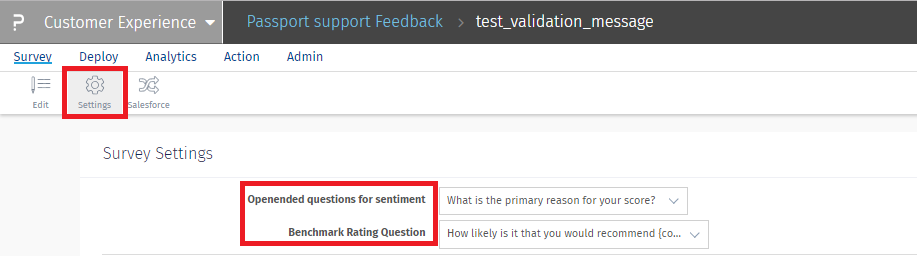
- Then, select the sentiment for each answer option from 0 to 10 for the NPS question you have selected. By default, 0-6 are marked as Detractors, 7-8 are marked as Passive and 9-10 are marked as Promoters
- Click on Save Mapping
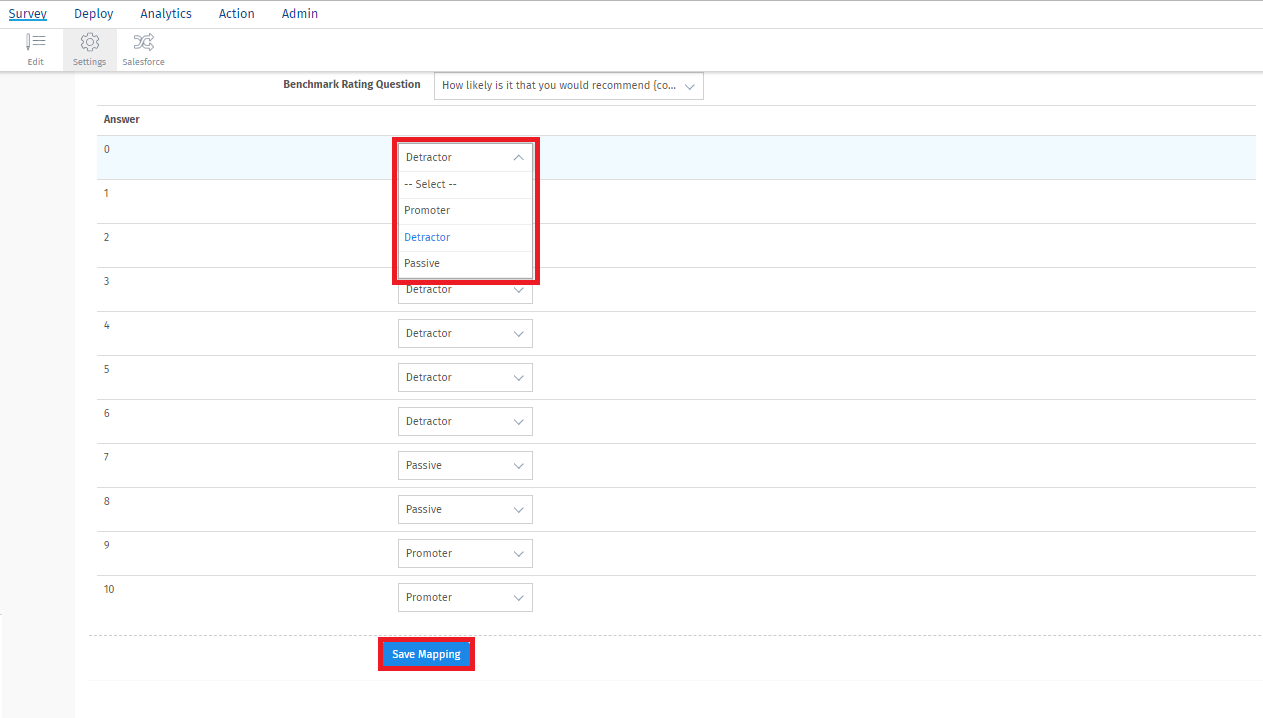
Note: The settings are saved only for the question you have selected as benchmarking question. Separate settings has to be done for each time you change the benchmarking question
Where are the settings reflected?
The settings are displayed in CX Analytics.
Go to:- Customer Experience » Analytics » Dashboard
- NPS benchmarking settings are reflected on the NPS widget. The NPS score is calculated based on the question selected in the settings and the sentiments selected for each answer option.
- Open ended sentiment settings are reflected on the Open Ended widget. The open ended analysis will be based on the open ended question selected in Settings.
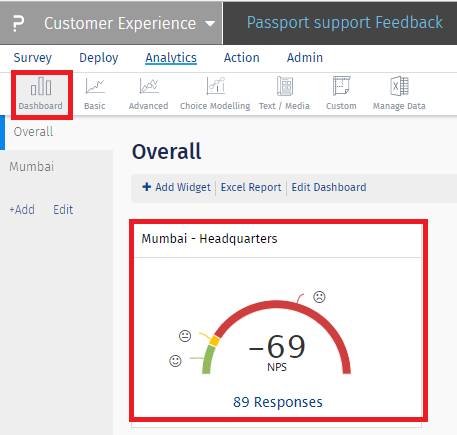
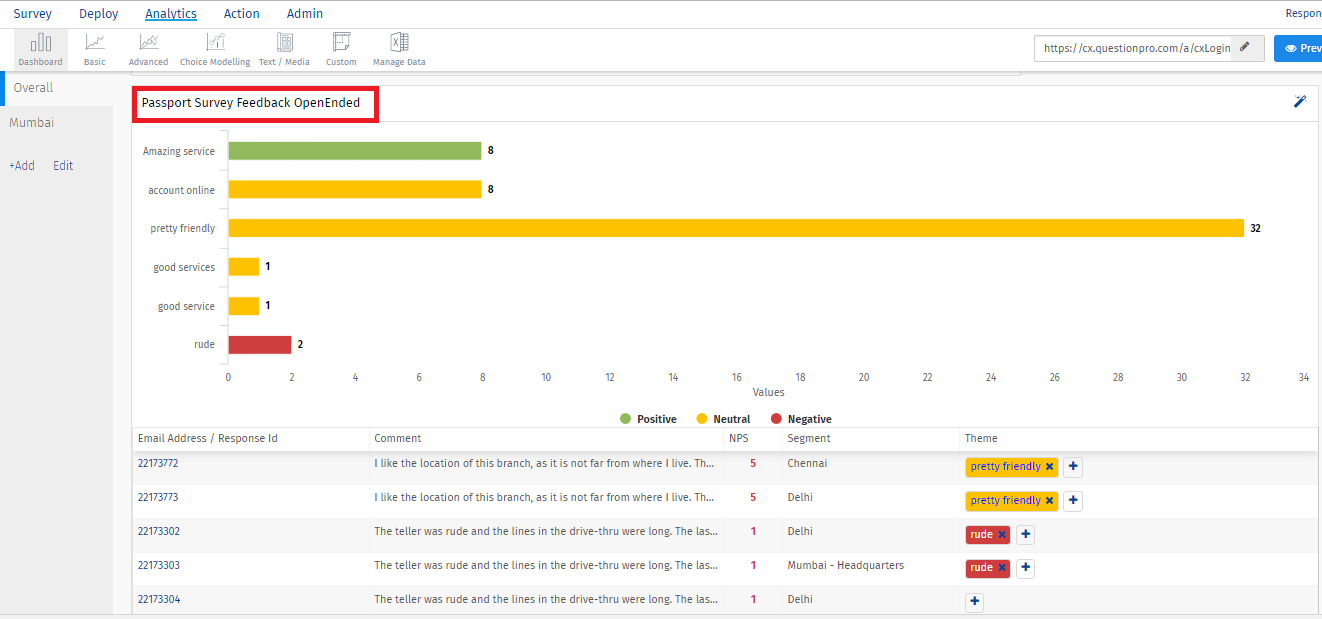
License & Access Options
This feature/tools described here are available with the following license(s) :
You may also be interested in...

