
- Custom Variable Widget
- Priority Matrix
- Heatmap Widget
- Grid Widget
- Weighted mean widget
- Comment List widget
- Widget Filters
- Ranking List Widget
- Distribution Chart
- NPS Widget
- Trend Widget
- Word Cloud Widget
- Cross tab widget
- KPI Comparison Widget
- Bubble chart
- Custom Metric Trend Chart
- Trend Comparison Widget
Notifications
Alerts based on certain conditions or actions can be set using notifications. Thank you email, admin confirmation, quota notification, and detractor rule are some default notifications available in the CX workspace. Alerts can be set to notify immediately when any action happens such as when any respondent gives a low satisfaction score on a feedback survey either you can trigger an email notification or notify the manager of that segment, or create a ticket for it which will be assigned to the respective segment’s manager.
Here is a glimpse of the notification alerts:
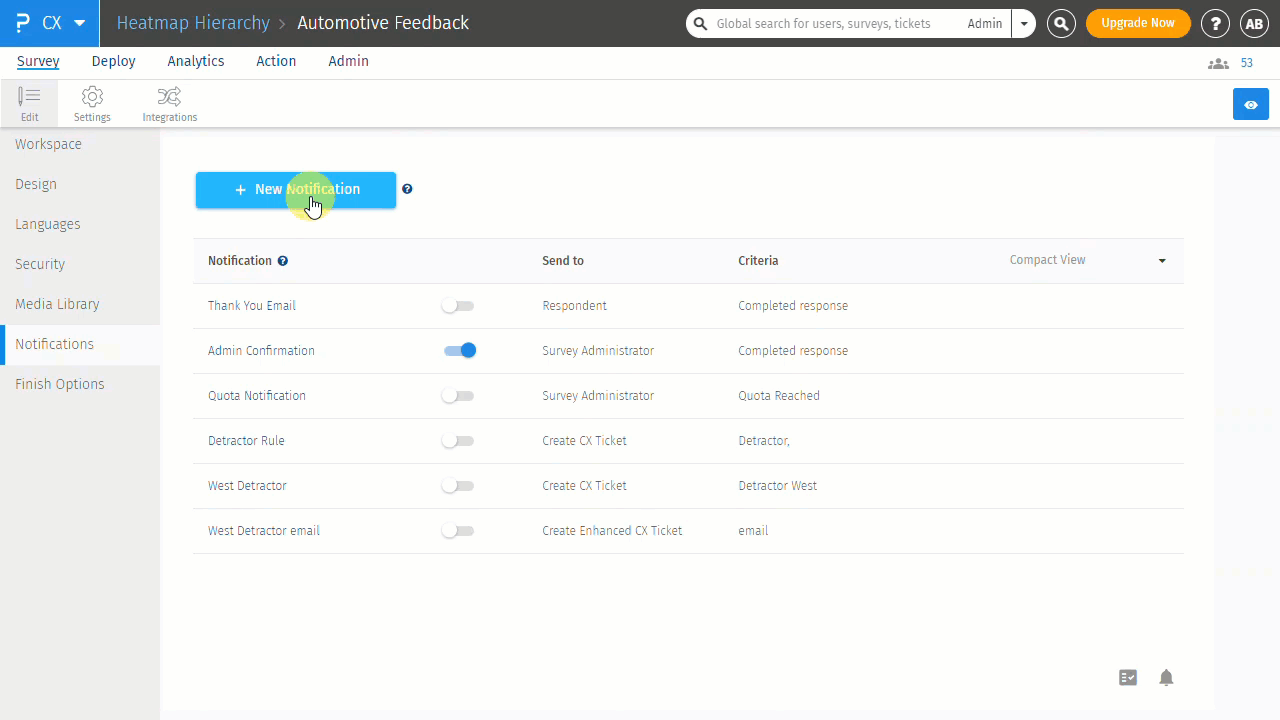 Click to download video
Click to download video
- Select the workspace » Select the Survey » Edit » Notifications
- Click on the +New Notification button.
- Enter a name for your notification and click on Add Notification
- For the notification, create a New Criteria or select an existing criteria. You can select or create multiple criteria
- Criteria created on surveys are available to be used for setting up notifications
- If the criteria are met, select the type of action that must be performed from the available actions i.e. Send Email, Create CX Ticket, or Notification Group
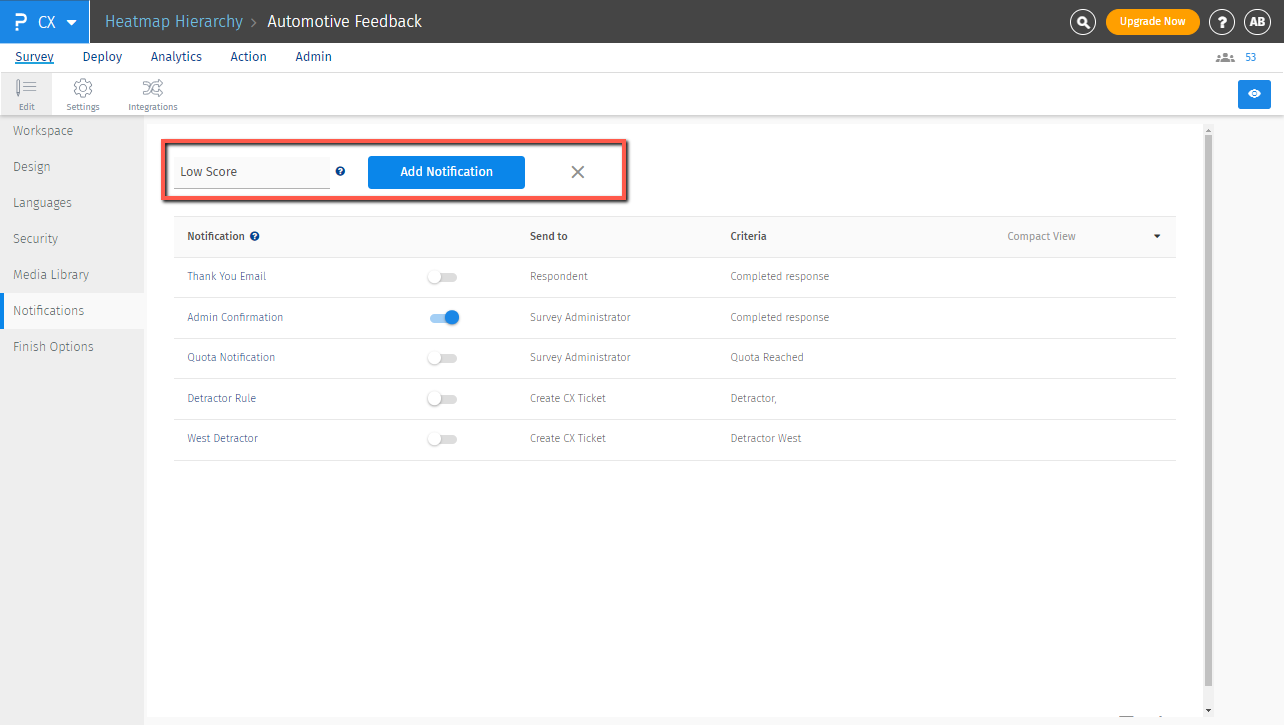
The different ways in which notifications can be generated are -
- Send Email - If the notification criteria are met, email can be sent
- Create CX Ticket - If the notification criteria are met, a closed-loop ticket can be automatically created and assigned to the managers in the segment (optional)
- Notification Group - If the notification criteria are met, email can be sent to a group of users
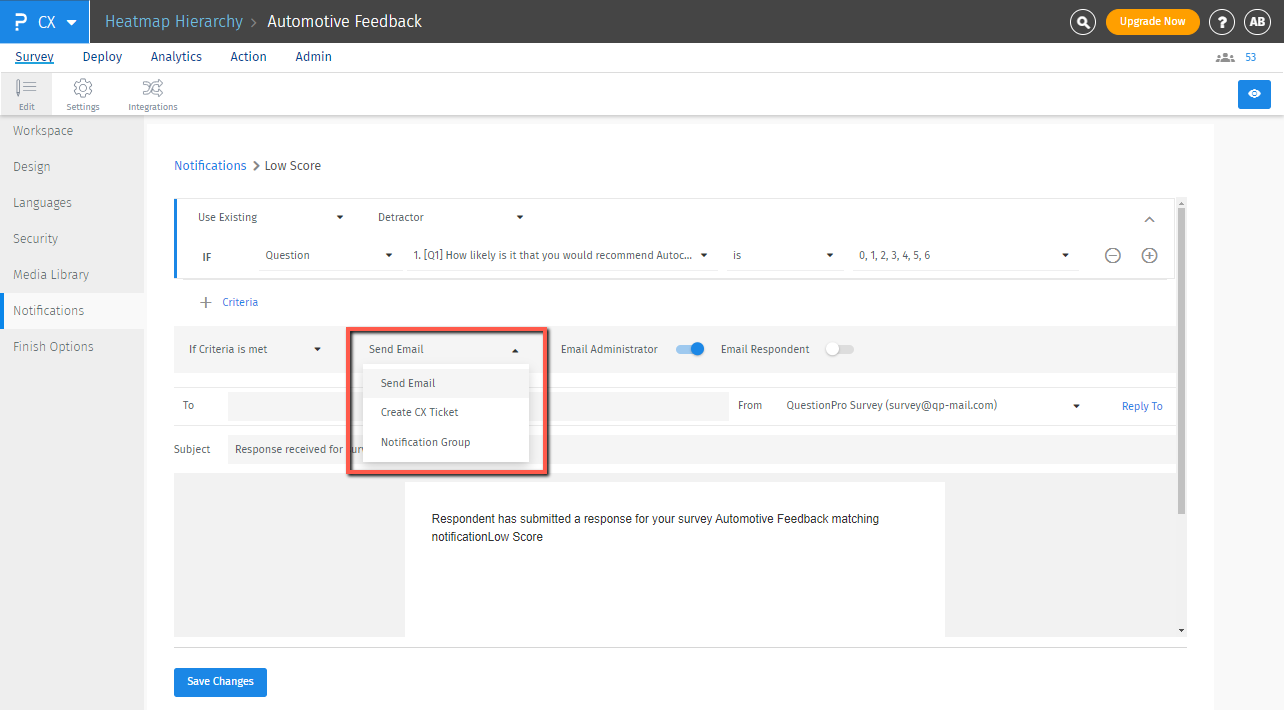
- Email Administrator: By default, email administrator will be enabled. Email notification will be sent to the survey administrator's email address.
- Email Respondent: Email notification will be sent to the respondent's email address. This will either use the respondent's email address if sent via a link with a tracking link or if there is an email input question on the survey.
- To: You can add additional email addresses to whom you wish to send the email notification. Emails will be CC'ed to the email addresses.
- You can also choose to include the survey response and system variables by turning the “Include survey response” and “Include system variable” toggles on or off
- Click Save Changes.
- Test out the rule by previewing and taking the survey. Make sure you choose the options in the survey that trigger the alert, and you should be getting emails depending upon what actions you choose.
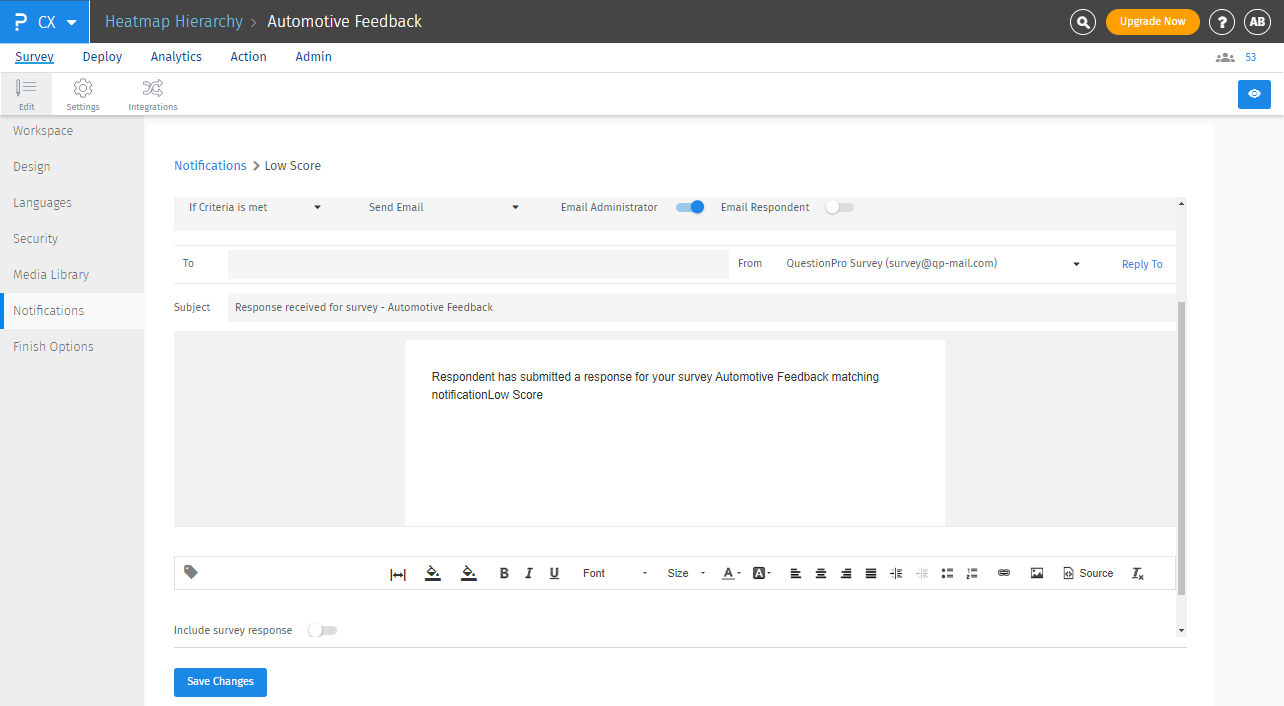
- Segments and Select Supervisor - You have two options to set in here;
- Auto assign - when Auto assign is selected the system will show all the managers/supervisors grouped under their segments under the “Select Supervisor” dropdown. You can choose all the managers from all the segments to whom CX tickets must be assigned if a ticket is created for their segment. Multiple managers from a single segment can be selected, and the system will assign CX closed-loop tickets to each of the selected managers (from that segment) in a round-robin fashion.
- Single Segment selected - if you choose a segment in the Segments dropdown, managers assigned to that segment will only be shown under the “Select Supervisor” dropdown. If multiple managers are assigned to a single segment, you can choose the managers to whom the system must assign the CX-closed loop tickets when created.
- Comment Question - You can choose an open-ended question here and a response to this question will be added to the description of the created CX-closed loop ticket.
- Select Priority - You can set the priority of the ticket created using this notification alert. By default, it will be set to Low. You can assign from low, medium, high, or critical.
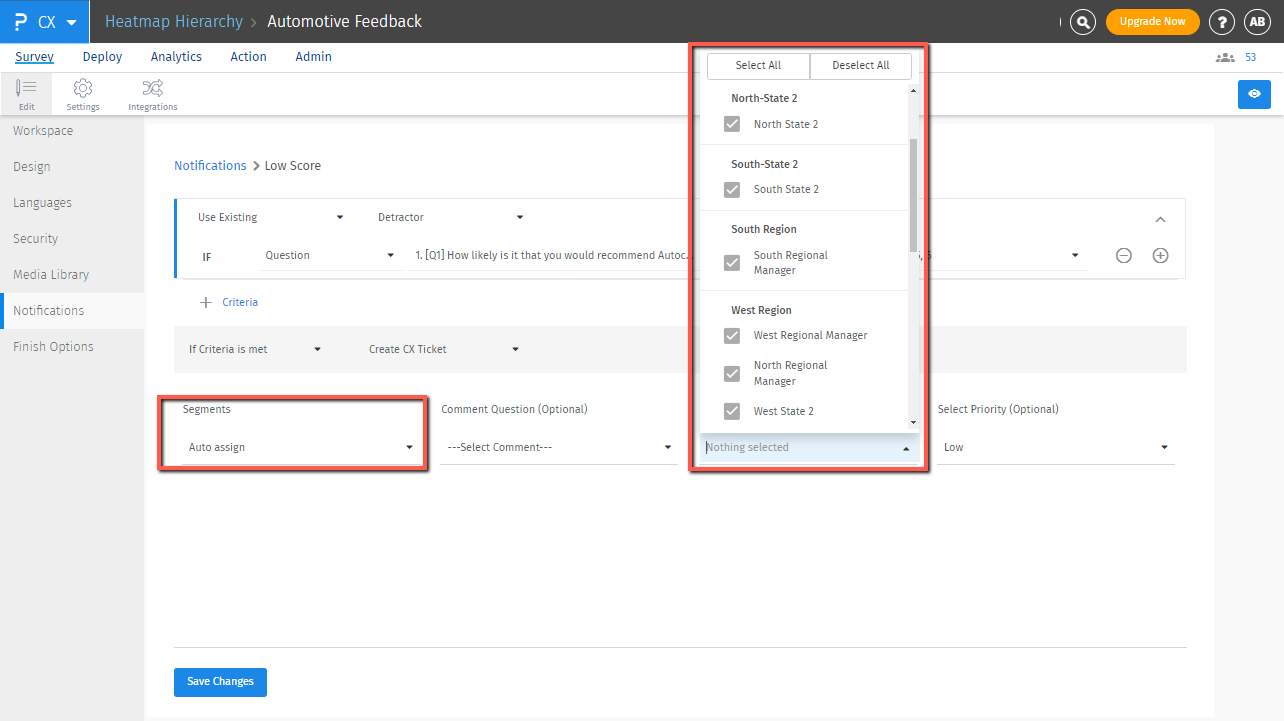
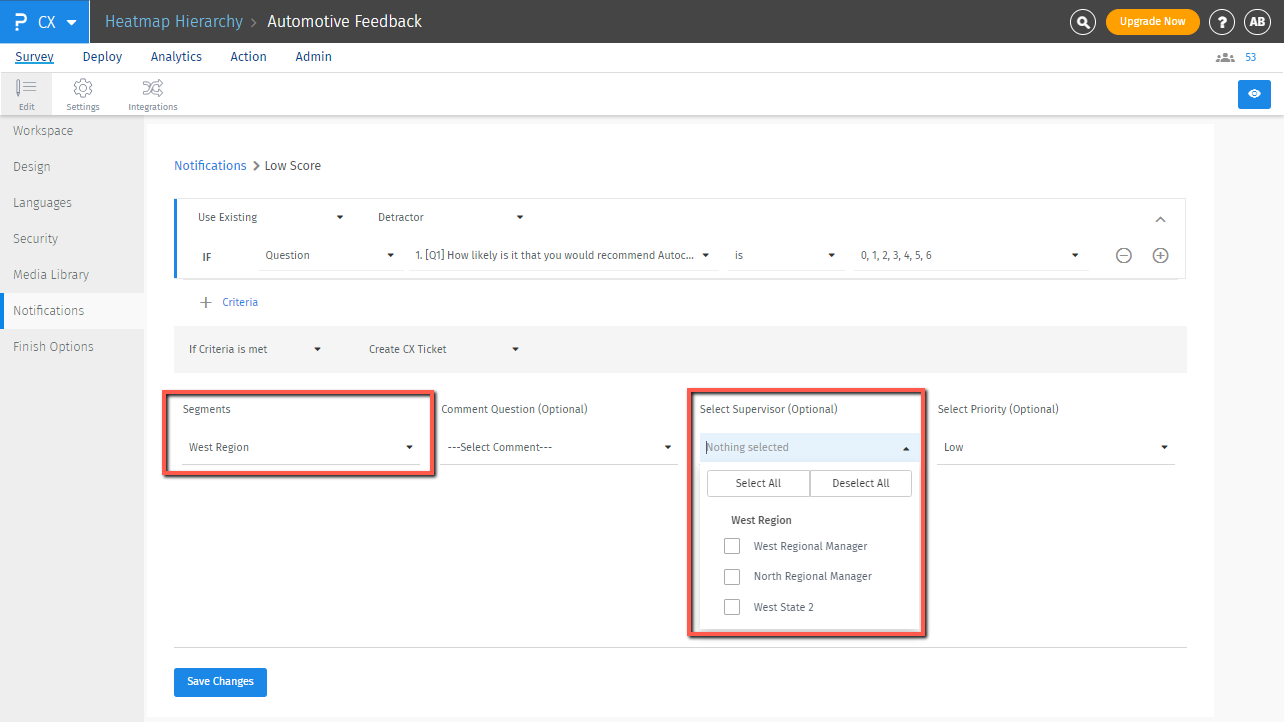
You can enable email notifications for all CX tickets created using the Create Enhanced CX Ticket option. To do this, simply toggle on the Email Notification setting.
Once enabled, you can customize various email-related settings, including:
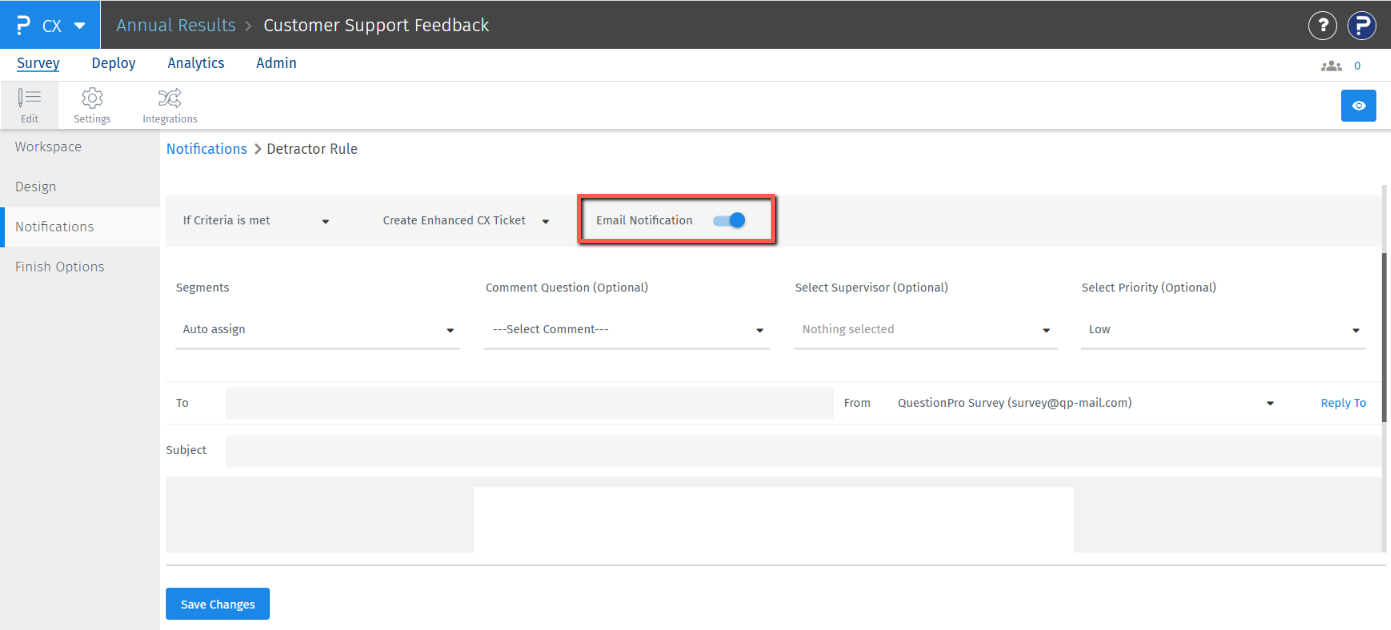
- To – Specify who should receive the email.
- Subject – Set a custom subject for the email.
- Email Body – Personalize the content of the message.
- Additional Options – Configure other available email preferences as needed.
This ensures that the right people are notified automatically whenever a CX ticket is generated.
Using this you can notify a group of people when assigned criteria are met. You need to choose from the already created notification groups and click on the Save Changes button.
Distribution lists are replaced by notification group. So if a notification has to be sent to a list of users, create a notification group and use it to notify a group of users as shown below.

