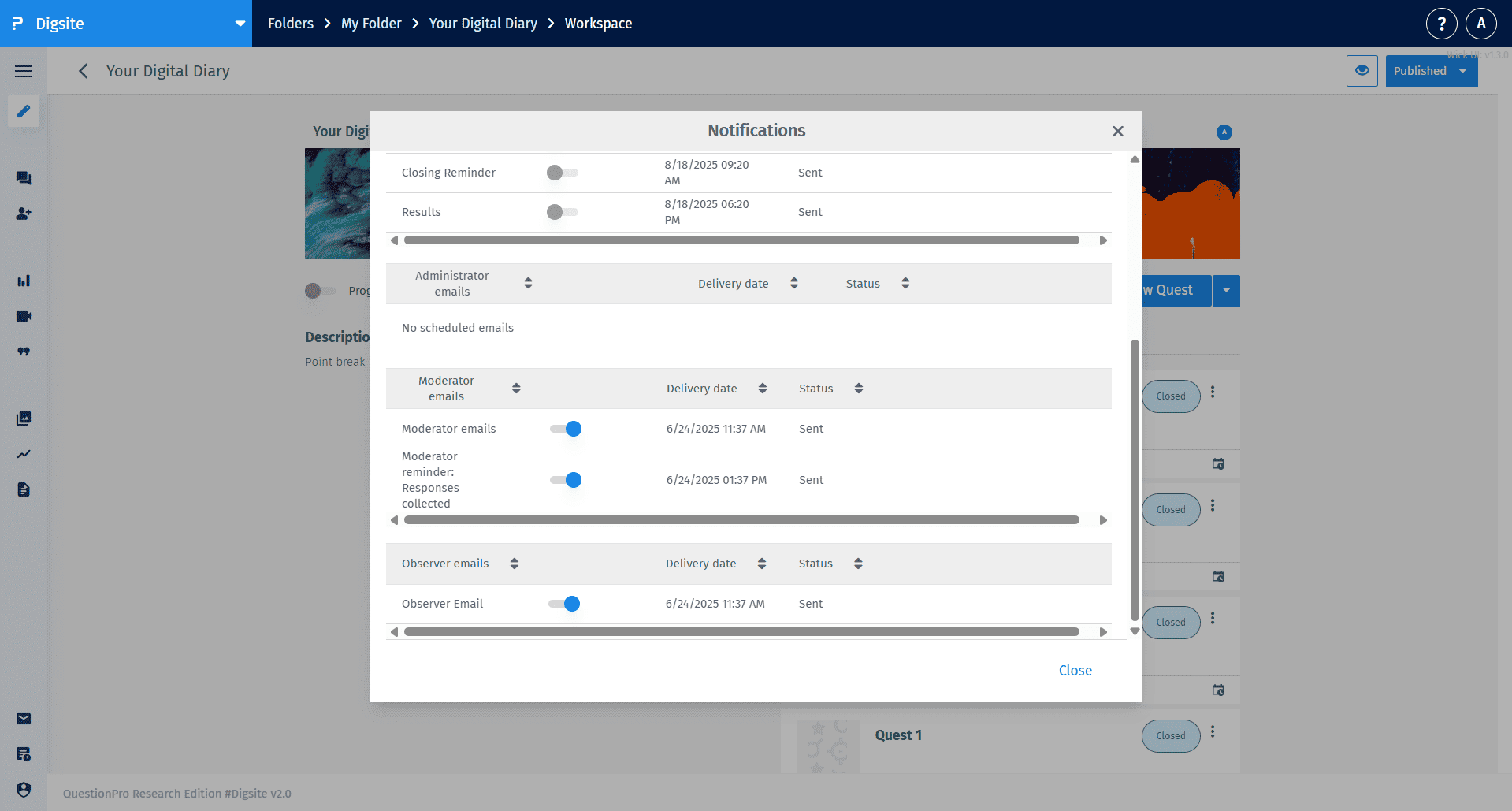Quest Notifications – Digsite
You can set up automated email notifications to send reminders and updates to specific user groups in your study. These scheduled messages help you communicate with participants, moderators, administrators, and observers at key moments throughout your research without manual intervention.
Configure personalized message content, select recipient categories, schedule delivery timing relative to your study milestones, and track all sent communications through the notification management interface.
From your study's main page, click on Quests to view your quest list. Then click the three-dot menu (⋮) next to any quest and select Notifications from the dropdown menu to open the notification management panel.
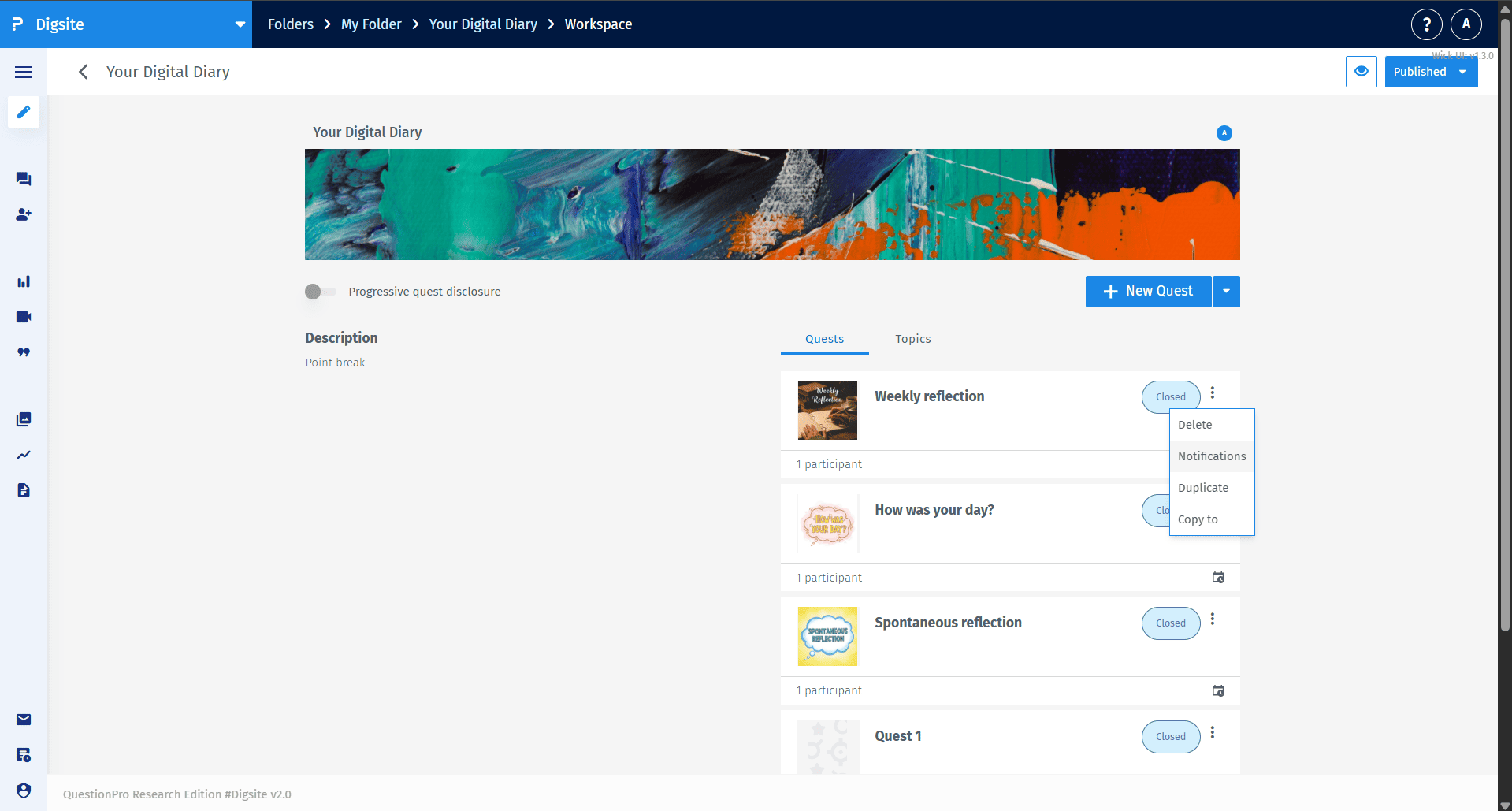
The notification panel displays all scheduled emails organized by recipient category. You can see separate sections for Participant emails, All admins emails, Moderator emails, Observer emails, and Administrator emails. Each section shows the notification name, delivery date and time, and current status (Sent or scheduled).
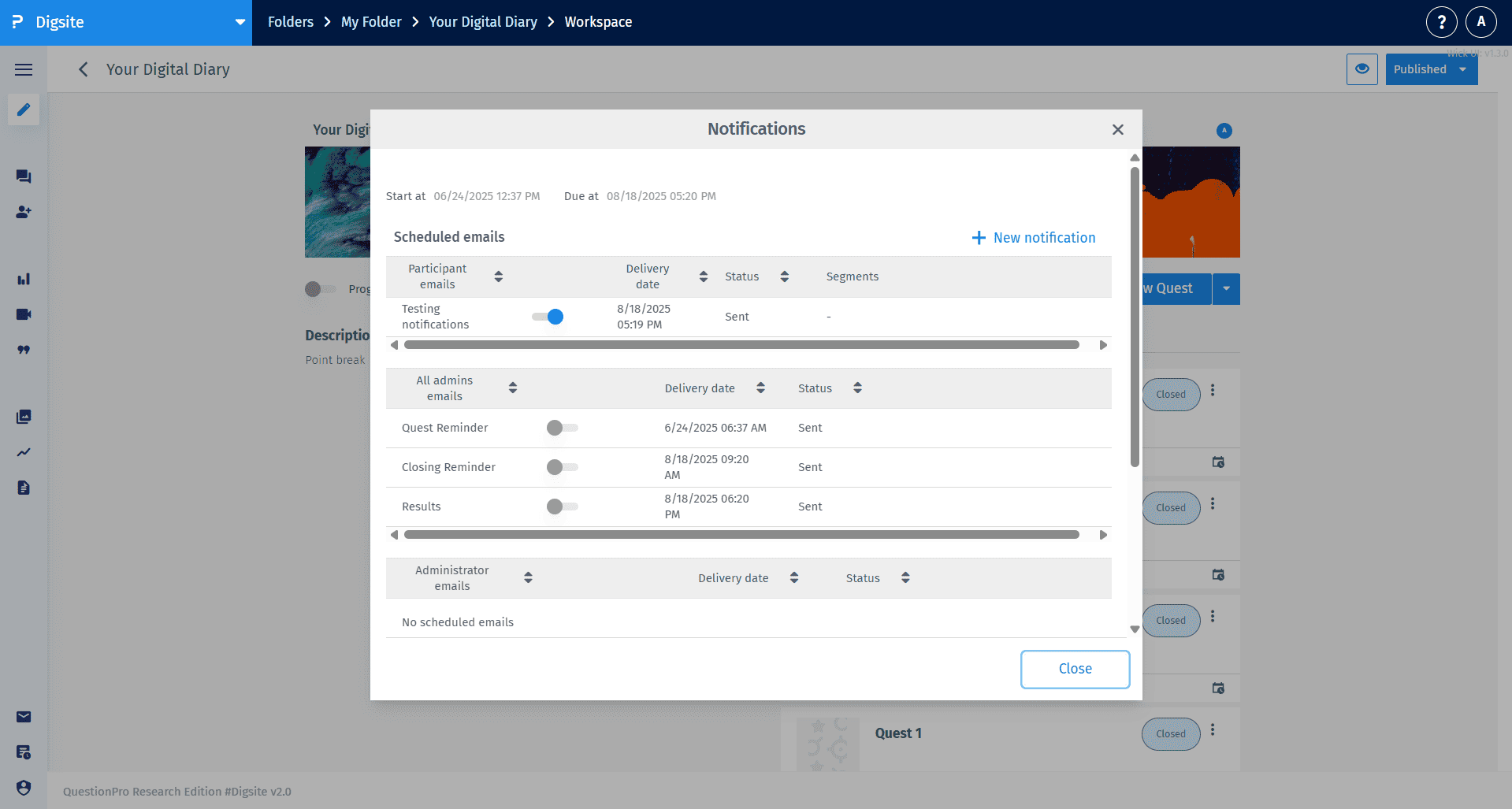
Click + New notification to open the email composer. Enter a descriptive reminder name, compose your message in the Body field, select your recipient category, and configure the delivery timing. Use the Save button to schedule your email.
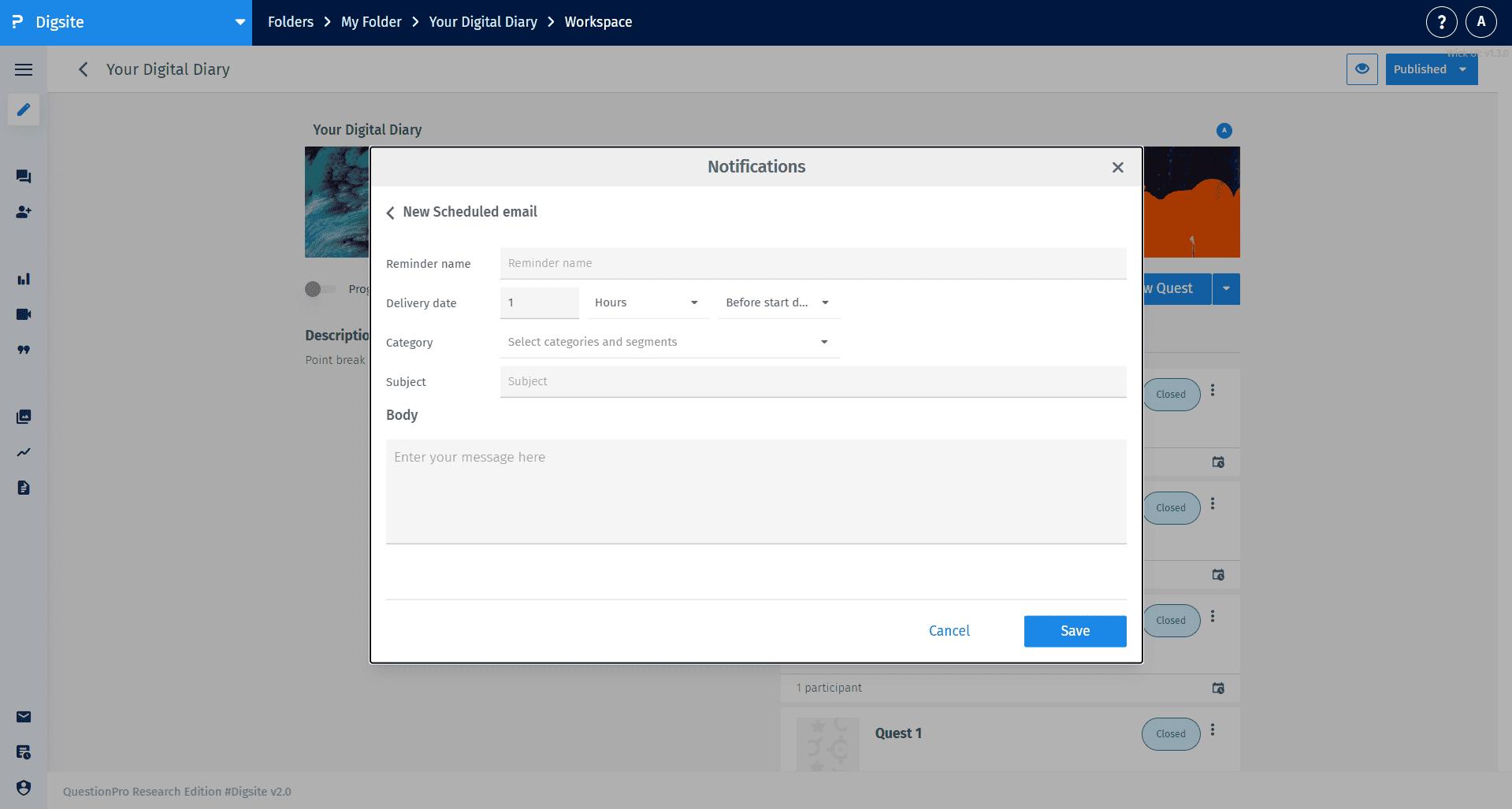
Click the Category dropdown to select from available recipient groups:
- Admin (QuestionPro Administrators)
- Administrator
- Moderator
- Observer
- Participant
The system shows checkboxes next to each category, allowing you to select one or multiple recipient types for each notification.
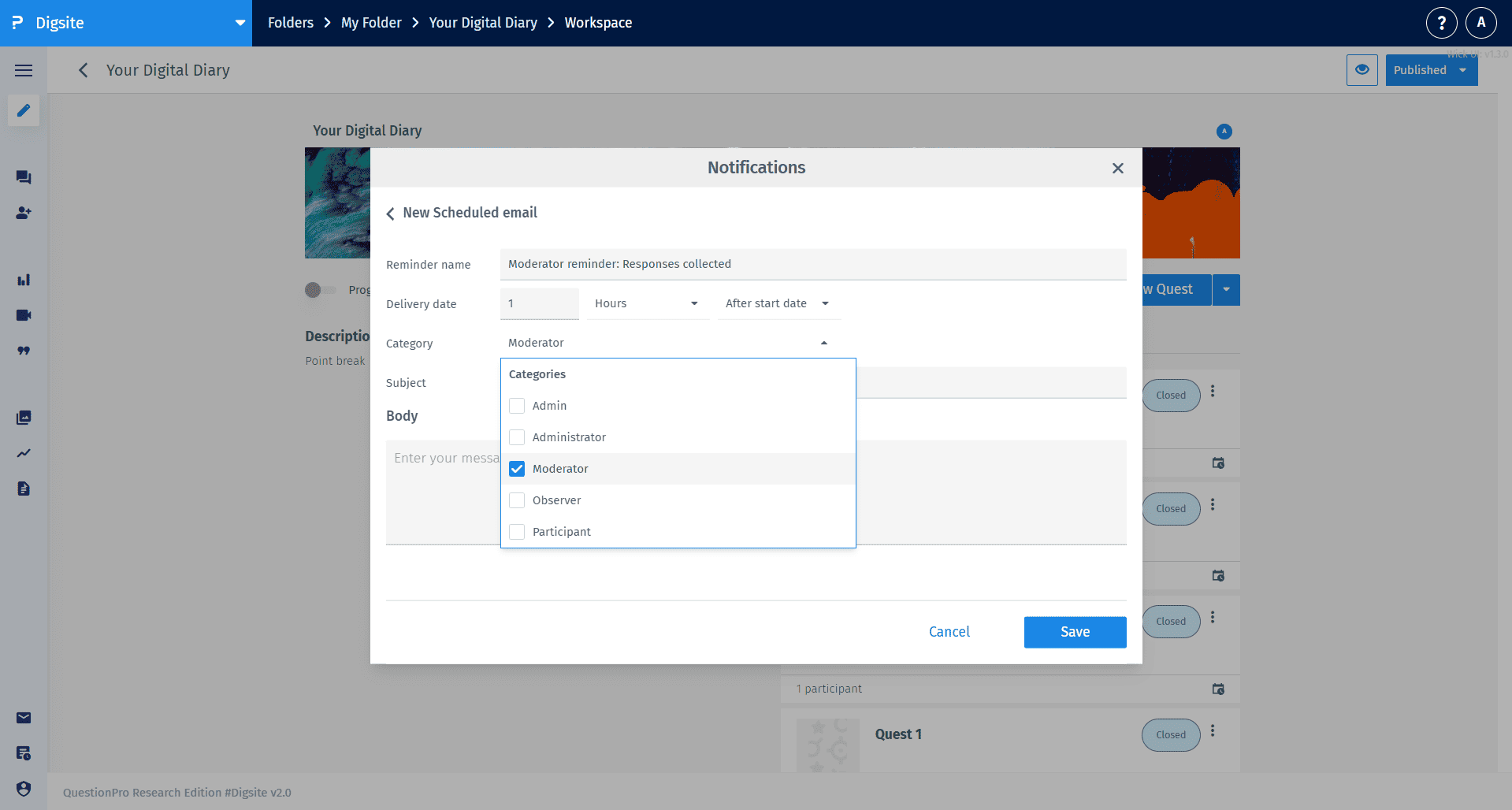
Configure the delivery timing using the Delivery date controls. Set a numeric value in the first field, then choose your time unit from the dropdown (Hours, Minutes, Days, Week, Month). Finally, select the timing reference point: "Before start date", "After start date", "Before due date", or "After due date" to determine when the notification will be sent relative to your quest timeline.
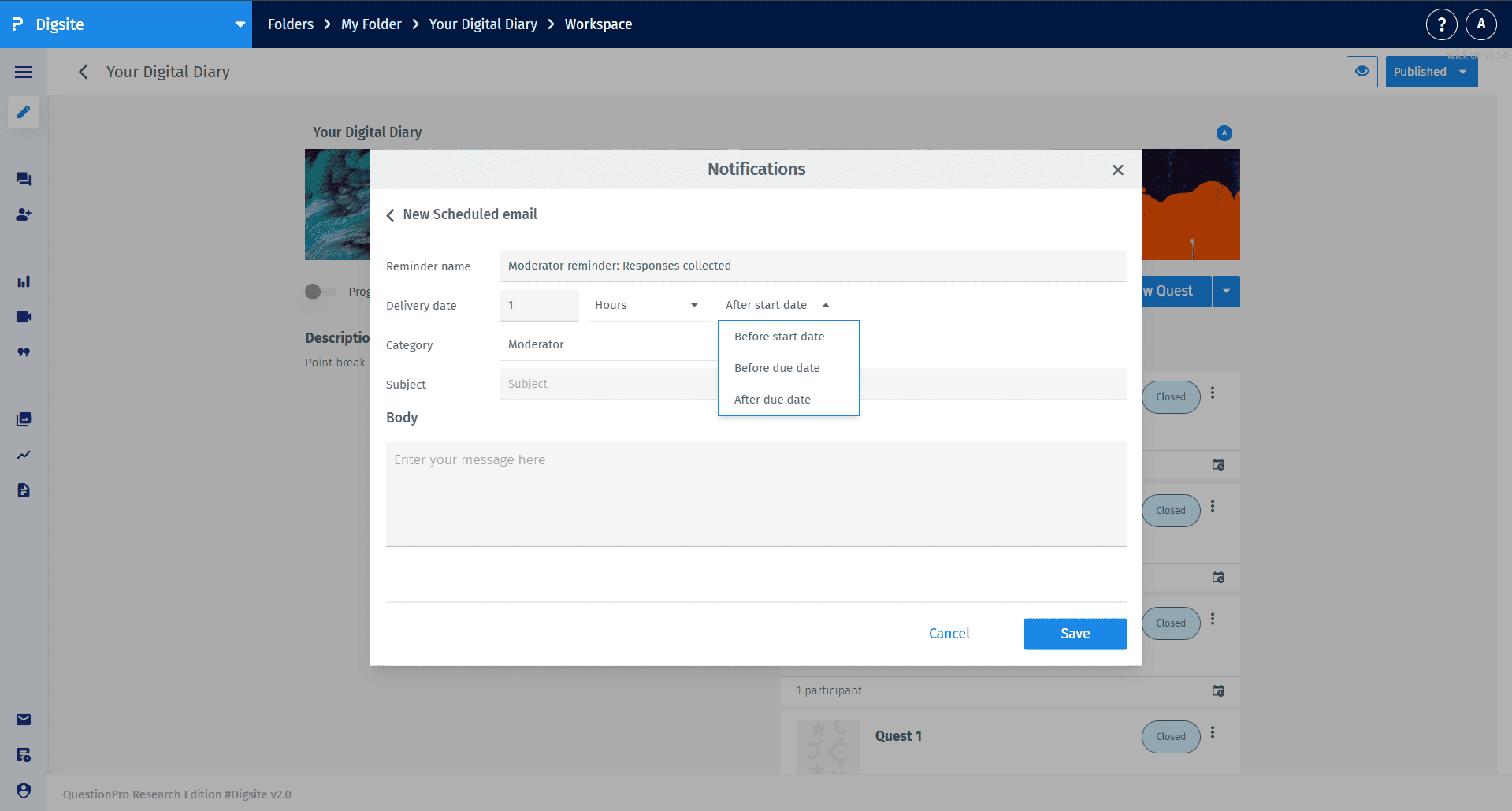
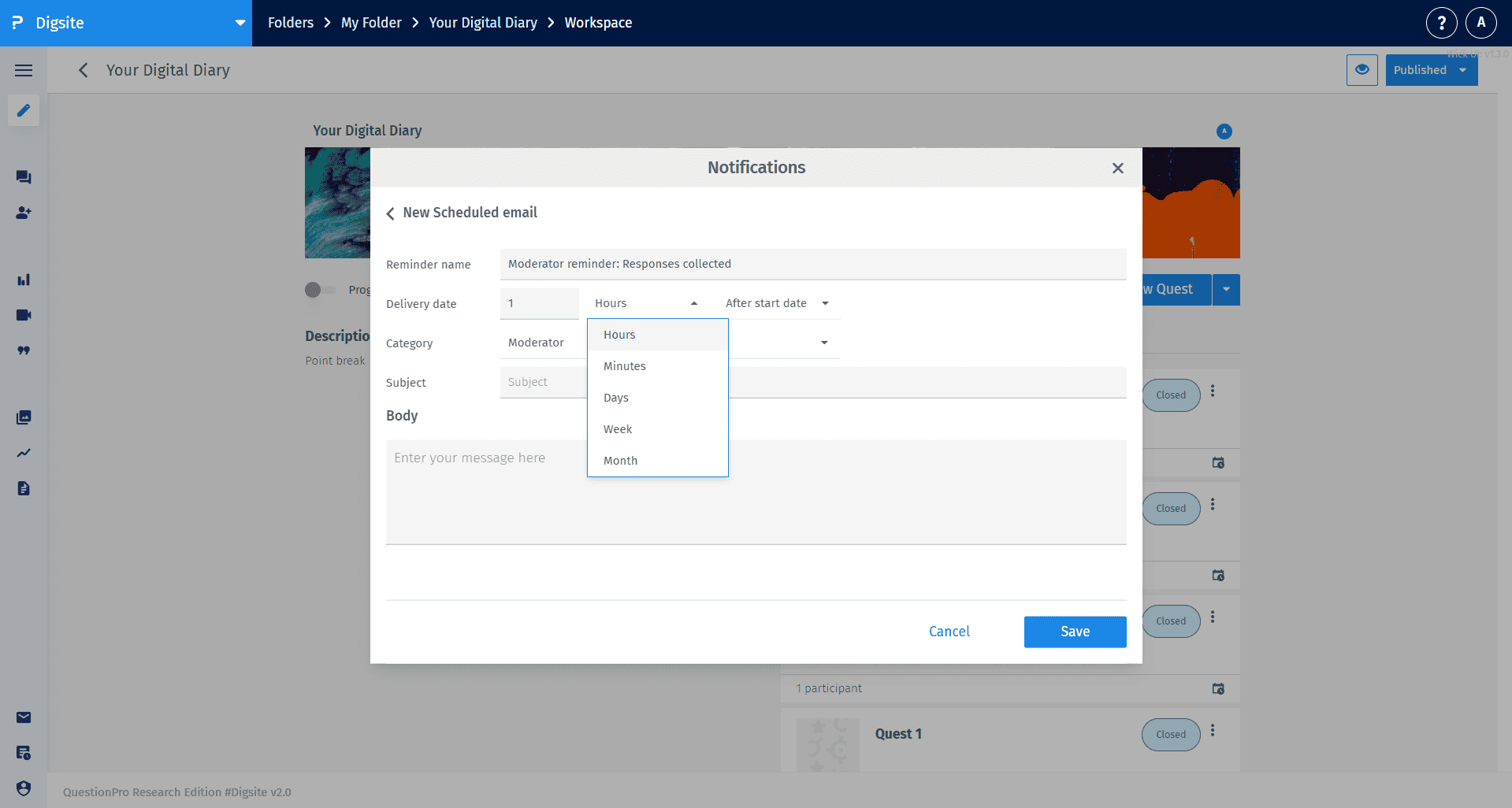
In the notifications panel, you can see all your scheduled communications organized by recipient type. Each notification shows its delivery date, time, and status. Use the toggle switches to enable or disable specific notifications, and access additional management options through the interface.