
- Media library
- Question limits
- Creating a survey from MS Word doc
- How to edit live surveys
- Survey blocks
- Survey block randomizer
- Question randomization
- Scale Library
- What is monadic testing?
- What is sequential monadic testing?
- Extraction Support for Image Chooser Question Types
- What is comparison testing?
- Custom validation messages
- Survey Builder with QuestionPro AI
- Testing Send
- Survey Preview Options
- Add Questions From a Document
- Survey Authoring 2025
- Standard question types
- Multiple choice question type
- Text question- comment box
- Matrix multi-point scales question type
- Rank order question
- Smiley-rating question
- Image question type
- reCAPTCHA question type
- Net Promoter Score question type
- Van Westendorp's price sensitivity question
- Choice modelling questions
- Side-By-Side matrix question
- Homunculus question type
- Predictive answer options
- Presentation text questions
- Multiple choice: select one
- Multiple choice: select many
- Page timer
- Contact information question
- Matrix multi-select question
- Matrix spreadsheet question
- Closed card sorting question
- Flex Matrix
- Text Slider Question Type
- Graphical Rating Scales
- Rank Order - Drag and Drop
- Bipolar Matrix - Slider
- Bipolar Matrix Likert Scale
- Gabor Granger
- Verified Digital Signature
- Star Rating Question Type
- Push to social
- Attach Upload File Question
- Constant Sum Question
- Video Insights
- Platform connect
- Communities Recruitment
- TubePulse
- Open Card Sorting
- Map Question Type
- LiveCast
- Answer type
- Reorder questions
- Question tips
- Text box next to question
- Text question settings
- Adding other option
- Matrix question settings
- Image rating question settings
- Scale options for numeric slider question
- Constant sum question settings
- Setting default answer option
- Exclusive option for multiple choice questions
- Validate question
- Bulk validation settings
- Remove validation message
- Question separators
- Question Code
- Page breaks in survey
- Survey introduction with acceptance checkbox
- RegEx Validation
- Question Library
- Embed Media
- Slider Start Position
- Answer Display - Alternate Flip
- Matrix - Auto Focus Mode
- Text validations
- Numeric Input Settings- Spreadsheet
- Answer Groups
- Hidden Questions
- Decimal Separator Currency Format
- Allow Multiple Files - Attache/Upload Question Type
- Text box - Keyboard input type
- Deep Dive
- Answer Display Order
- Alternate colors
- Conjoint Best Practices
- Multi-media file limits
- Conjoint Prohibited Pairs
- Add logo to survey
- Custom Themes
- Display Settings
- Auto-advance
- Progress bar
- Automatic question numbering option
- Enabling social network toolbar
- Browser Title
- Print or export to PDF, DOC
- Survey Navigation Buttons
- Accessible Theme
- Back and Exit Navigation Buttons
- Focus Mode
- Survey Layout
- Survey Layout - Visual
- Telly Integration
- Telly Integration
- Workspace URL
- Classic Layout
- Branching - Skip Logic
- Compound Branching
- Compound or delayed branching
- Response Based Quota Control
- Dynamic text or comment boxes
- Extraction logic
- Show or hide question logic
- Dynamic show or hide
- Scoring logic
- Net promoter scoring model
- Piping text
- Survey chaining
- Looping logic
- Branching to terminate survey
- Logic operators
- Selected N of M logic
- JavaScript Logic Syntax Reference
- Block Flow
- Block Looping
- Scoring Engine: Syntax Reference
- Always Extract and Never Extract Logic
- Matrix Extraction
- Locked Extraction
- Dynamic Custom Variable Update
- Advanced Randomization
- Custom Scripting Examples
- Survey Logic Builder - AI
- Custom Scripting - Custom Logic Engine Question
- Survey settings
- Save & continue
- Anti Ballot Box Stuffing (ABBS) - disable multiple responses
- Deactivate survey
- Admin confirmation email
- Action alerts
- Survey timeout
- Finish options
- Spotlight report
- Print survey response
- Search and replace
- Survey Timer
- Allowing multiple respondents from the same device
- Text Input Size Settings
- Admin Confirmation Emails
- Survey Close Date
- Respondent Location Data
- Review Mode
- Review, Edit and Print Responses
- Geo coding
- Dynamic Progress Bar
- Response Quota
- Age Verification
- Tools - Survey Options
- Live survey URL
- Customize survey URL
- Create email invitation
- Personalizing emails
- Email invitation settings
- Email list filter
- Survey reminders
- Export batch
- Email status
- Spam index
- Send surveys via SMS
- Phone & paper
- Adding responses manually
- SMS Pricing
- Embedding Question In Email
- Deleting Email Lists
- Multilingual Survey Distribution
- SMTP
- Reply-To Email Address
- Domain Authentication
- Email Delivery Troubleshooting
- QR Code
- Email Delivery and Deliverability
- Survey Dashboard - Report
- Overall participant statistics
- Dropout analysis
- Pivot table
- Turf analysis
- Trend analysis
- Correlation analysis
- Survey comparison
- Gap analysis
- Mean calculation
- Weighted mean
- Cluster Analysis
- Dashboard filter
- Download Options - Dashboard
- HotSpot analysis
- Heatmap analysis
- Weighted Rank Order
- Cross-Tabulation Grouping Answer Options
- A/B Testing in QuestionPro Surveys
- Data Quality
- Data Quality Terminates
- Matrix Heatmap Chart
- Column proportions test
- Response Identifier
- TURF Reach Analysis
- Bulk Edit System Variables
- Weighting and balancing
- Conjoint analysis designs
- Conjoint part worths calculation
- Conjoint calculations and methodology
- Conjoint attribute importance
- Conjoint profiles
- Market segmentation simulator
- Conjoint brand premium and price elasticity
- What is MaxDiff scaling
- MaxDiff settings
- Anchored MaxDiff Analysis [BETA Release]
- MaxDiff FAQ
- MaxDiff- Interpreting Results
- Automatic email report
- Data quality - Patterned responses
- Data quality - gibberish words
- Import external data
- Download center
- Consolidate report
- Delete survey data
- Data quality - All checkboxes selected
- Exporting data to Word or Powerpoint
- Scheduled reports
- Datapad
- Notification Group
- Unselected Checkbox Representation
- Merge Data 2.0
- Plagiarism Detection
- IP based location data
- SPSS Export
- SPSS variable name
- Update user details
- Update time zone
- Teams
- Add Users
- Usage dashboard
- Single user license
- License restrictions
- Troubleshooting login issues
- Software support package
- Welcome Email
- User Roles & Permissions
- Bulk Add Users
- Two-Factor Authentication
- Network Access
- Changing ownership of the survey
- Unable to access Chat support
- Navigating QuestionPro Products
- Agency Partnership Referral Program
- Response Limits
Unable to access Chat support
Having trouble accessing Chat?
To troubleshoot this, please follow the below instructions:
- Open the chat widget https://www.questionpro.com/chat/ in the incognito/private mode of the web browser.
- Disable ad blockers and plugins installed on the browser that restrict your web browser from opening the chat widget.
- Ensure that the JavaScript of the browser is active.
Google Chrome
- Open Chrome on your computer.
- Click on the 3 dots (available at the top right corner) > Settings.
- Click Privacy and security.
- Click Site settings.
- Click JavaScript.
- Select Sites can use Javascript.
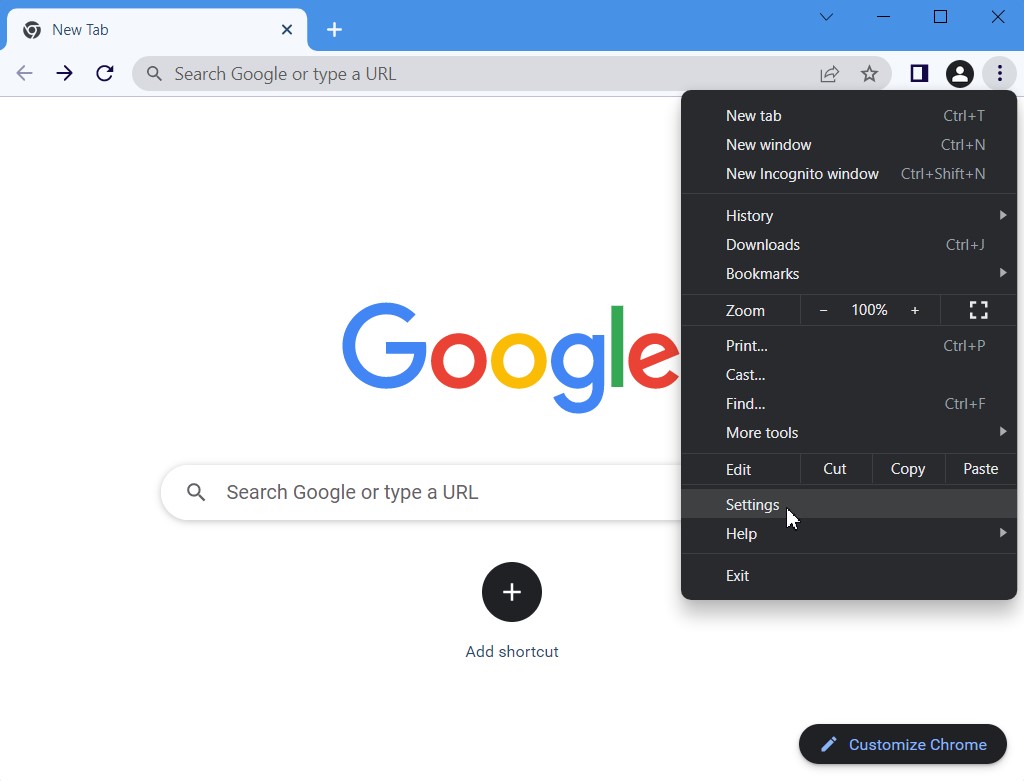
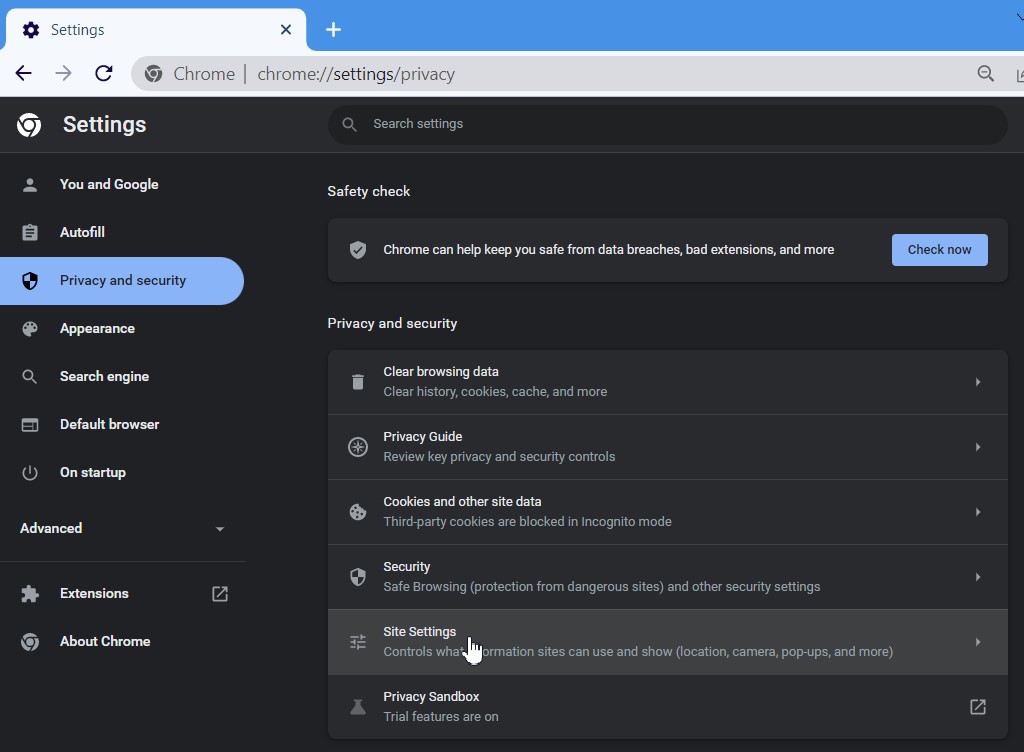
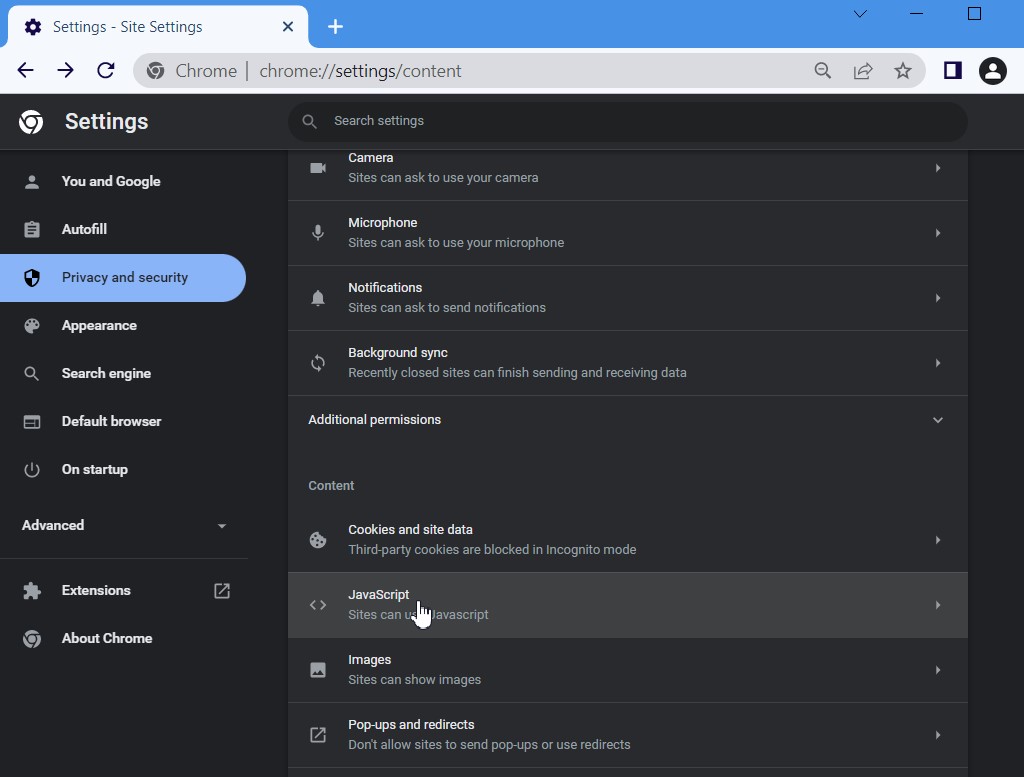
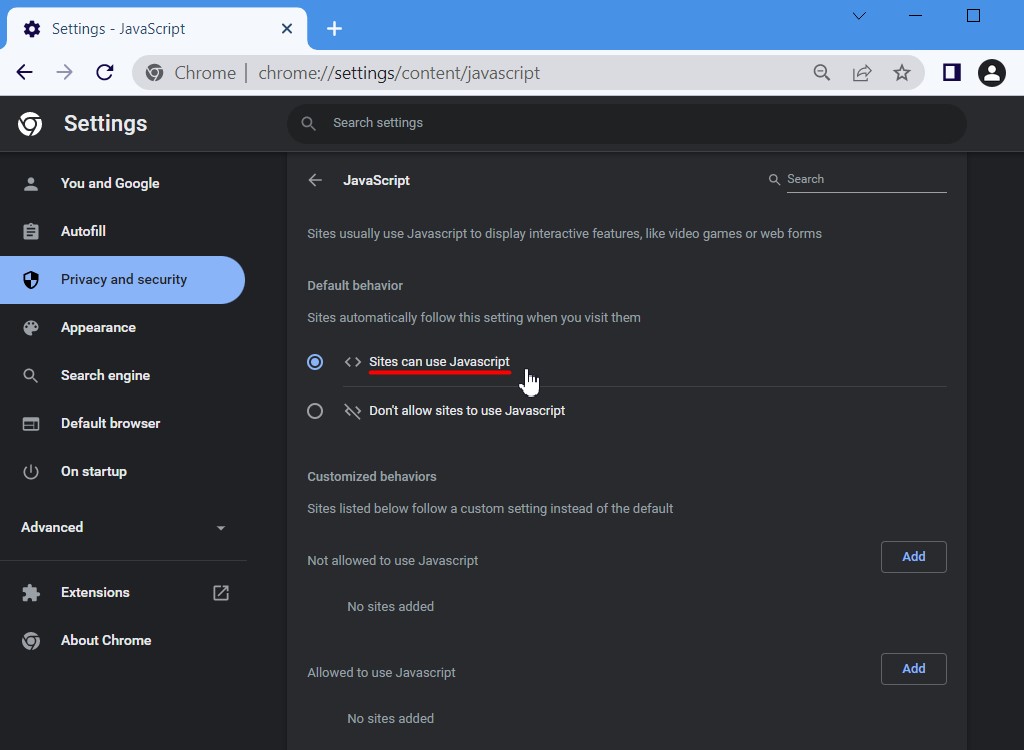
Mozilla Firefox
- Open Mozilla Firefox on your computer.
- Type "about:config" into the address bar of your Firefox browser window, and click enter.
- Select "Accept the Risk and Continue" (if asked).
- On the next window search "javascript.enabled".
- Locate the option labeled "javascript.enabled" on the search result and select toggle to turn on JavaScript. The Value column should read as "true".
- Restart Mozilla Firefox browser.
- Click OK and restart your browser.
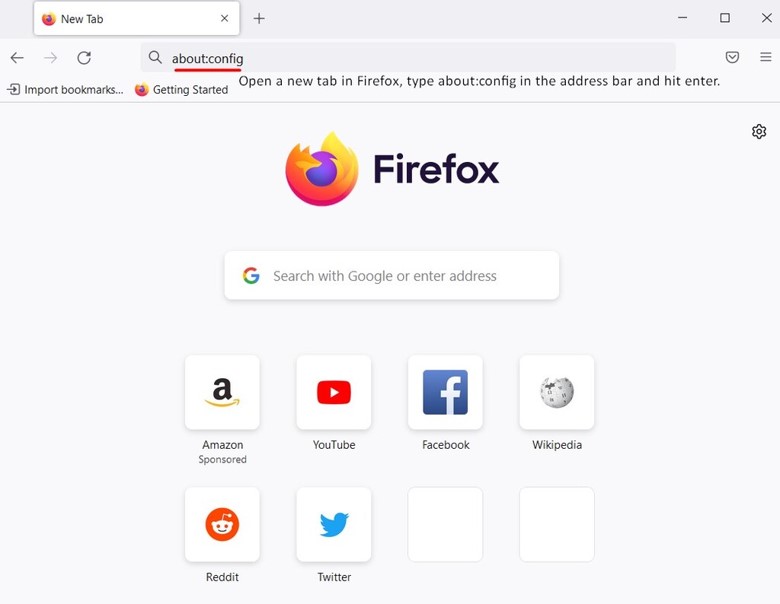

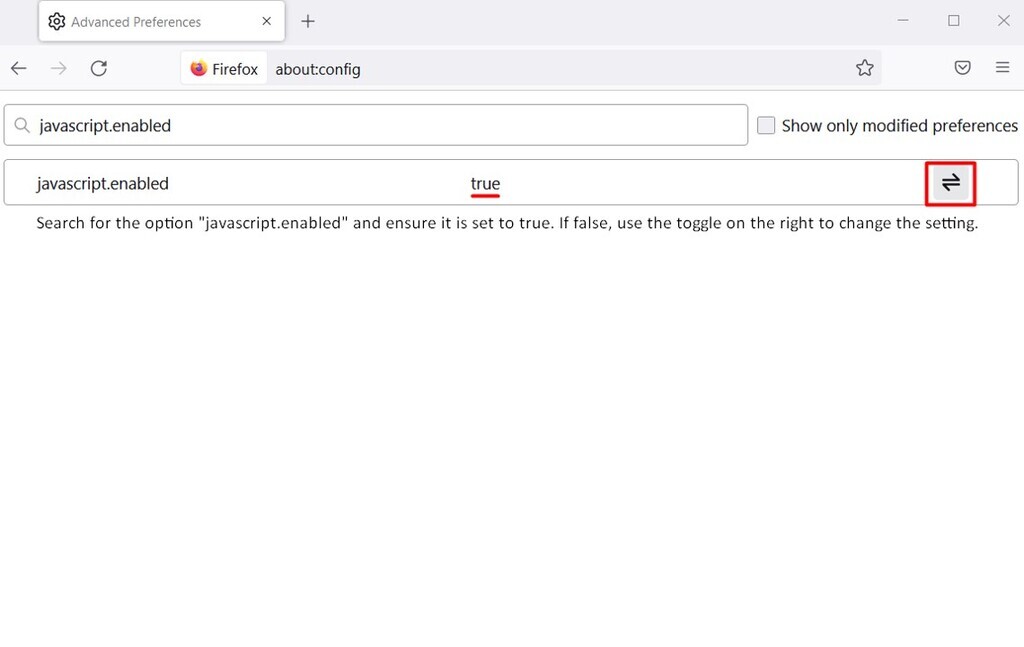
Internet Explorer
- Open Internet Explorer on your computer.
- Click the setting gear and select Internet Options, it will open a new window.
- Switch to the Security tab and select the Custom Level which will again open a new window.
- Scroll down to find the section titled "Scripting".
- Enable it and press the "OK" button to save these changes.
- Select Yes when it prompts you to confirm the change.
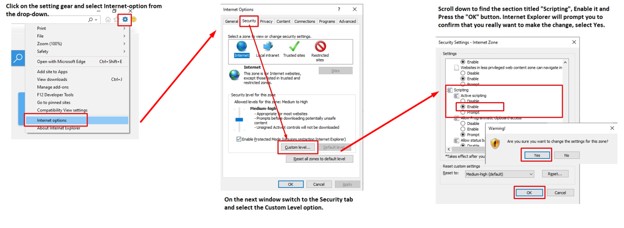
Microsoft Edge
- Open Microsoft Edge on your computer.
- Click the 3 dots and select Settings.
- Search for "Javascript".
- Select "Javascript" for further options.
- Choose "Allowed (Recommended)" option as your preferred JavaScript settings.
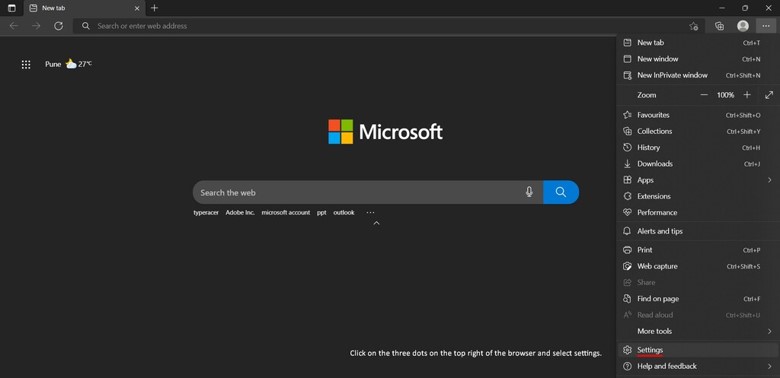
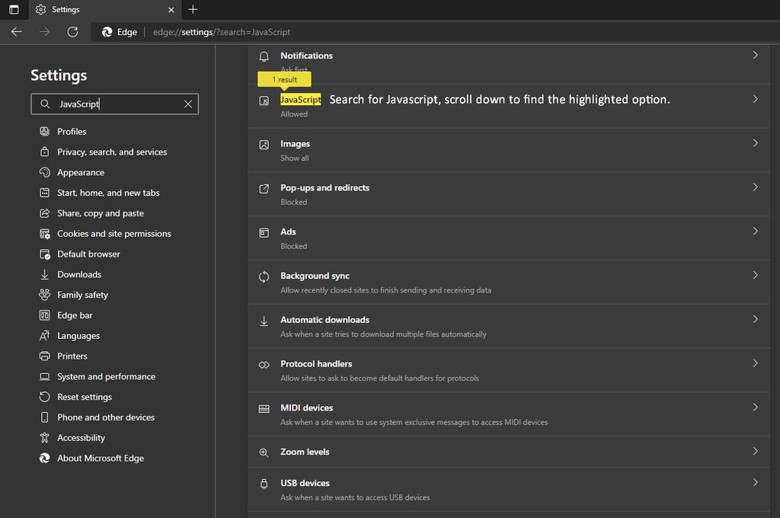
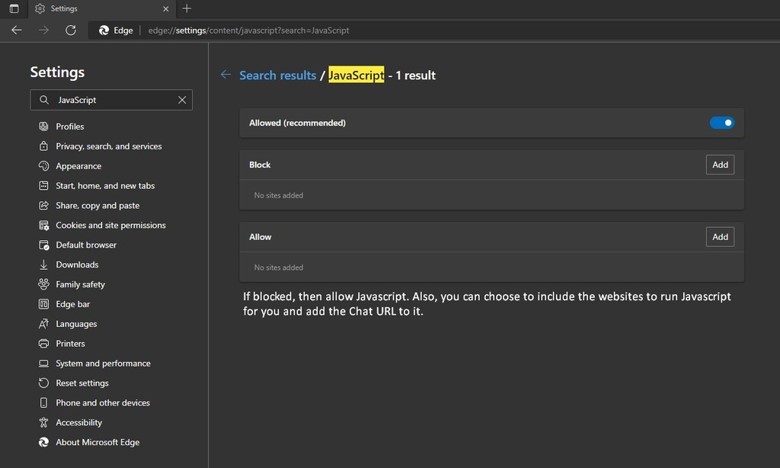
Safari
- Click on Safari Menu and select "Preferences" (or press Command + ,).
- In the "Preferences" window select the "Security" tab.
- In the "Security" tab section "Web content" mark the "Enable JavaScript" checkbox.
- Close Preferences popup window and reload your webpage
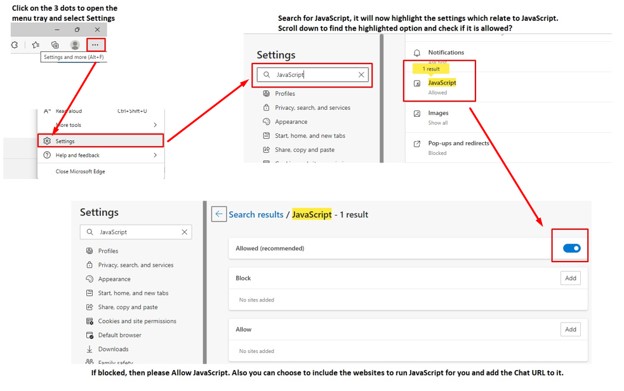
Still facing issues accessing chat?
If the problem persists even after following the above instructions, please provide us with the below information so we can troubleshoot this issue and get it resolved for you.
- Web Browser version.
- Operating System (OS) version.
- Screenshot of the error message in the browser console.
You can share the information by sending us a ticket from the Contact us page and Submitting a ticket. To get the browser console, follow the below instruction on your browser.
Chrome
- Windows, Linux OS
- Open a new tab.
- Press Control + Shift + J on your keyboard.
- Mac OS
- Open a new tab.
- Press Command + Option + J.
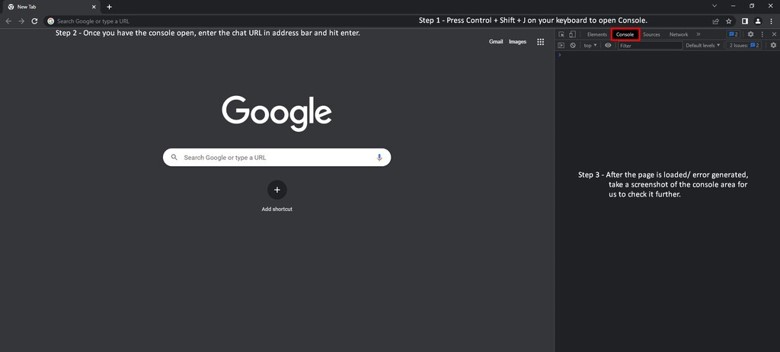
Mozilla Firefox
- Windows, Linux OS
- Open a new tab.
- Press Control + Shift + J on your keyboard.
- Mac OS
- Open a new tab.
- Press Command + Option + J.
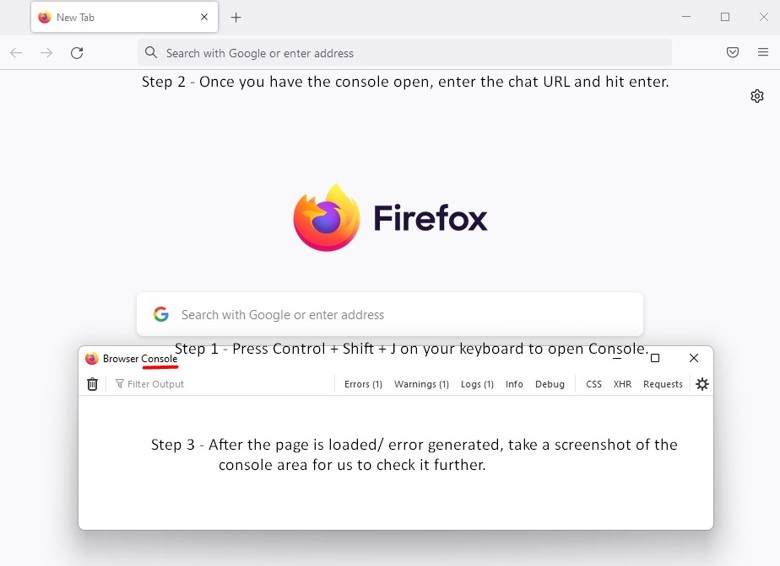
Internet Explorer
- Open a new tab.
- Press F12 on your keyboard.
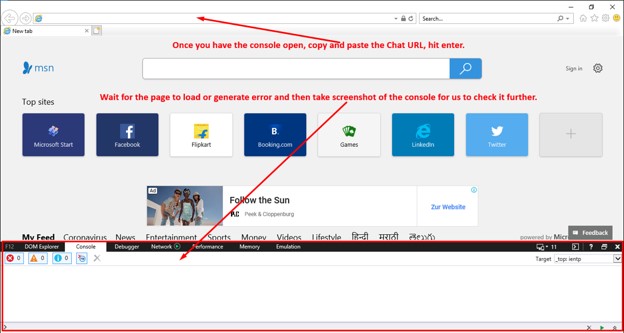
Microsoft Edge
- Open a new tab.
- Press CTRL + Shift + i on your keyboard.
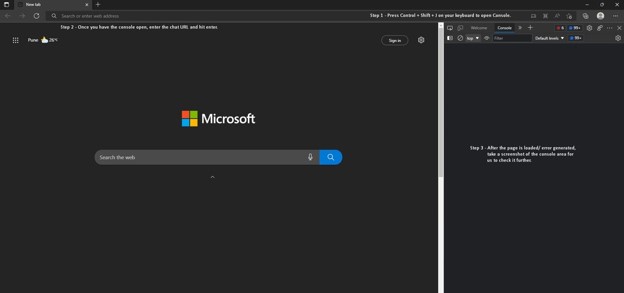
Safari
- Click on Safari Menu and select "Preferences”.
- Select “Advanced”.
- Check mark “Show develop in menu bar” at the bottom.
- Go to the develop in the menu bar.
- Open “Show JavaScript Console”. Note: Further steps will be performed by QuestionPro's team, once we are provided with these details and we will contact you on the email you provide when submitting the ticket.
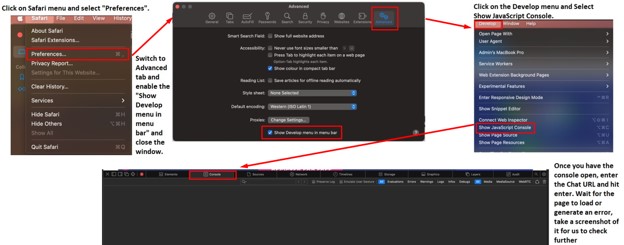
You may also be interested in...

