
Panel Recruitment
Panel feature allows you to create screeners, manage recruited panelists, and integrate participants directly into your studies. You can use it to build a pool of qualified respondents, segment them with tags, and invite them to studies based on their fit.
To access Digsite’s Panel feature, open your study and click the Panel tab in the left-hand sidebar. This opens the Panel dashboard where you can manage screeners and panelists.
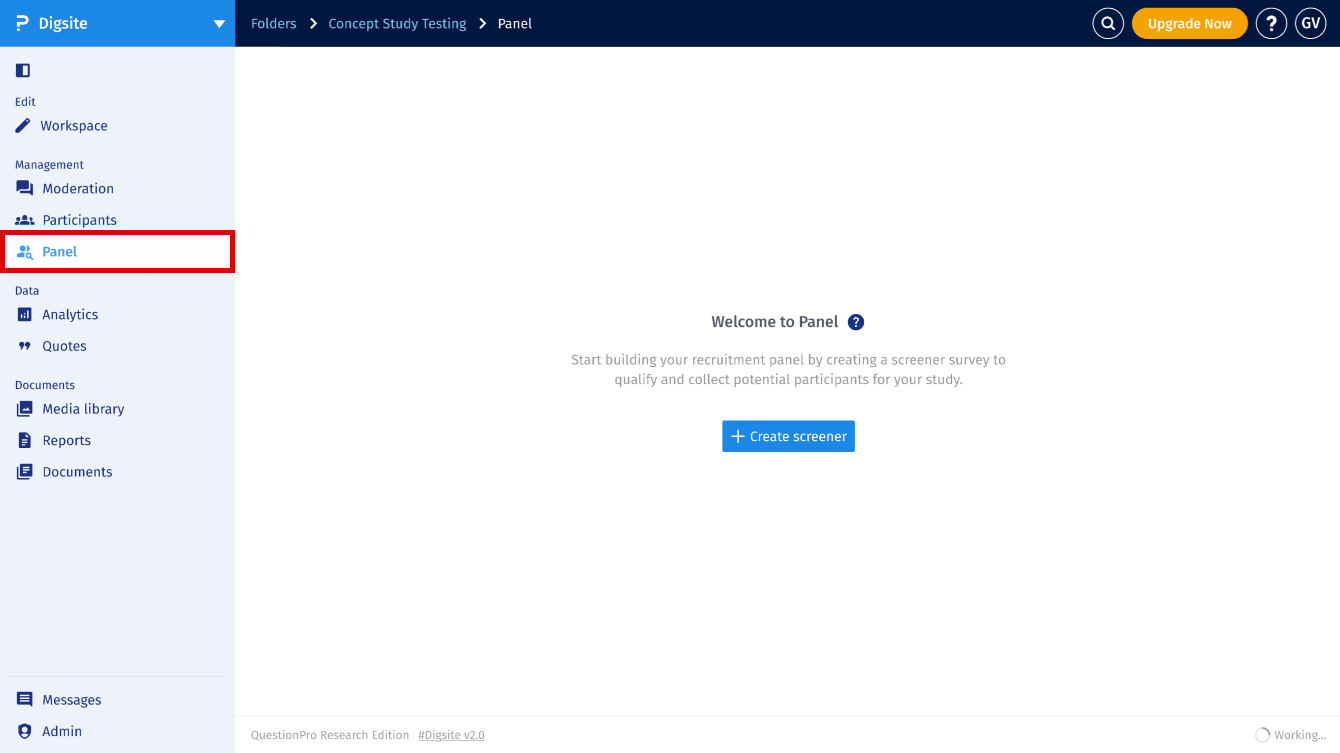
Click the Create Screener button to begin. Enter a title, description, and estimated time to complete the screener. Screeners help qualify participants before adding them to your panel.
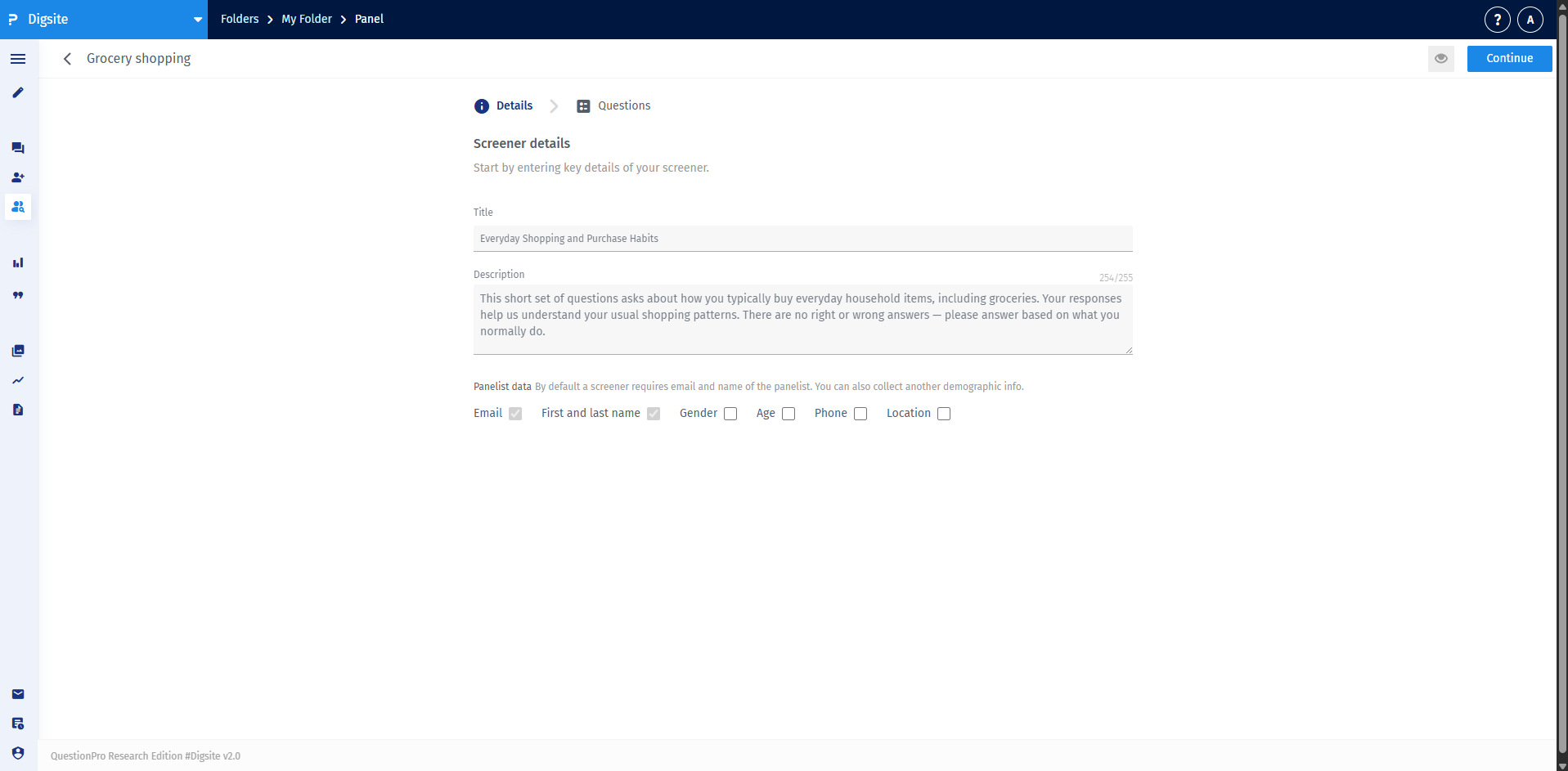
After setting up screener details, add questions using the Add Question button. You can choose from several question types and mark questions as required.
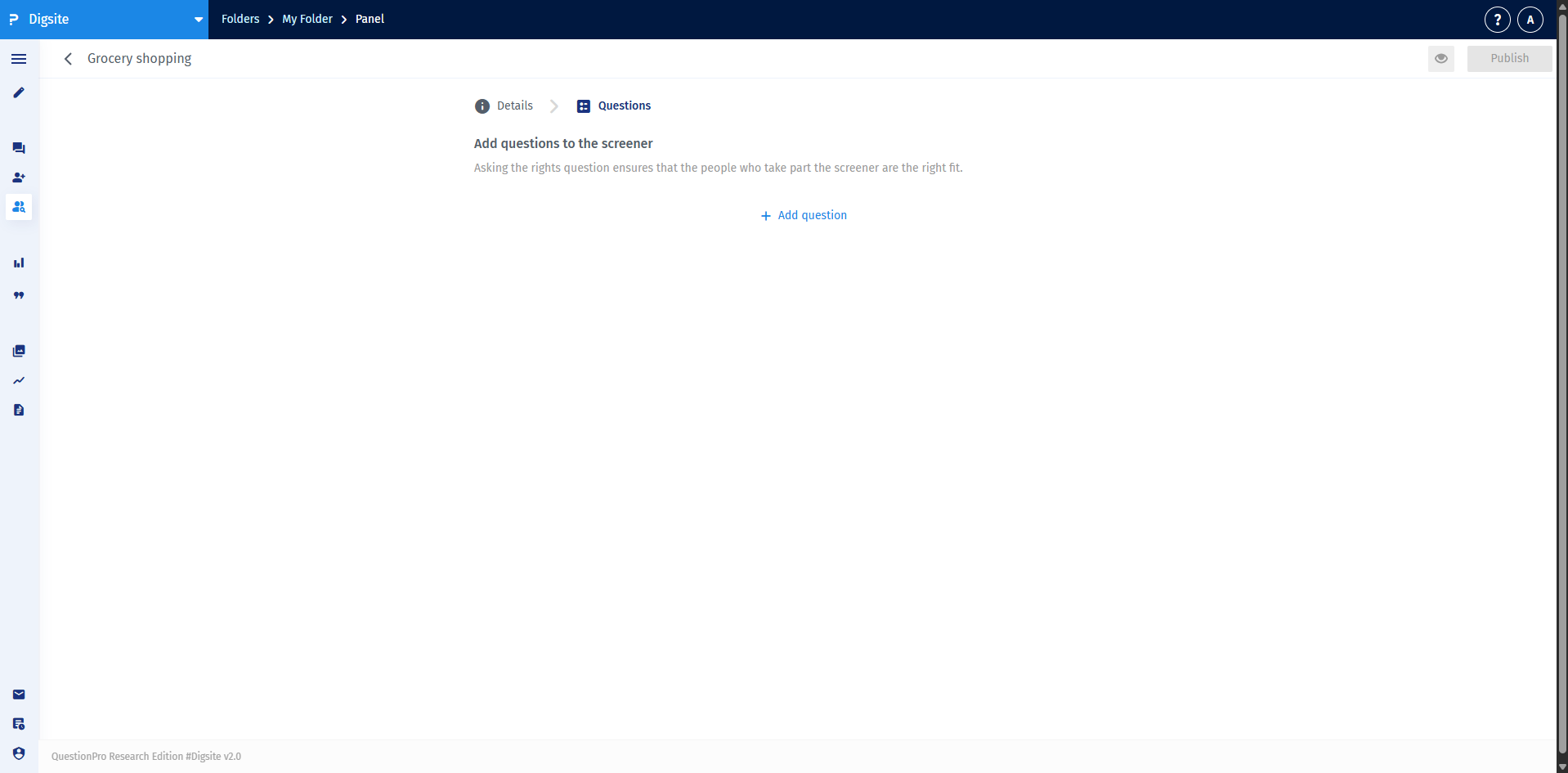
Each screener can include a variety of question types to capture participant demographics and fit. Question types include:
- Select One: Choose a single answer from a list.
- Select Many: Choose multiple answers from a list.
- Short Text: Open-ended responses for more context.
- Media Upload: Allow participants to upload images or videos as part of their response.
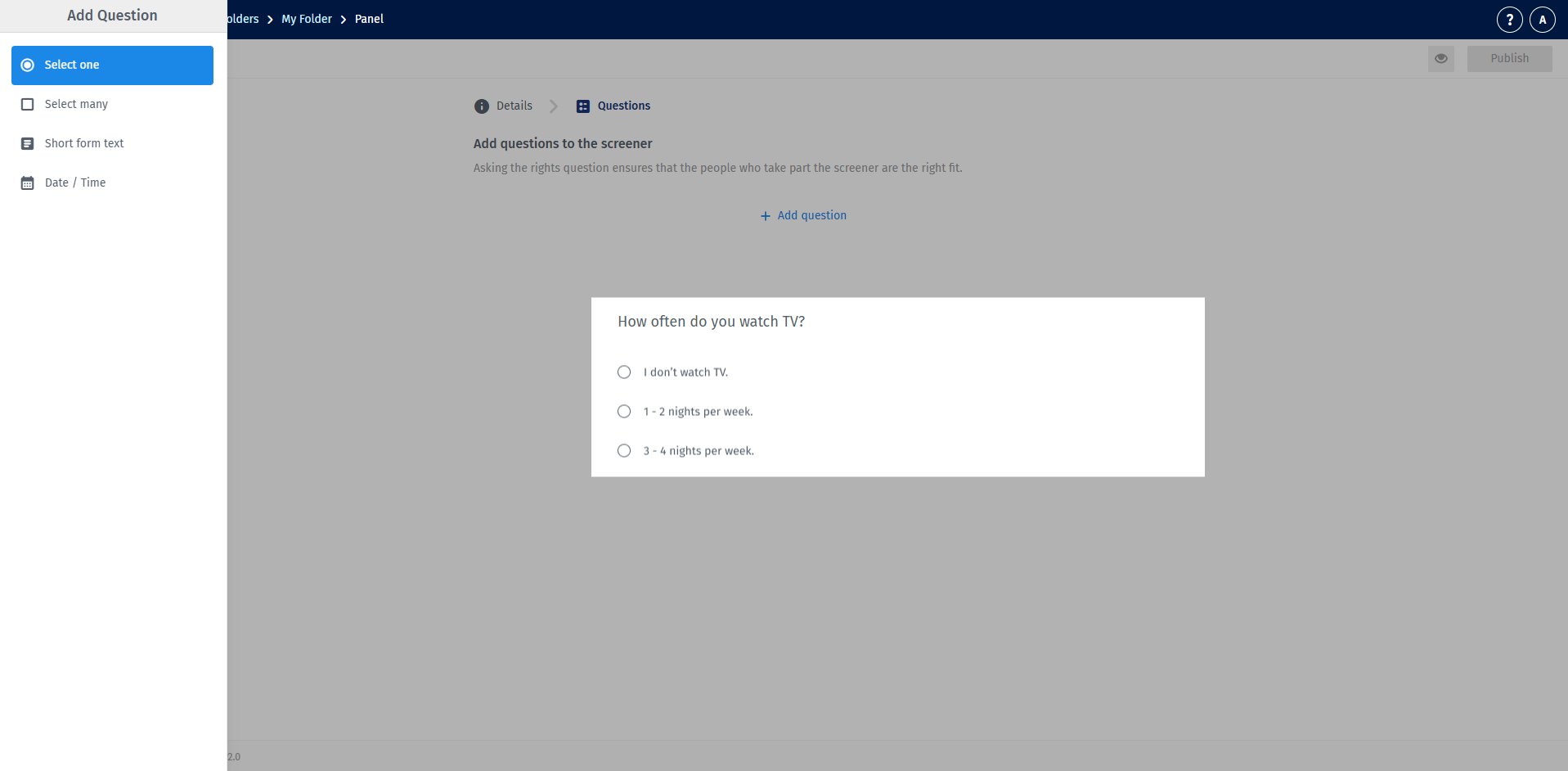
Once your screener is created, you can generate a shareable link to send to potential participants. Their responses will populate in the Panel view once submitted.
In the Panel tab, you'll see all panelists who have completed a screener. You can use filters to narrow by demographics, tags, or question responses. You can also perform bulk actions, such as inviting multiple panelists to a study, tagging them, or removing them from the panel at once. This helps streamline recruitment and management for larger studies.
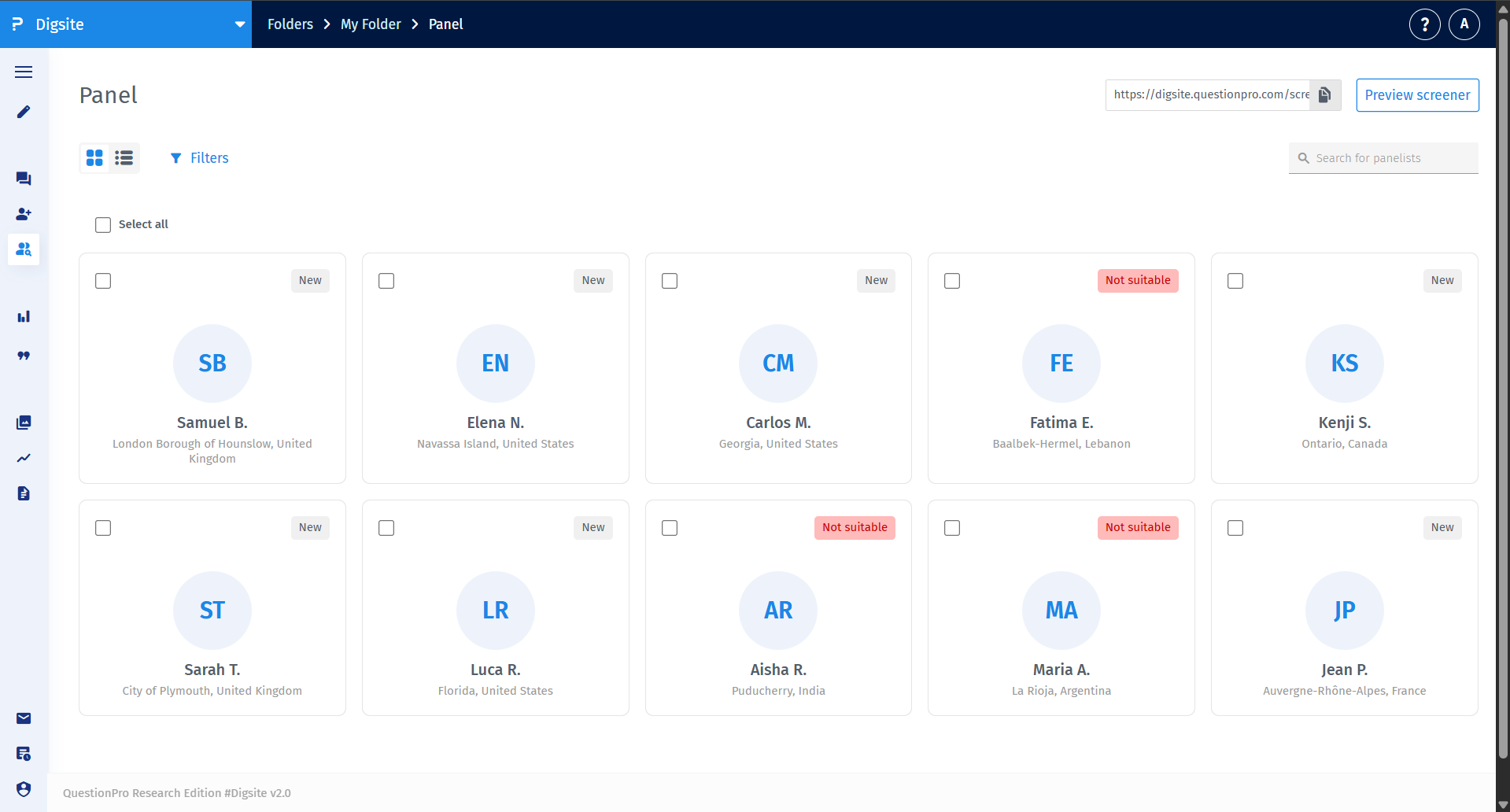
Click on any panelist to open their full profile. Here, you’ll see their:
- Profile photo and basic details
- Responses to the screener
- Tags and notes (if any)
- Eligibility and fit for your study
You can also invite them to join your study from this screen.
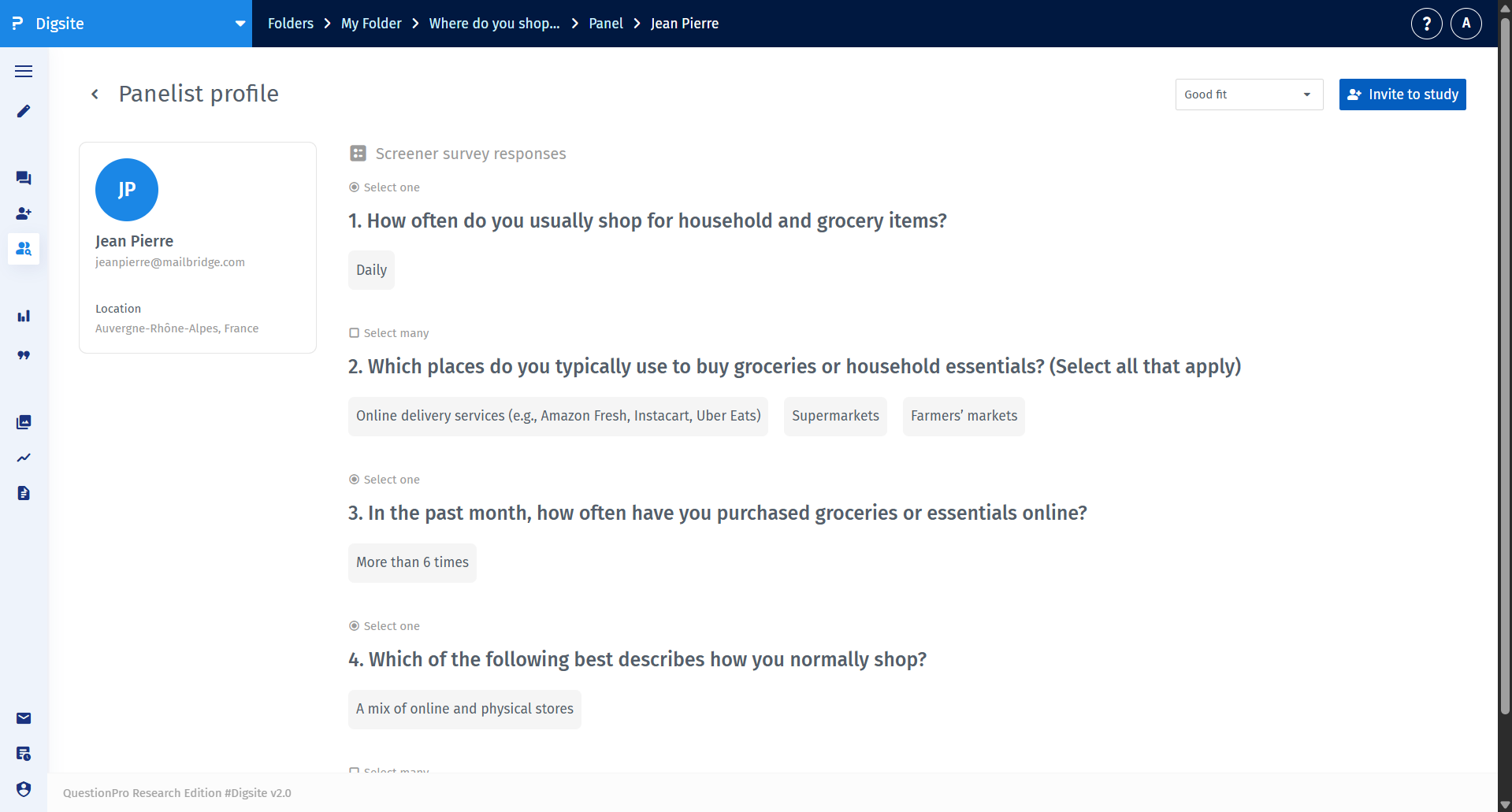
After reviewing profiles, click Invite to Study to recruit a panelist. Once invited, they’ll be added as an active participant in your study, and you’ll be able to track their engagement like any other respondent.
Use filters and tags to find the best match before inviting.

